Reinstalling the boards – Grass Valley DVCPRO Board Upgrade User Manual
Page 34
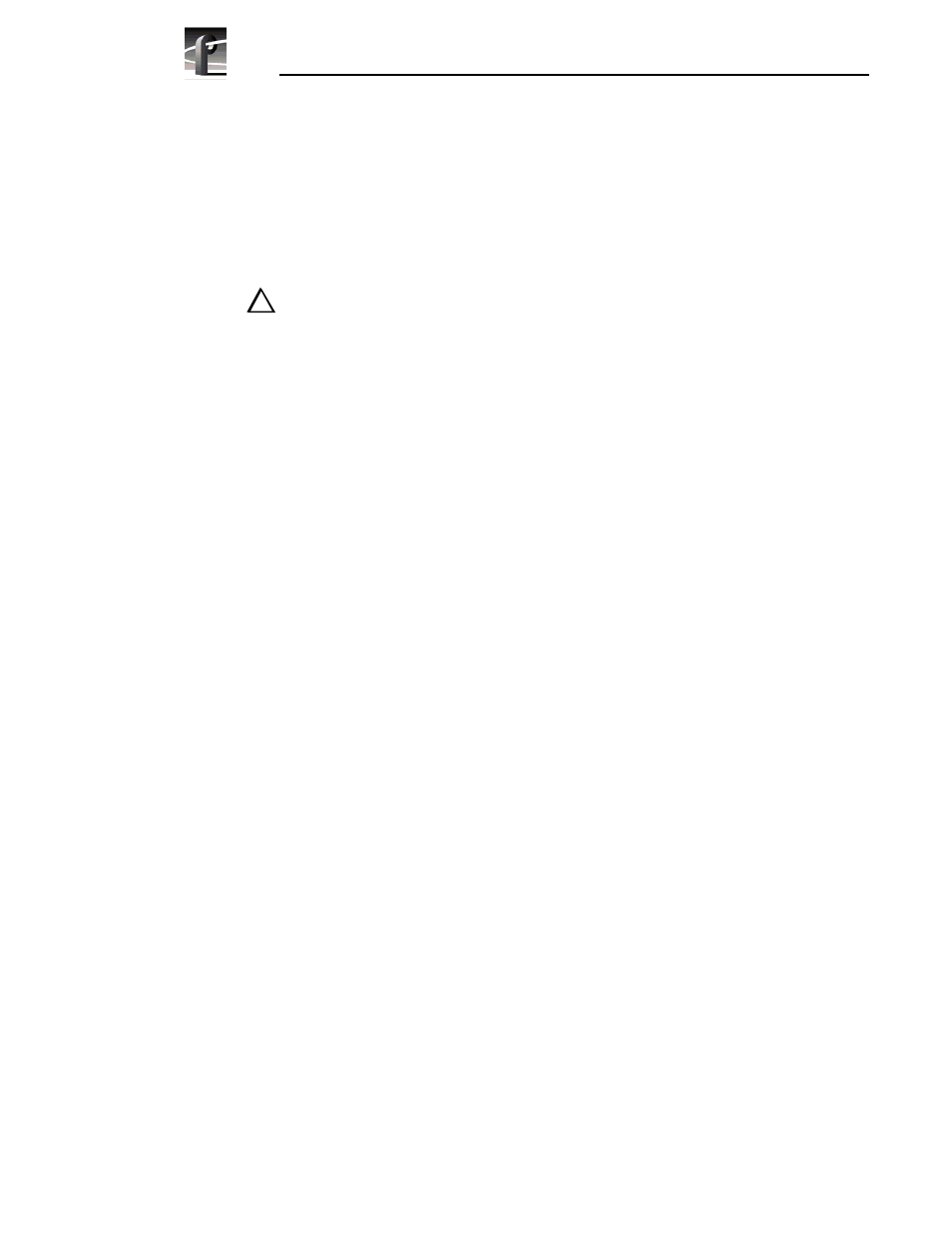
DVCPRO Board Installation
34
DVCPRO Upgrade Installation
Reinstalling the Boards
Now that you have removed the boards from the chassis, you are ready to reinstall
them, along with DVCPRO boards. See Table 3 on page 24 for placement of
Master and Slave EDR, Fibre Channel, and DVCPRO boards. For information on
placing other boards, refer to “Board Location Guide” on page 53.
CAUTION: Forcing a board into the slot may result in bent connectors on the
mother board. Read the following instructions to avoid damaging hardware.
To install the boards correctly:
- Align the boards with the connectors on the motherboard. Make sure the
board is in the board guide at the front edge.
- With the extractor on the front end of the board in the up position, press
down on the board firmly until it is seated.
- As you push the board into the connectors, you will feel the board engage
first one, then a second set of contacts in the connector. The board is
properly seated when the top of the rear mounting bracket is resting on the
rear chassis wall shelf.
1. Install the DVCPRO boards as follows:
a. If you have a four-codec DVCPRO CODEC board (PDFDV04 kit) install
it in slot J11.
b. If you have a two-codec DVCPRO CODEC board (PDFDV02 kit) install
it in slot J12. If you already have a board in slot J12, remove it to install
the DVCPRO CODEC board.
Reinstall the video I/O and audio boards that you had to move out to make room
for the DVCPRO boards. (For information on placing other boards, refer to
“Board Location Guide” on page 53.)
2. Install the board bracket screws. Use the Torx tool with the T15 tip to install
the mounting screws in the top
of the board bracket inside thechassis (
Ê in
Figure 4 on page 27) and through the rear panel at the bottom of the board
bracket (
Ë in Figure 4 on page 27).
3. Connect the SCSI cables, as shown in Figure 5 on page 28.
!!
