Installing boards in an option dv or pdr400 unit, Installing boards in an option dv or pdr 400 unit, Installing boards in an option dv or pdr400 unit – Grass Valley DVCPRO Board Upgrade User Manual
Page 26
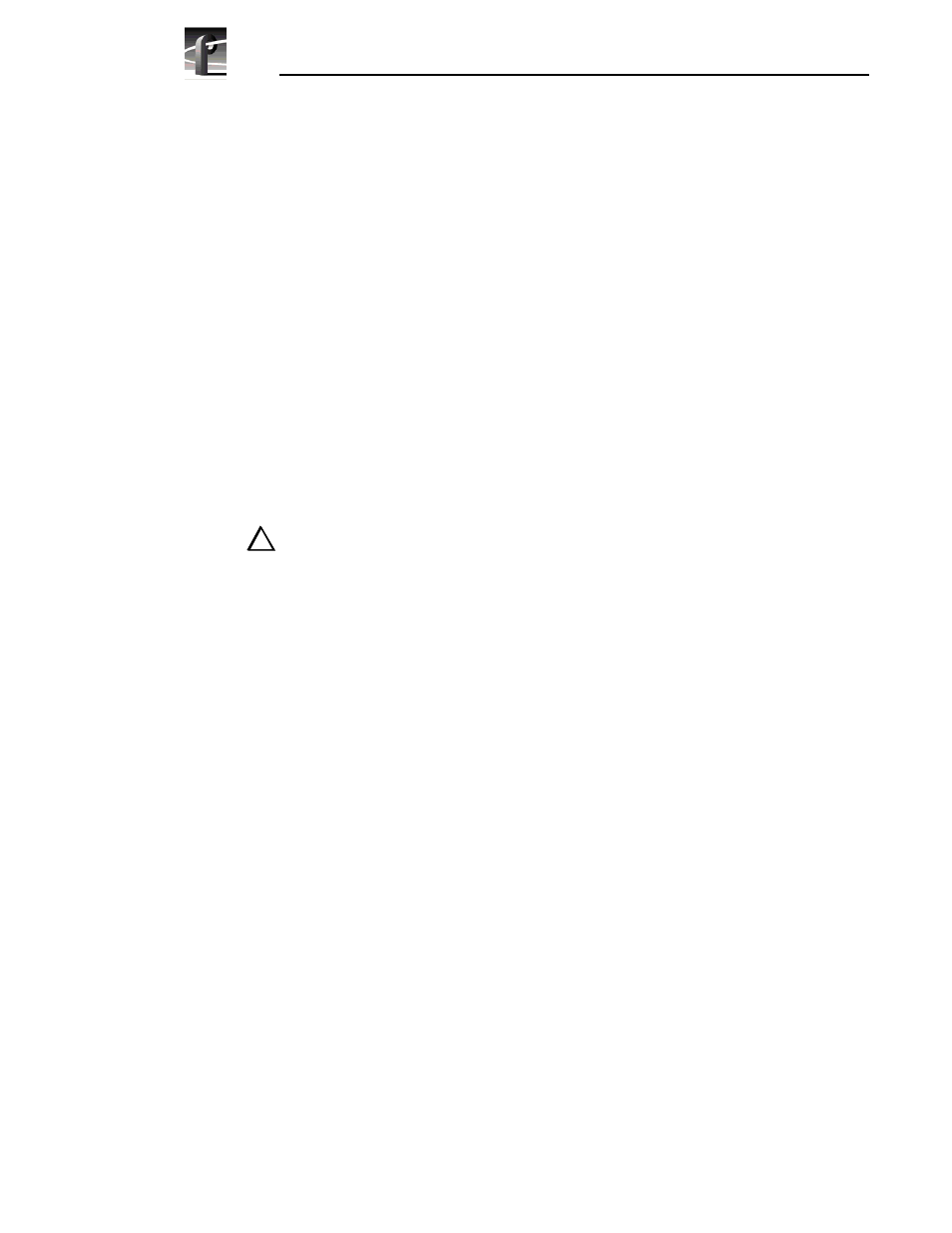
DVCPRO Board Installation
26
DVCPRO Upgrade Installation
Installing Boards in an Option DV or PDR400 Unit
Follow these instructions to install the DVCPRO boards in a DVCPRO-ready
PDR 200 (Option DV), or in a PDR400 system.
1. Remove the three-slotted (five-slotted in PDR 400) PCI Interconnect board
and remove all cables connected to Profile boards, such as SCSI, Sharcnet,
or audio clock cables (look at Figure 9 on page 43 if you need help
identifying the Sharcnet and audio clock cables). Label each cable before
removing it and draw a simple diagram to make it easier to reconnect the
cables later. Remove any cable tie wraps, if necessary.
NOTE: Be certain to label the SCSI cables before removing them so that you
can reconnect them properly. If the A and C SCSI cables are reversed, the file
system will appear to be corrupted.
2. Remove the board bracket for slot J11 if you are installing a four-codec
DVCPRO CODEC board. If you are installing the two-codec DVCPRO
CODEC board, remove the board bracket for J12.
CAUTION: Forcing the board into the slot may result in bent connectors on
the mother board. Carefully follow the instructions in step 3 to avoid
damaging hardware.
3. Install the four-codec DVCPRO CODEC board (PDFDV04) in slot J11. If
you are installing a two-codec DVCPRO CODEC board (PDFDV02), install
it in J12. To install the boards correctly:
- Align the board with the connectors on the motherboard. Make sure that
the board is in the board guide at the front edge.
- With the extractor on the front end of the board in the up position, press
down on the board firmly until it is seated.
- As you push the board into the connectors, you will feel the board engage
first one, then another set of contacts in the connector. The board is
properly seated when the top of the rear mounting bracket is resting on the
rear chassis wall shelf.
4. Use the Torx tool with the T15 tip to install the mounting screws in the top
of the board bracket inside thechassis (
Ê in Figure 4) and through the rear
panel at the bottom of the board bracket (
Ë in Figure 4).
!!
