Using diagnostic tools, Running check disk – Grass Valley K2 Summit Client Service Manual May.14 2010 User Manual
Page 74
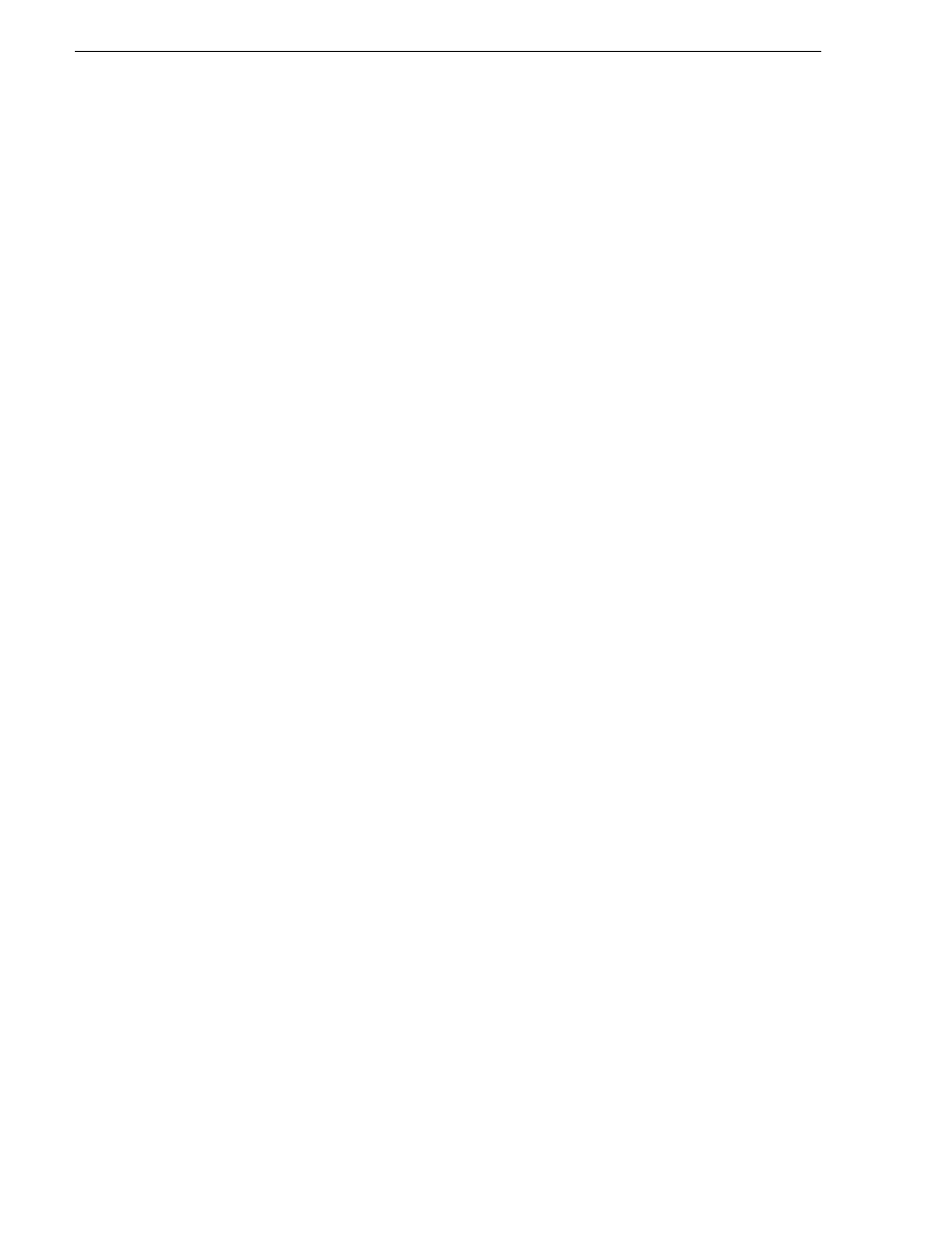
74
K2 Summit Production Client Service Manual
09 April 2010
Chapter 3 Service Procedures
a. Select
Install from a list or specific location
. Click
Next
.
b. Select
Don’t search. I will choose the driver to install
. Click
Next
.
c. Select
Have Disk
.
d. Browse to C:\Windows and find LSI_SCSIPORT_1.21.25.00. Click
Open
and
OK
.
e. Start the driver install by selecting
Next
.
f. On the Hardware Installation page, click
Continue Anyway
.
g. Click
Finish
.
6. If the K2 Summit Client is on a redundant K2 Storage System or is connected to
direct-connect storage, do the following:
a. Install MPIO as instructed in the K2 System Guide.
b. Make the following registry settings:
[HKEY_LOCAL_MACHINE\SYSTEM\CurrentControlSet\Service
s\Symmpi\Parameters\Device]
"DriverParameter"="MPIOMode=2"
"MaximumSGList"=dword:000000ff
"NumberOfRequests"=dword:00000020
Using diagnostic tools
Use the following sections as necessary to identify problems.
Running Check Disk
If your K2 Summit Production Client has a critical system fault, you should run Check
Disk to identify and remove any corrupted files.
1. Make sure the K2 Summit Production Client has no media access currently
underway.
2. At the MS-DOS command prompt, enter the following and press
Enter
.
chkdsk
Check Disk reports file system information and lists any problem found.
3. Do one of the following:
• If Check Disk does not report any problems, close the command prompt
window. Do not complete the remaining steps of this procedure.
• If Check Disk reports a problem and prompts you to repair, continue with this
procedure.
4. When prompted to repair problems, do the following:
a. Press the
Y
key and then press
Enter
.
