Restoring from a recovery image – Grass Valley K2 Summit Client Service Manual May.14 2010 User Manual
Page 70
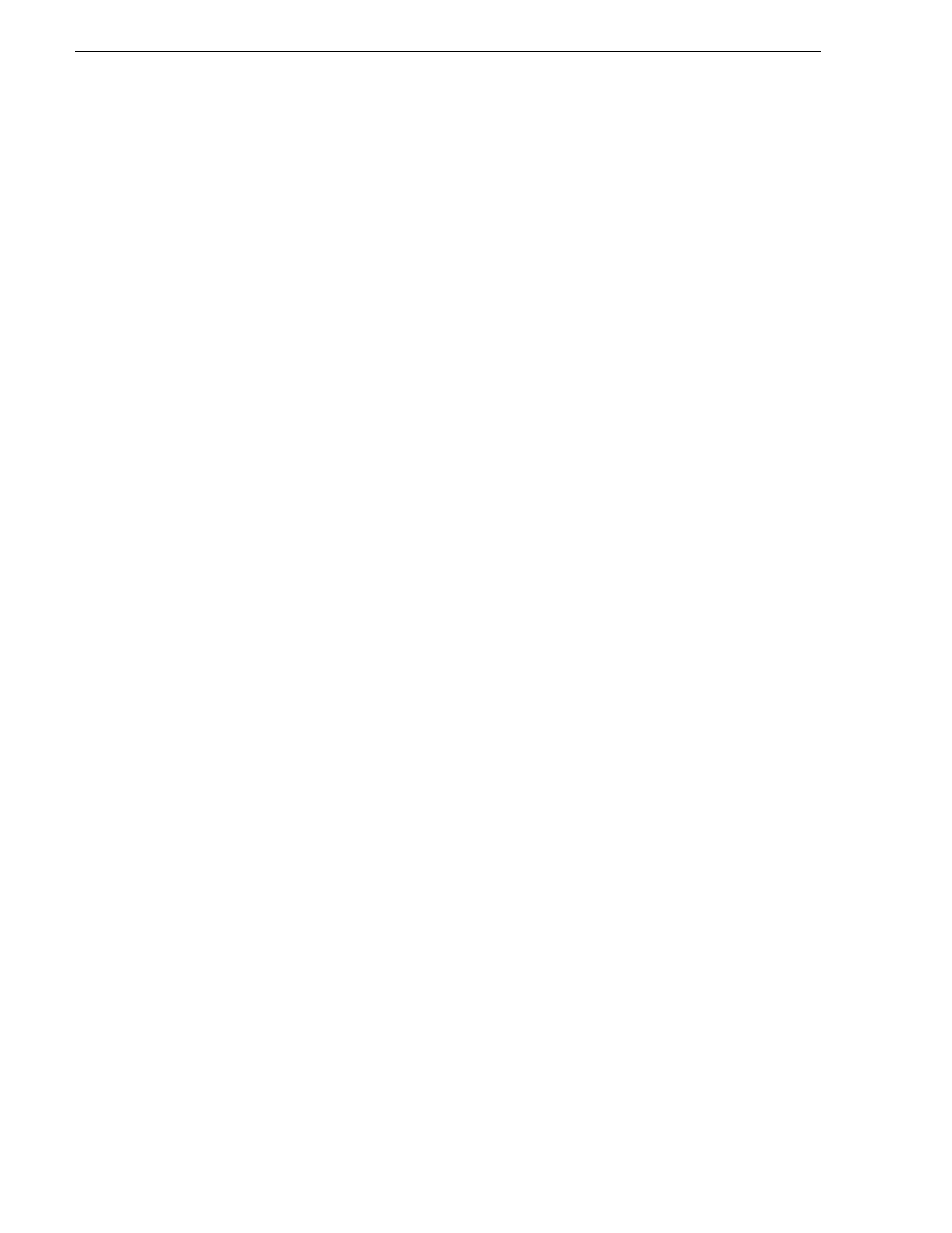
70
K2 Summit Production Client Service Manual
09 April 2010
Chapter 3 Service Procedures
Restoring from a recovery image
Before restoring from a recovery image, make sure that the K2 Summit Client has
access to the image from which you are restoring. You can restore from an image on
the Recovery Flash Drive, from a network connected drive, or from another connected
USB drive.
1. Make sure that media access is stopped and that the K2 Summit Client on which
you are working is not being used.
2. If you have not already done so, connect keyboard, monitor, and mouse to the K2
Summit Client.
3. Insert the Recovery Flash Drive in a USB port and restart the machine. If there is
a problem restarting, hold the standby button down for five seconds to force a hard
shutdown. Then press the standby button again to startup.
The machine boots from the Recovery Flash Drive. The Acronis True Image
program loads.
4. In the Acronis True Image main window, click
Recovery
.
The Restore Data Wizard opens.
5. On the Welcome page, click
Next
.
The Archive Selection page opens.
6. In the tree view do one of the following:
• Expand the node for
Removable Drive (A:)
. This is the Recovery Flash Drive.
Select the image file. The file for the image supplied by the Grass Valley factory
is named with the serial number of the K2 Summit Client.
• Navigate to the location of the image file from which you are restoring.
An image file has a .tib file name extension.
7. Click
Next
:
The Restoration Type Selection page opens.
8. Select
Restore disks or partitions
and then click
Next
.
The Partition or Disk to Restore page opens.
9. Select
LOCAL DISK (C:)
and then click
Next
.
NOTE: Do not select “MBR and Track 0”.
The Restored Partitions Resizing page opens.
10. Select
Yes, I want to resize partitions
and then click
Next
.
NOTE: This selection is a change from previous procedures.
The Restored Partition Location page opens.
11. Select
LOCAL DISK (C:)
and then click
Next
.
