Managing files, Displaying file information, Displaying the contents of a file – H3C Technologies H3C SecBlade LB Cards User Manual
Page 87
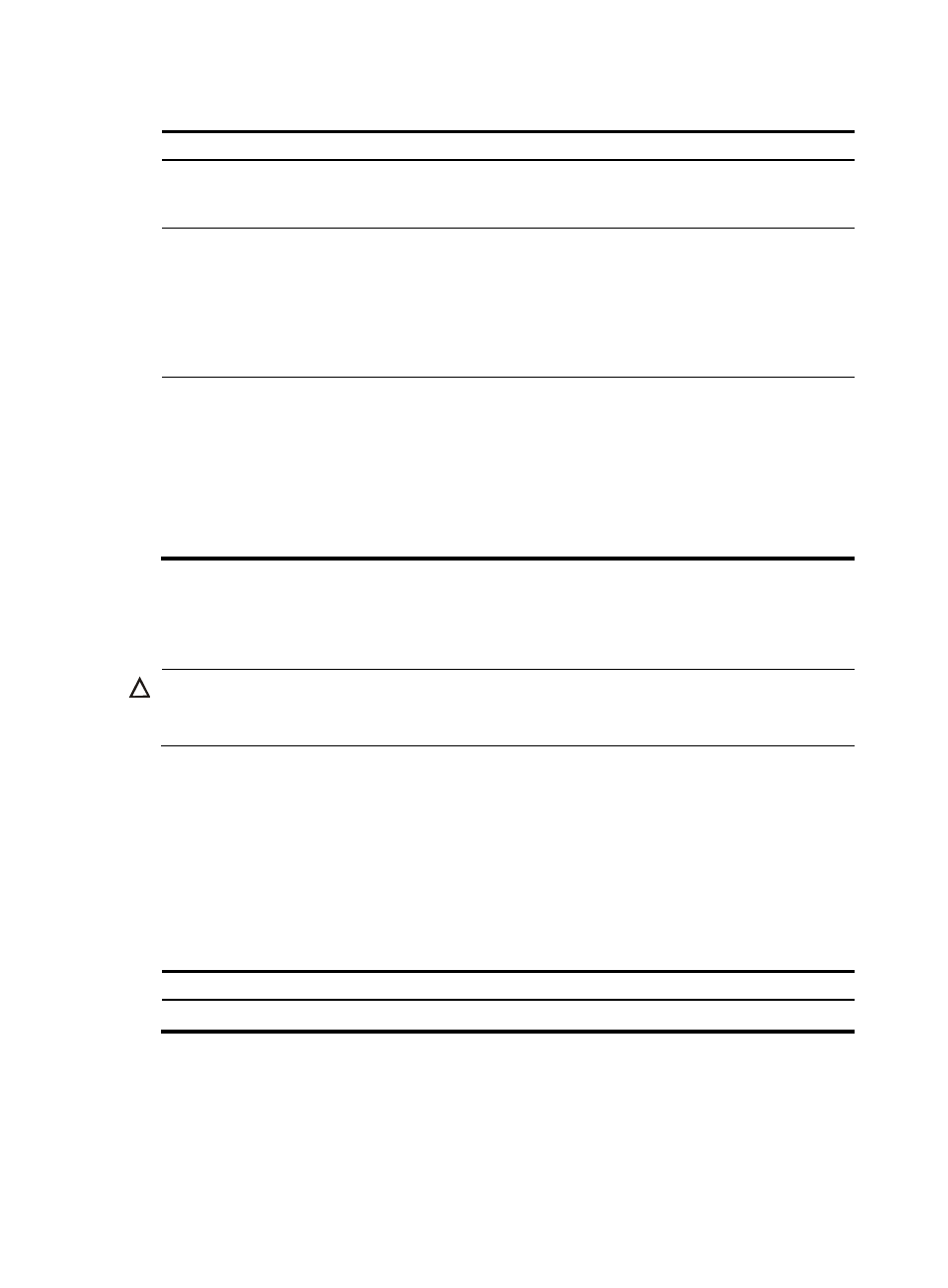
78
Table 22 File name formats
Format Description Length
Example
file-name
Specifies a file in the current working directory.
1 to 91
characters
a.cfg indicates a file named
a.cfg in the current working
directory.
path/file-n
ame
Specifies a file in a specific folder in the current
working directory.
The path argument represents the path to the
file. If the file is in a single-level folder, specify
the folder name for the argument. If the file is in
a nested folder, separate each folder name by
a forward slash (/).
1 to 135
characters
test/a.cfg indicates a file
named a.cfg in the test folder in
the current working directory.
drive:/[pat
h]/file-nam
e
Specifies a file in a specific storage medium on
the device.
The drive argument represents the storage
medium name.
If the device has only one storage medium, you
do not need to specify the storage medium.
If the device has multiple storage media, you
must provide the storage medium name.
1 to 135
characters
flash0:/test/a.cfg indicates a
file named a.cfg in the test
folder in the root directory of the
Flash memory.
Managing files
CAUTION:
To avoid file system corruption, do not plug in or unplug storage media or perform active/standby
switchover while the system is processing a file operation.
You can display directory and file information; display file contents; rename, copy, move, remove, restore,
and delete files.
The copy operation enables you to create a file. You can also create a file by performing the download
operation or using the save command.
Displaying file information
Perform this task in user view.
Task Command
Display file or directory information.
dir [ /all ] [ file-url | /all-filesystems ]
Displaying the contents of a file
Perform this task in user view.
