Debugging a feature module – H3C Technologies H3C SecBlade LB Cards User Manual
Page 15
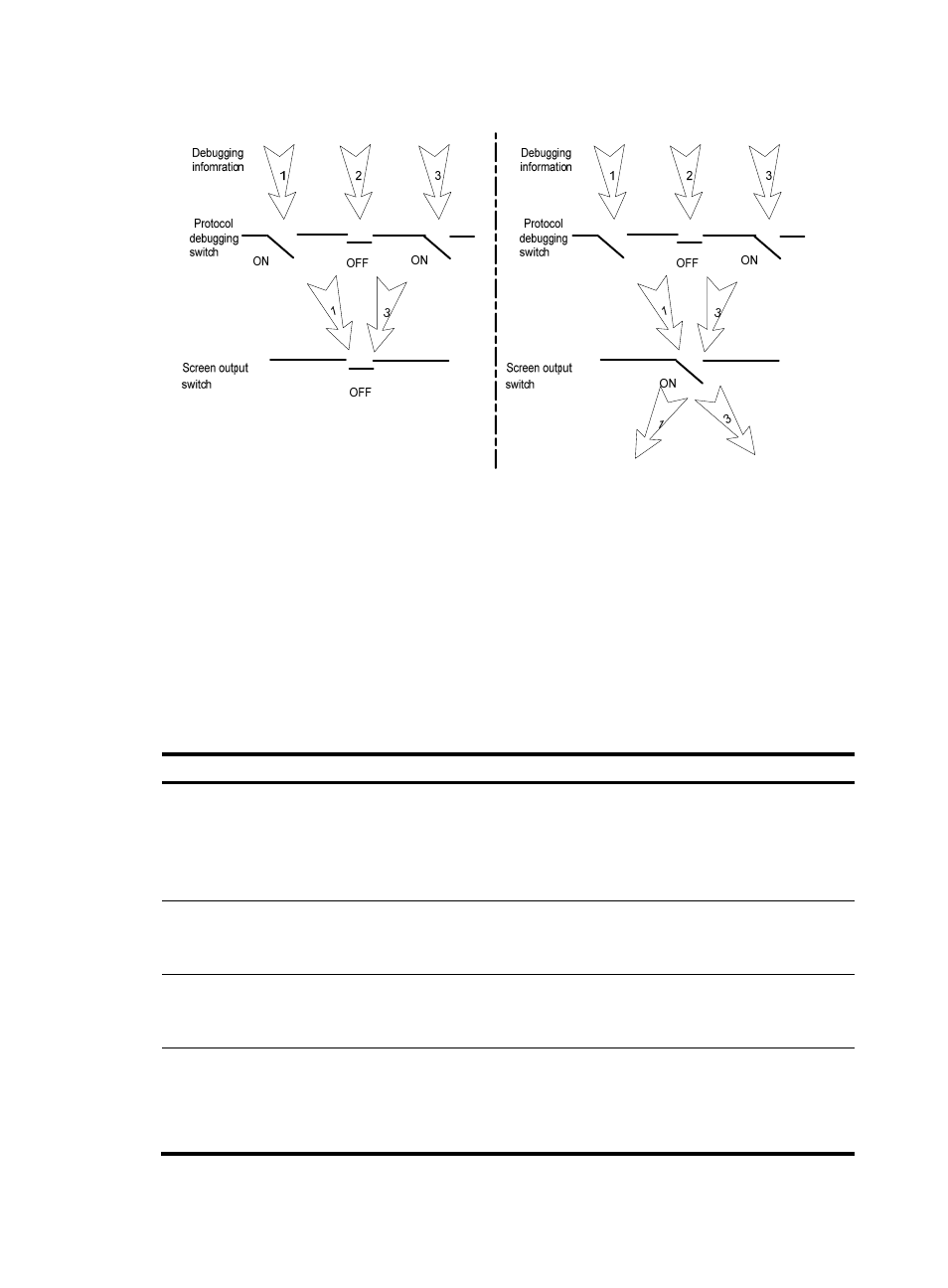
6
Figure 3 Relationship between the protocol and screen output switch
Debugging a feature module
Output from debugging commands is memory intensive. To guarantee system performance, enable
debugging only for modules that are in an exceptional condition. When debugging is complete, use the
undo debugging all command to disable all the debugging functions.
Configure the debugging, terminal debugging and terminal monitor commands before you can display
detailed debugging information on the terminal. For more information about the terminal debugging
and terminal monitor commands, see System Maintenance Command Reference.
To debug a feature module and display the debugging information on a terminal:
Step Command
Remarks
1.
Enable the terminal
monitoring of system
information.
terminal monitor
Optional.
By default, the monitoring of system
information is enabled on the console
port and disabled on the terminal.
Available in user view.
2.
Enable the terminal to
display debugging
information.
terminal debugging
By default, the display of debugging
information is disabled on the console.
Available in user view.
3.
Enable debugging for a
specified module.
debugging { all [ timeout time ] |
module-name [ option ] }
By default, debugging for a specified
module is disabled.
Available in user view.
4.
Display the enabled
debugging functions.
display debugging [ interface
interface-type interface-number ]
[ module-name ] [ | { begin |
exclude | include }
regular-expression ]
Optional.
Available in any view.
