Displaying user logging statistics, Clearing user logs and user logging statistics – H3C Technologies H3C SecBlade LB Cards User Manual
Page 48
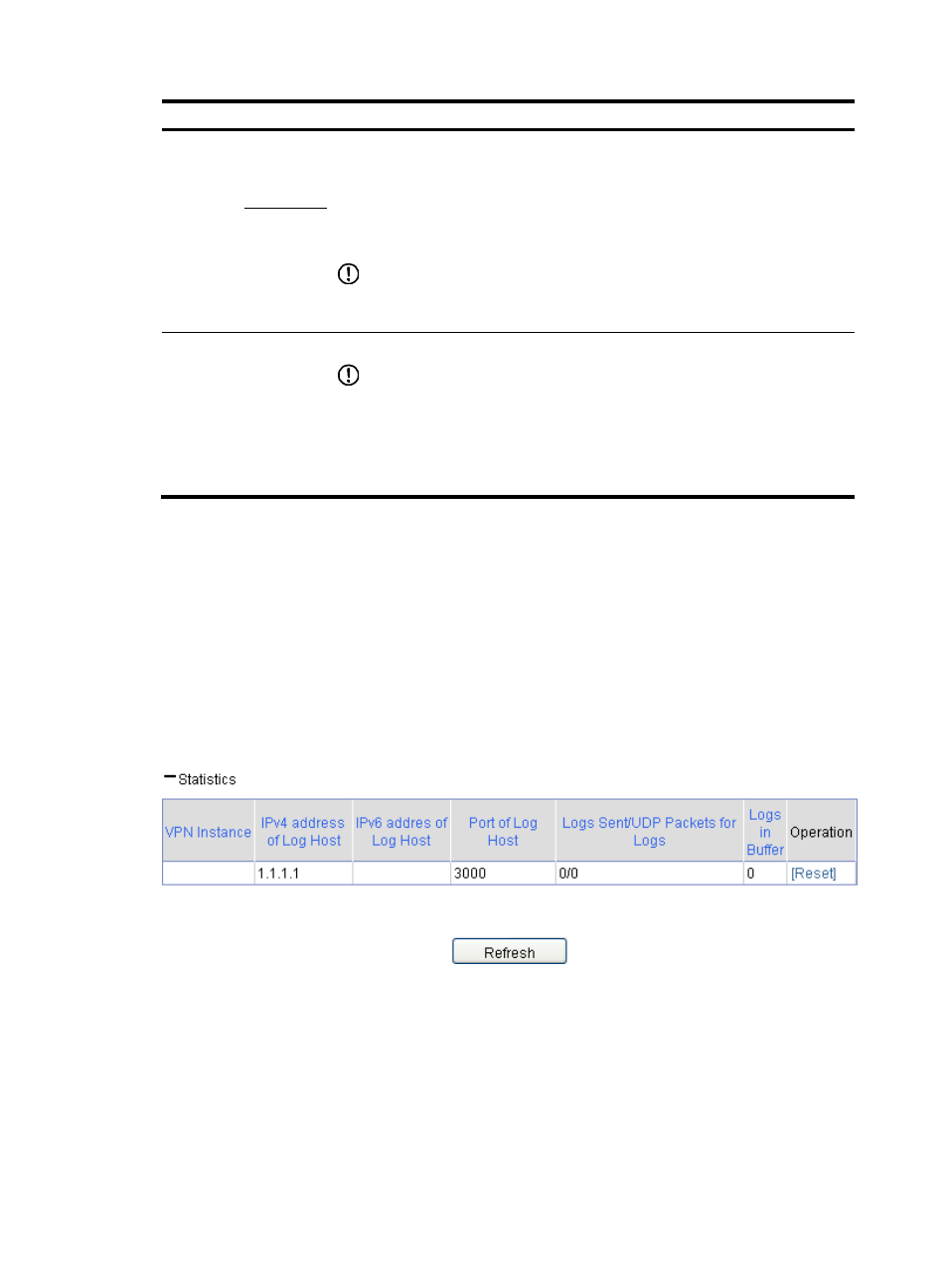
39
Item Description
Log Host
Configura
tion
Log Host 1
Set the IPv4/IPv6 addresses, port number, and the VPN instance (this option is
available only when you specify a log host with an IPv4 address) of the userlog log
host to encapsulate user logs in UDP packets and send them to the specified userlog
log host. The log host can analyze and display the user logs to remotely monitor the
device.
You can specify up to two userlog log hosts.
IMPORTANT:
To avoid collision with the common UDP port numbers, use a UDP port number in the
range 1025 to 65535.
Log Host 2
Output user logs to the
information center
Set to output user logs to the information center in the format of system information.
IMPORTANT:
•
With this function enabled, user logs will not be output to the specified userlog
log host.
•
Outputting user logs to the information center occupies the storage space of the
device. Output user logs to the information center when there are a small amount
of user logs.
Displaying user logging statistics
If you select to send user logs in UDP packets to the specified userlog log host, you can view the related
statistics, including the total number of user logs sent to the log host, the total number of UDP packets, and
the total number of user logs stored on the device log buffer.
1.
Select Log Report > Userlog from the navigation tree to enter the page as shown in
.
2.
Click the Statistics expansion button on the page to view the user logging statistics as shown
in
Figure 12 Viewing user logging statistics
Clearing user logs and user logging statistics
1.
Select Log Report > Userlog from the navigation tree to enter the page as shown in
.
2.
Click the Statistics expansion button on the page to display the information as shown in
3.
Click Reset.
The system clears all user logging statistics for the device and user logs in the log buffer.
