Configuring gts, Configuring the rate limit – H3C Technologies H3C S6300 Series Switches User Manual
Page 47
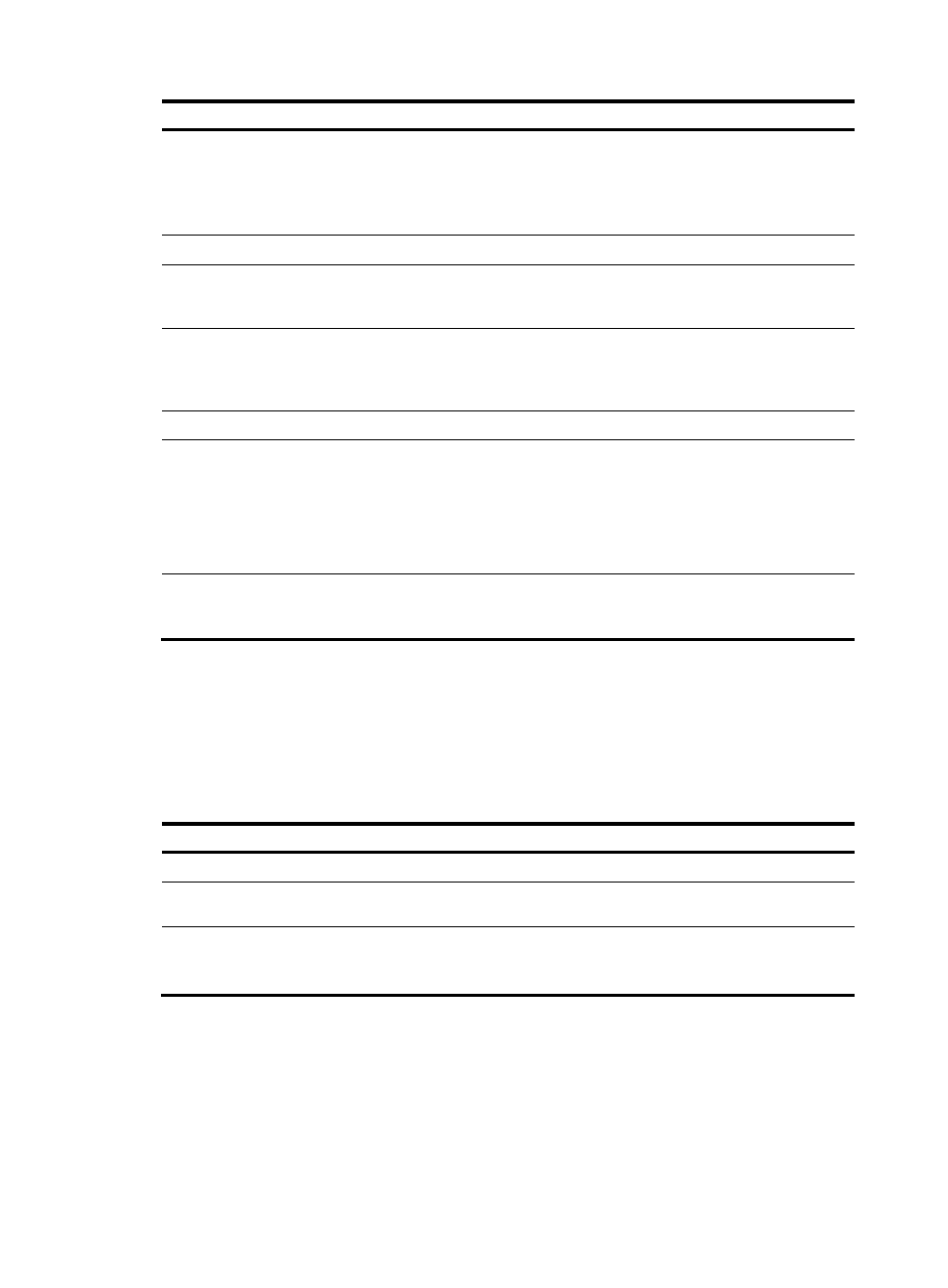
37
Step Command
Remarks
6.
Configure a traffic
policing action.
car cir committed-information-rate [ cbs
committed-burst-size [ ebs
excess-burst-size ] ] [ pir
peak-information-rate ] [ green action |
red action | yellow action ] *
By default, no traffic policing action is
configured.
7.
Return to system view. quit
N/A
8.
Create a QoS policy
and enter QoS policy
view.
qos policy policy-name
By default, no QoS policy exists.
9.
Associate the traffic
class with the traffic
behavior in the QoS
policy.
classifier classifier-name behavior
behavior-name
By default, a traffic class is not
associated with a traffic behavior.
10.
Return to system view. quit
N/A
11.
Apply the QoS policy.
•
•
Applying the QoS policy to a VLAN
•
Applying the QoS policy globally
•
Applying the QoS policy to the
Choose one of the application
destinations as needed.
By default, no QoS policy is applied.
12.
(Optional.) Display
traffic policing
configuration.
display traffic behavior user-defined
[ behavior-name ]
Available in any view.
Configuring GTS
The switch supports configuring queue-based GTS by using the non-MQC approach. In queue-based
GTS, you set GTS parameters for packets of a certain queue.
To configure GTS:
Step Command
Remarks
1.
Enter system view.
system-view N/A
2.
Enter Ethernet
interface view.
interface interface-type interface-number
N/A
3.
Configure GTS for a
queue.
qos gts queue queue-id cir
committed-information-rate [ cbs
committed-burst-size ]
By default, GTS is not configured
on an interface.
Configuring the rate limit
The rate limit of a physical interface specifies the maximum rate of incoming packets or outgoing packets.
To configure the rate limit:
- H3C S5820V2 Series Switches H3C S5830 Series Switches H3C S5830V2 Series Switches H3C S3600V2 Series Switches H3C S6800 Series Switches H3C S3100V2 Series Switches H3C S12500-X Series Switches H3C S5560 Series Switches H3C WX6000 Series Access Controllers H3C WX5000 Series Access Controllers H3C WX3000 Series Unified Switches H3C LSWM1WCM10 Access Controller Module H3C LSWM1WCM20 Access Controller Module H3C LSQM1WCMB0 Access Controller Module H3C LSRM1WCM2A1 Access Controller Module H3C LSBM1WCM2A0 Access Controller Module H3C S9800 Series Switches H3C S5130 Series Switches H3C S5120 Series Switches
