Eneo iNEX Client User Manual
Page 141
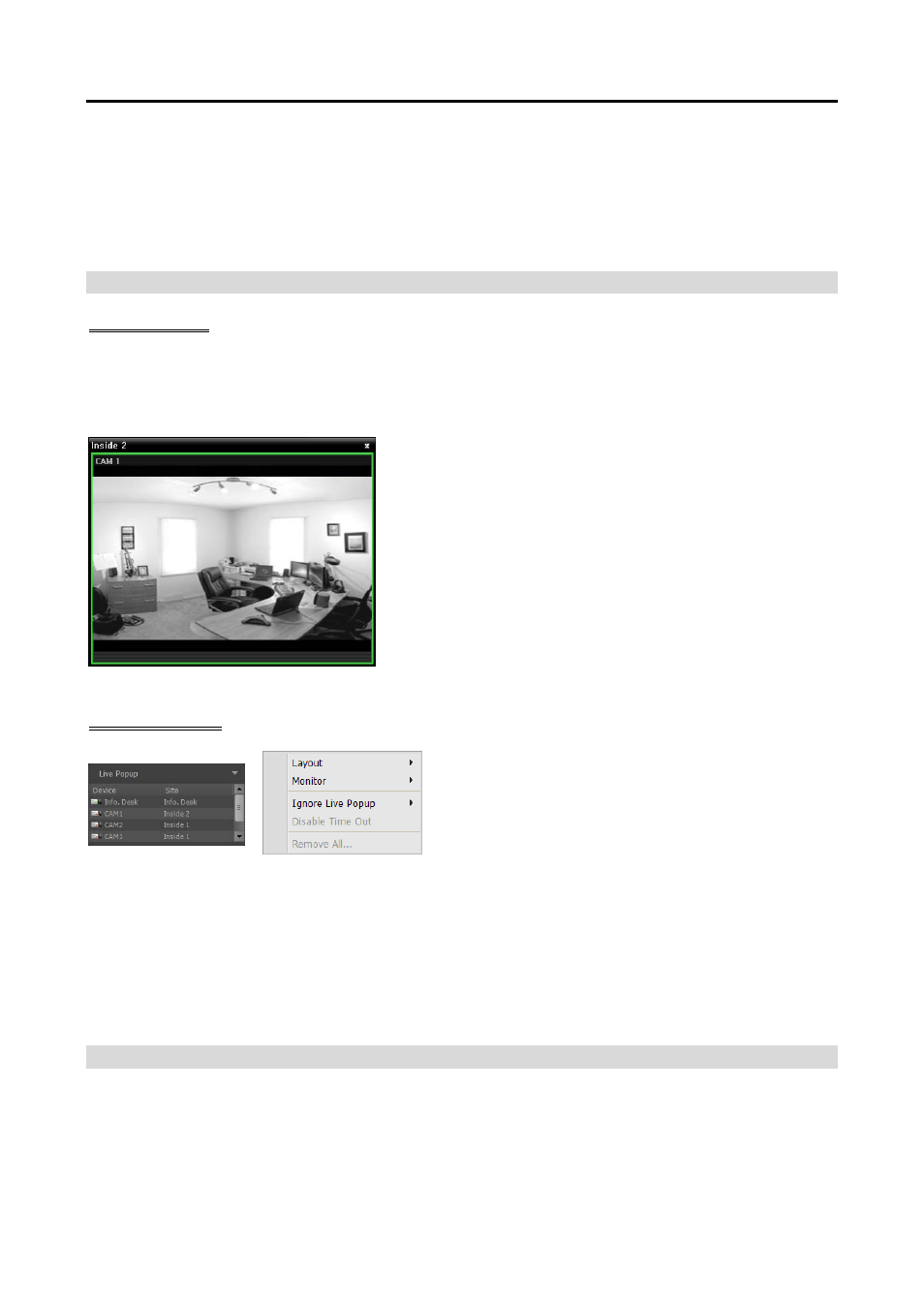
User’s Manual
136
Services should be running on the system. Refer to 3.1 Running Services (p. 19) for details.
Devices should be added to a device group. Refer to Chapter 13 — Device Management (p. 107)
for details.
Event management schedules should be set up. Refer to 16.1 Setting up Event Management Schedule
(p. 129) for details.
Live Popup
Popup Screen
You can monitor live video from a camera with a detected event. Popup screens appear based on the event
management schedule (Action schedule window: Live Popup action) when events are detected. The Live
Popup list displays the list of live popup screens currently displayed on the monitor.
When selecting a popup screen and hovering the mouse cursor
over the popup screen, the control toolbar is displayed over that
popup screen. The control toolbar allows you to control the
camera. Hovering the mouse cursor over a button displays a
tooltip for the button. Refer to 5.3 Controlling Cameras,
Control Toolbar (p. 60) for details about the toolbar buttons.
When clicking the right mouse button on the popup screen, a
popup screen menu is displayed. The screen menu allows you
to change the popup screen settings or to control the camera.
Items related to controlling a camera in the menu function the
same way as those in the live screen menu. Refer to 5.3
Controlling Cameras, Live Screen Menu (p. 60) for details.
Live Popup List
Clicking the arrow button in the upper right corner displays
a live popup menu. The live popup menu allows you to
change the popup screen settings.
Layout: Select the display format of popup screens.
Monitor: Select the monitor on which popup screens are displayed if you use dual monitors.
Ignore Live Popup: Select a time span to disable the live popup function regardless of the event
management schedule settings (Action schedule window: Live Popup action).
Disable Time Out: Click if you want to close the popup screen manually regardless of the preset
duration for the popup screen to be displayed.
Remove All: Deletes the list.
Event Acknowledgement
You can monitor live video from the event-detected camera when an event is detected or play back event-
detected video if the selected event has been recorded. The Event Manager panel appears automatically
when events are detected based on the event management schedule (Action schedule window: Event
Acknowledge action), or you can display the Event Manager panel manually as follows:
