Cursor controls, Field types, Cursor controls -2 field types -2 – Verilink WANsuite 5650 (34-00314.E) Product Manual User Manual
Page 24
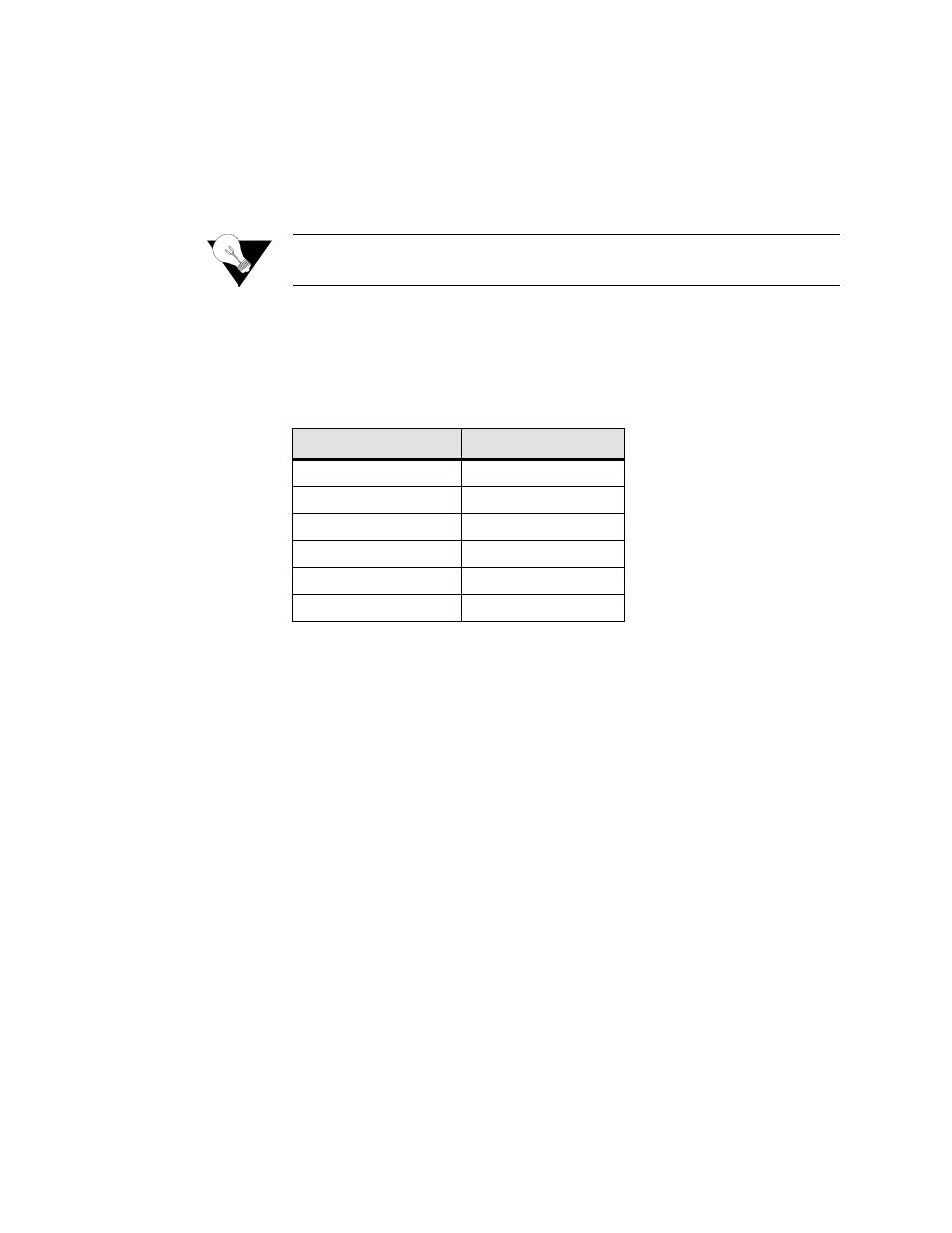
3-2
W A N s u i t e 5 6 5 0
Cursor Controls
The VT100 interface uses a blinking cursor to select various menus and then
to select sub-menus and/or fields within those menus. You can navigate using
this cursor in different ways, depending on the program you use. Most
programs allow use of the “Tab” key; others allow use of the arrow keys.
NOTICE:
If you are not able to use your arrow keys, you may need to change the
settings within your terminal emulation program.
For keyboards that don’t have these standard keys or have only some of them,
an alternative set of cursor control commands is provided. Perform each
command by pressing a letter key while holding down the “Ctrl” key. You
may use the alternative commands (listed in the table below) and keyboard
commands interchangeably at your discretion.
You can navigate further within a menu as described below.
Field Types
Each menu screen is composed of fields. The two basic field types are user-
selectable (most of these are in brackets or parentheses) and display-only (no
brackets or parentheses). If you can move the highlighted cursor to a field,
that field is user-selectable; all other fields are display-only. User-selectable
fields are those in which you can make changes or execute commands. To
save changed parameters, in most cases you will “Esc” out of the current
menu after changing the parameters. In some cases, you will press the “Enter”
key to save new parameters.
Fields enclosed in brackets [ ] offer a list of selections from which to choose.
The selections may be made by pressing your Spacebar to “toggle” between
choices. Each time the Spacebar is pressed, a new item appears. When the
item you wish to choose is displayed, press the “Esc” key to save it.
Fields enclosed in parentheses ( ) are manipulated by one of two methods.
The first method is to press the “Enter” key to simply execute the defined
function. The second method requires typing input. The most common type
of field in parentheses accepts typed input in the form of letters and/or
numbers. Typing characters when the field is highlighted causes the current
Keyboard Command
Alternate Command
Left Arrow
Ctrl+S
Right Arrow
Ctrl+D
Up Arrow
Ctrl+E
Down Arrow
Ctrl+X
Backspace
Ctrl+H
Delete
Ctrl+Z
