Tempo map, Tapping the tempo, 8 – midi – Teac 2488 User Manual
Page 78
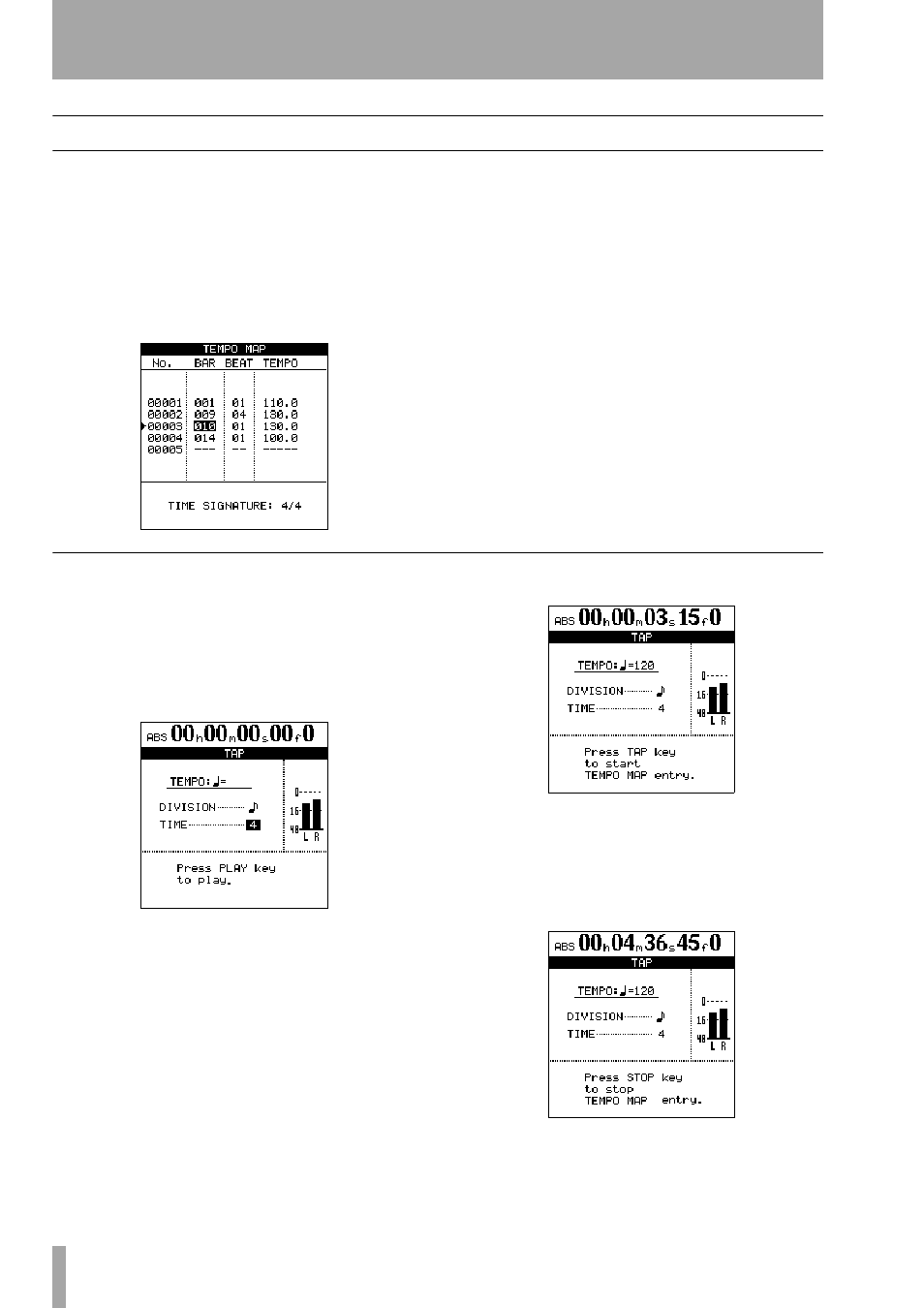
8 – MIDI
78
TASCAM 2488
User’s Guide
Tempo map
Creating a tempo map is essential for working with
beats and bars rather than minutes and seconds. If
there is no tempo assigned to a song, the 2488 will
have no way of “thinking” in bars and beats
(see“Markers” on page 42 for details of how this is
used), if it is not playing an SMF or patterns.
1
From the
SYNC/MIDI
menu item, select
TEMPO MAP
and press
ENTER
.
You can input up to 9999 tempo changes in
one song. Tempos can be set between 20.0 and
250.0 beats per minute.
2
Use the cursor keys to navigate around the
screen, and the wheel to change values.
3
Use the
INSERT
key to add a new line (tempo
change) to the map, and the
DELETE
key to
delete lines.
Tapping the tempo
In addition to setting numerical values for tempos,
you can also tap along to the music in order to set the
tempo.
1
With the transport stopped at the start, from
the
SYNC/MIDI
screen, select
TAP
, and press
ENTER
.
2
Set the tap
DIVISION
to either quarter notes
(crochets) or eighth notes (quavers) and the
lower parameter to either
2
,
3
or
4
to tell the
2488 how many taps to expect when working
out the tempo.
3
Press the
PLAY
key to start playback.
4
Press the
TAP
key to start entering the tempo
to the map and tap. The time between taps is
averaged out (either between two taps or four
taps, as specified above) and added to the
tempo maps for as long as you keep tapping
and the transport is moving.
5
Press
STOP
to stop the transport. The tapped
tempos are now added to the map, which can
be edited as described above.
