1 – setting up and introduction – Teac 2488 User Manual
Page 12
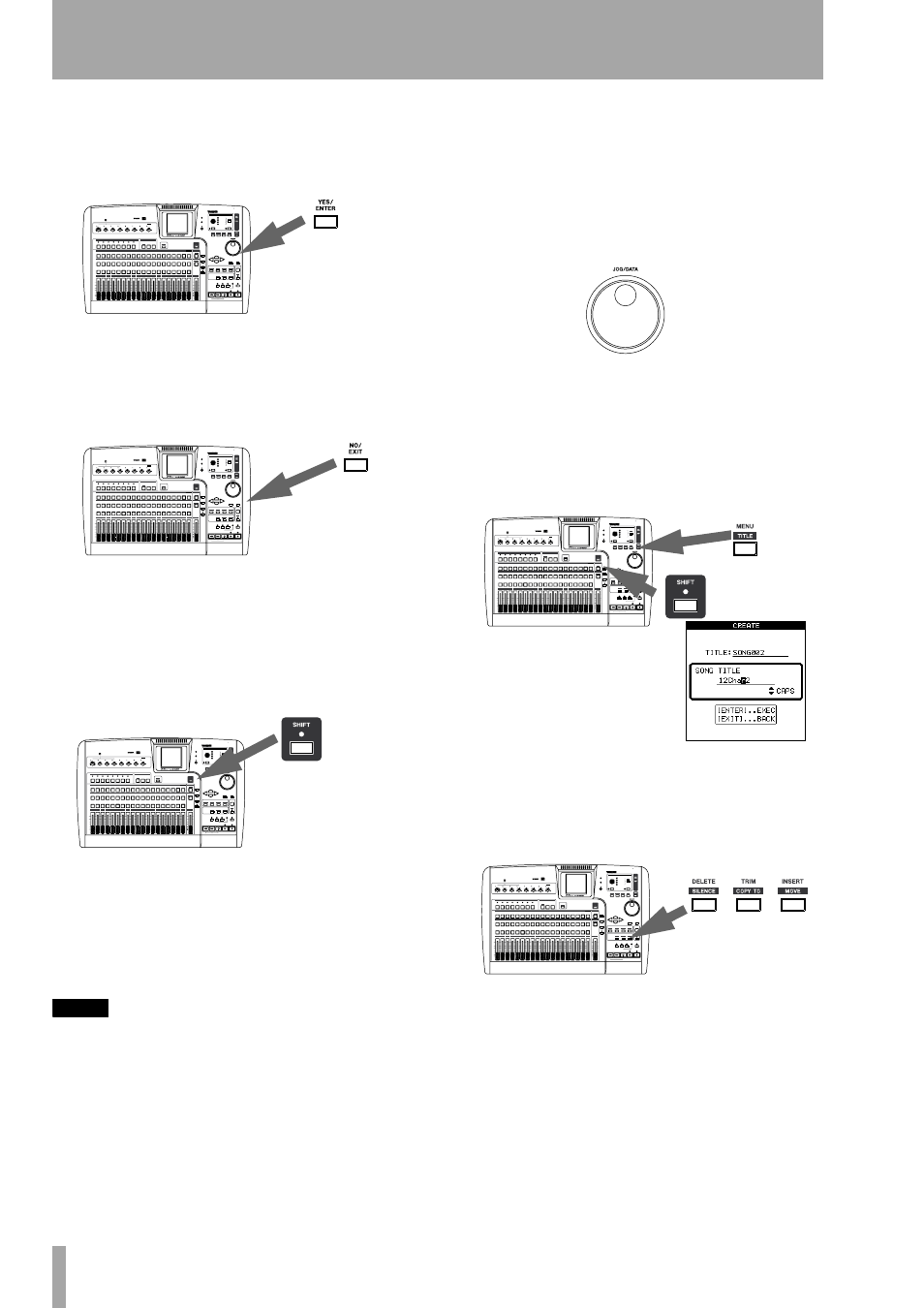
1 – Setting up and introduction
12
TASCAM 2488
User’s Guide
Confirming
Press the
YES/ENTER
key to do an
action, to enter a sub-menu or to answer “yes” to a
question. We’ll often refer to this as just the
YES
key
or the
ENTER
key.
Escaping
Press the
NO/EXIT
key to do the opposite
of confirming (that is, to “escape” from a screen
without performing an action, to go up a menu level,
or to answer “no” to a question). We’ll often refer to
this as just the
NO
key or the
EXIT
key.
SHIFT key
Many keys have two functions: the first
is written in normal (black) type, and the second is
written under this in white on a blue background (the
exception is the
HOME
key, which works in shifted
or unshifted mode).
To access these second shifted functions:
1
Press the
SHIFT
key so that the indicator
lights.
2
Press the key whose second function you want
to use.
The
SHIFT
indicator goes out.
NOTE
As the 2488 is shipped from the factory, if you press the
SHIFT
key and do not press another key within a sec-
ond or so, the
SHIFT
indicator goes out. This prevents
you from accessing unwanted functions by accident. If
you hold down the
SHIFT
key while you are looking
for the next key, it will stay on.
You can change this behavior so that the
SHIFT
key
becomes a non-latching key—that is, you have to press
and hold it while you are pressing the other key, or a
latching key that stays on until the other key is pressed.
See “Shift key behavior” on page 84 for details of how
to make this change.
Changing values
Use the
JOG/DATA
wheel
(we’ll just call it “the wheel” from now on) to
increase or decrease values shown on the screen.
Titling
An important feature of the 2488 is the abil-
ity to give real names to songs, virtual tracks, effect
settings and so on.
Press and hold the
SHIFT
key and press the
TITLE
key to set or edit the title of one of these objects. A
popup appears allowing you to edit the title:
Use the left and right cursor keys to move around
inside the title, and the wheel to select a character at
the cursor position.
Use the
INSERT
and
DELETE
keys to insert and
delete characters at the cursor position.
You can also use the up and down cursor keys as
“shift” keys, allowing you to select between:
•
CAPS
—uppercase CAPITAL LETTERS
•
small
—lowercase small letters
•
NUM
—numbers
•
WORD
—you can use the wheel to select from a
range of preset words (
VERSE
,
CHORUS
, etc.)
The preset words can be edited to meet your needs,
as described in “User word” on page 85.
