Transport controls, Setting the playback position, Return to zero (rtz) – Teac 2488 User Manual
Page 39: Last recording position (lrp), Jog positioning, 4 – recorder, 39 transport controls
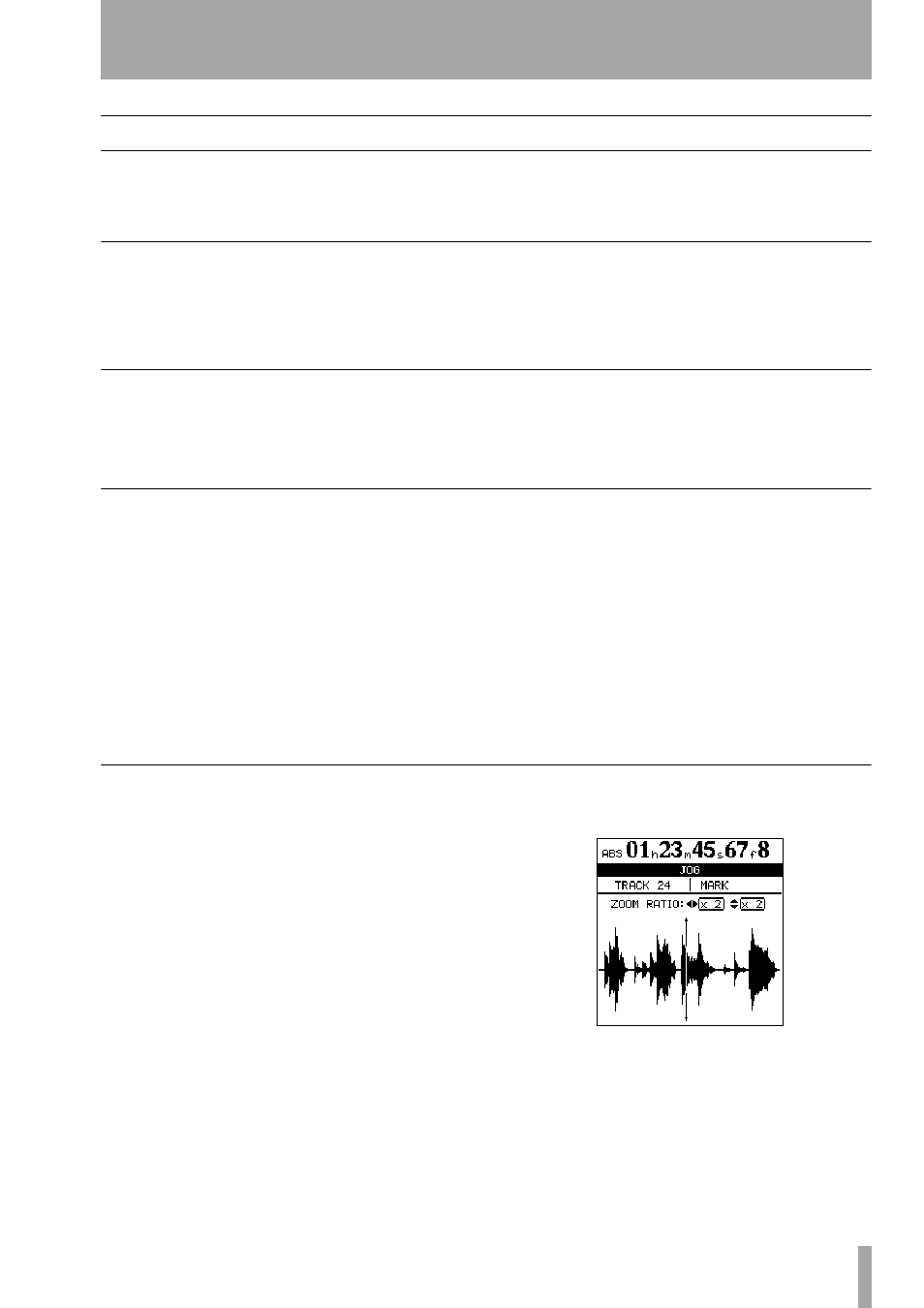
4 – Recorder
TASCAM 2488
User’s Guide
39
Transport controls
Most of the 2488 controls work the same as a normal
tape recorder, but there are a few important differ-
ences, as outlined below.
Setting the playback position
The 2488 provides you with a number of ways to set
the position from which playback starts when you
press the
PLAY
key. Some of these are described in
the section on location operations (“Locating to the
points” on page 42) The ways of setting the playback
point which involve the transport keys are described
here.
Return to zero (RTZ)
This allows you to return instantly to the “zero
point”, (expressed as the absolute time).
To return to zero (from stop, play or record):
1
Press and hold down
STOP
.
2
Press
REW
. Playback/recording stops and the
playback position returns to the zero point.
Last Recording Position (LRP)
This is an extremely useful feature that allows you to
return instantly to the point where recording last
started. You can use this in any of the following situ-
ations (these are examples, you may think of others
for yourself):
• after you interrupt a bad take halfway through the
recording and want to return instantly to the same
position to retake
• after a successful take, and you want to return to
the point where recording started to check the take
• when you are recording a number of different
tracks in turn, all to start from the same point
• after a take, you may want to set the point where
the take started as a reference location mark
To return to the position where recording last started
(from stop, play or record):
1
Press and hold down the
STOP
key
2
Press
F FWD
. Playback/recording stops, and
the playback position returns to the point
where recording last started.
Jog positioning
To position the playback point precisely, you can
“jog” the playback position, using the wheel. As you
move backwards and forwards through the recording,
you can hear the recorded sound at slow speed, either
backward or forward, depending on the direction you
are turning the wheel.
1
Position the playback point to the rough posi-
tion where you want the final point to be.
2
Press and hold the
STOP
key and press the
PLAY
key. The display shows a view of the
waveform of the currently selected track at the
current playback position.
3
Press the
SELECT
key of the track that you
want to view (pressing the
SELECT
key of any
of the stereo tracks (13/14, 15/16, 17/18, 19/20,
21/22, 23/24) alternates between viewing the
odd- and even-numbered tracks). The display
changes to the waveform of that track.
