Using usb for backup and restore, 7 – backup and restore – Teac 2488 User Manual
Page 73
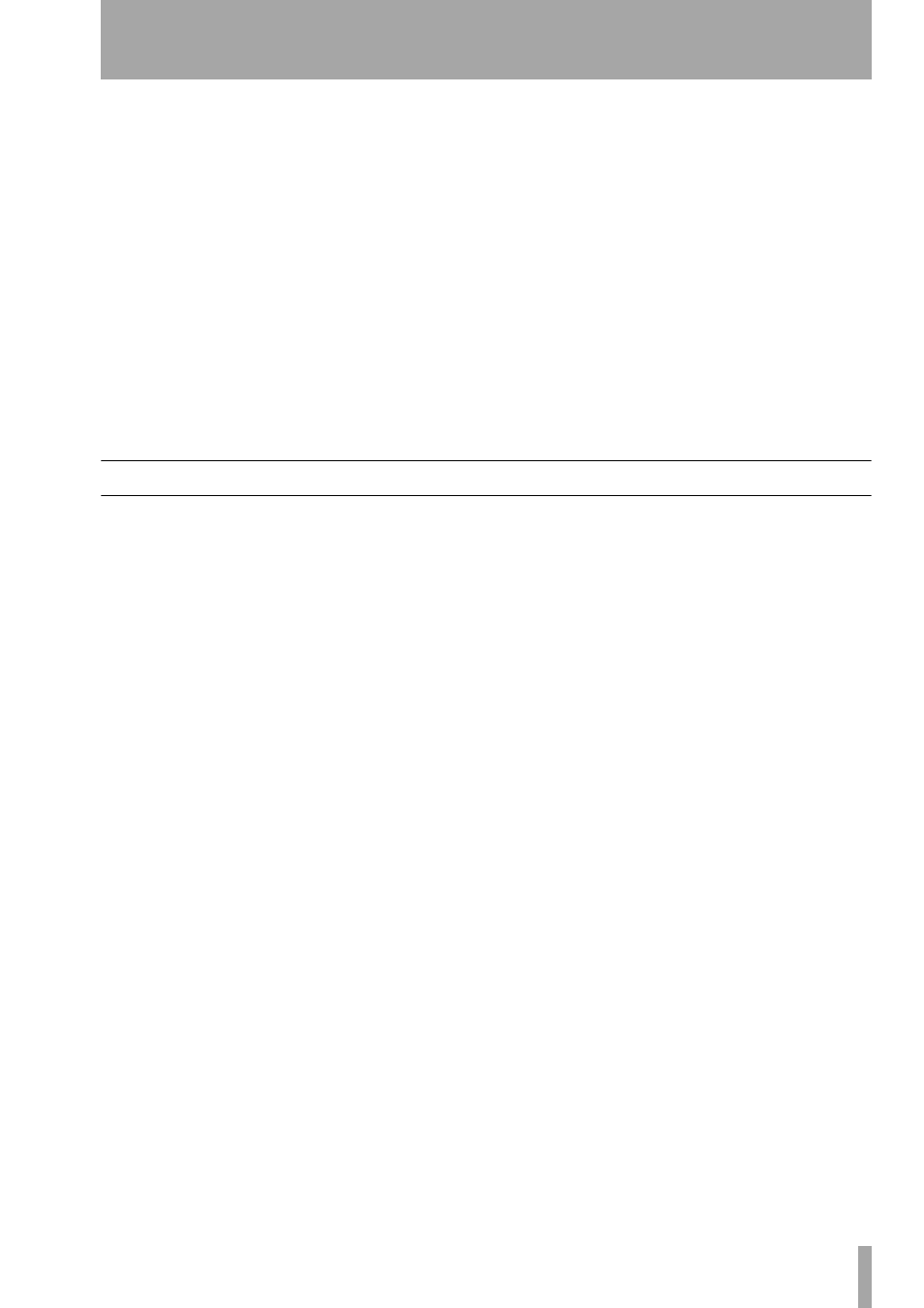
7 – Backup and restore
TASCAM 2488
User’s Guide
73
1
Put the first (or only, if there is only one) disc
of the backup set into the CD-RW drive.
2
With the transport stopped, press the
MENU
key.
From the
DATA BACKUP
menu, select
CD RESTORE
.
The 2488 reads the title of the song from the
disc and asks you if you want to continue.
3
Press
YES
to continue,
NO
to eject the disc and
cancel the operation.
4
If you go ahead with the restore, the 2488 cop-
ies the data from the disc to the active disk
partition. A bar graph on screen shows the
progress.
5
If the backup is spanning more than one disc,
when the first disc has been read, it is ejected,
and a message asks you to put in the next disc.
Insert the next disc and press
YES
.
If you insert the wrong disc (out of sequence
or from a different backup set), the 2488 ejects
the “bad” disc and asks you again for the cor-
rect one. If you really cannot find the right
disc, you must press
NO
to cancel the restore.
If you cancel the restore operation part of the
way through, none of the song is restored, and
the 2488 goes back to the state before the
restore was started.
6
When data is restored from the last disc, the
disc is ejected, and the restored song is loaded.
Using USB for backup and restore
By using a USB cable to connect the 2488 and a per-
sonal computer, it is possible to back up songs and
restore them to and from the computer’s disk drive.
The song data backed up in this way is not audio data
which can be played on the computer—it is an
archive of tracks, virtual tracks and edits, just like the
songs backed up to CD.
It is also possible to use the USB connection to
import and export audio files. See “Disk manage-
ment and file import/export” on page 65 for details.
The 2488 and USB
Data transfer is carried out at USB 2.0 speeds (but if
your computer has the older 1.1 USB standard fitted,
it will still work, just slower. Consult your computer
documentation for details.
We recommend that you always use a cable designed
for USB 2.0 operations to ensure accurate fast data
transfer.
The 2488 will work with the following Microsoft
operating systems: Windows Me, Windows 2000,
and Windows XP. It will work with the following
operating systems from Apple Computer: MacOS 9.0
and above, and MacOS X 10.2 and above.
For all the above operating systems, no driver is
required. The 2488 simply appears as a removable
disk.
However, you should always follow your computer’s
instructions on how to disconnect a USB removable
drive safely from your system.
Windows Me/Windows 2000/Windows XP
With Windows Me, Windows 2000 and Windows XP,
the procedure is a little more complex.
In the system tray (typically at the bottom right of the
screen), you see an icon picture of a PC card and an
arrow.
Left-click this icon to show a popup bar: Click this
popup bar to allow the 2488 to be removed from the
computer. When the panel telling you it is safe to
remove the 2488 appears, unplug the USB cable.
If a panel telling you that it is not safe to remove the
2488 appears, do not unplug the 2488. Close all pro-
grams and windows that are accessing the files on the
2488 and try again.
Macintosh
When removing the 2488 from a Macintosh system
(OS 9 or OS X), drag the disk icon to the trash, or
press Command-E (OS X 10.3 also has a button in
the Finder which allows ejecting removable media).
When the icon has disappeared from your desktop,
you can disconnect the 2488.
