3 - effects, Mic effects, Assigning mic effects – Teac 2488 User Manual
Page 31: Selecting mic effects, 3 – effects, Mic x 4 mic x 8, Assigning mic effects selecting mic effects
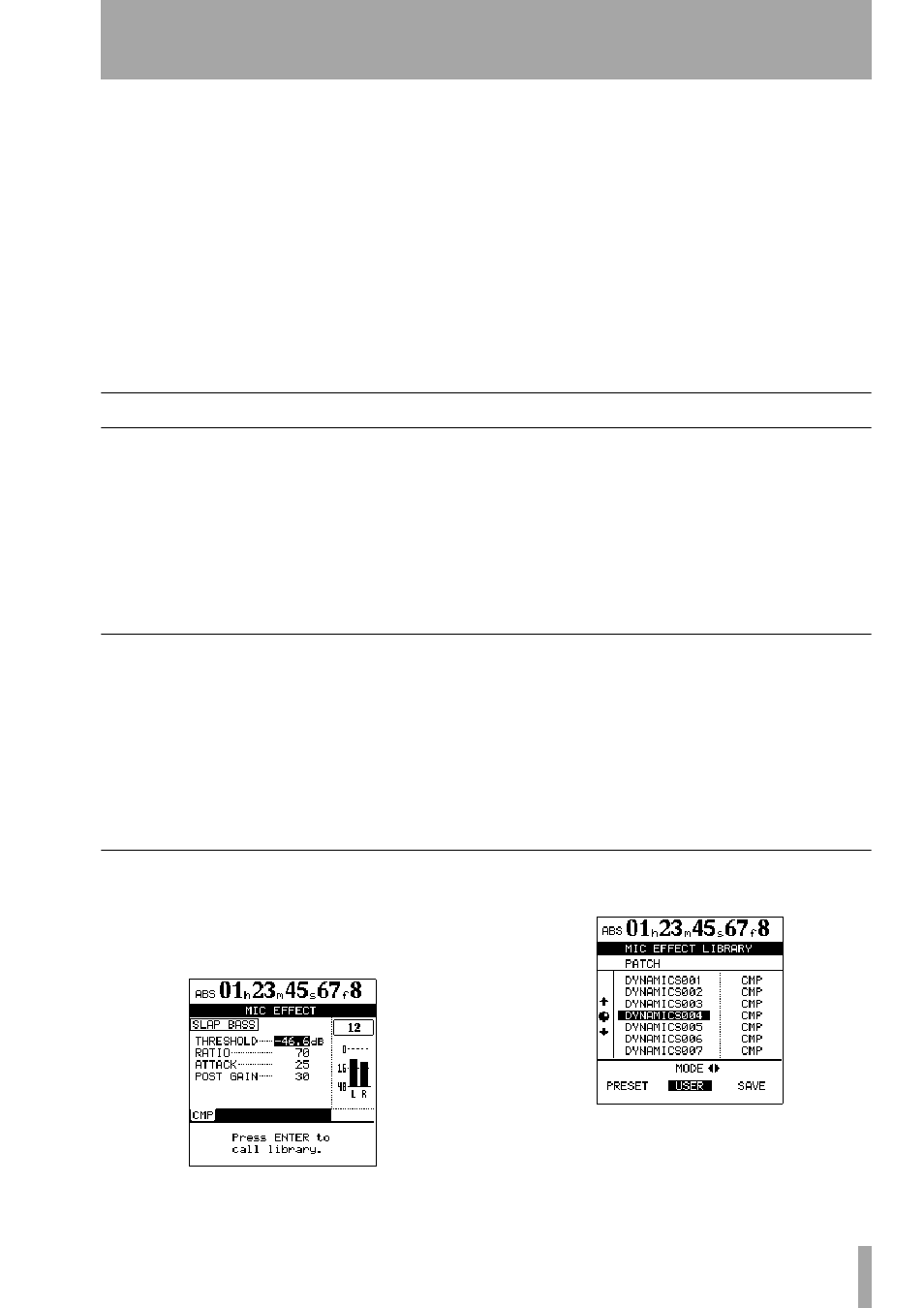
TASCAM 2488 User’s Guide
31
3 – Effects
The 2488 includes high-quality effects that may be
used to enhance your playing.
They may be used in a number of different ways for
use in different stages of the production process.
• Firstly, the effects may be used on up to eight chan-
nels and/or inputs (that is, eight signals in total) as
inserted mic effects.
• Alternatively, up to four mic effects may be used
together with an inserted multi-effect.
• Lastly, a single high-quality effect may be used.
This is fed by the internal LOOP (“Effect send” on
page 23).
The parameters of the effects may be edited and
stored in libraries allowing the same effect setting to
be used on multiple tracks or used in different parts
of the same project.
These library effects are available between songs
(and disk partitions—see “Disk management” on
page 65).
Whether or not the parameters are stored in a library
entry, effect assignments and parameters are always
stored as part of a song.
Mic effects
MIC X 4
Select four mic effects and the multi-effect
by pressing the
MICX4 EFFECT
key.
If the eight mic effects setting has previously been
selected, the mic effect assignments already made are
unassigned.
MIC X 8
Select eight mic effects by using the
MULTI
and
MICX4
EFFECT
keys (
MICX8
)located
above the channels. Press and hold one of these keys
and then press the other one.
If the four mic effects + multi-effect setting is already
selected, the multi-effect is unassigned, and the four
mic effect assignments are left in place.
To “unlink” these two keys, press and hold them
together again.
Assigning mic effects
Assign and unassign channels and inputs in the same
way that channels are assigned to inputs (see “Inputs
and assignments” on page 21). In other words, press-
ing and holding the
MICX4
key (whether four or eight
mic effects are selected) and pressing a channel or
input
SELECT
key assigns or unassigns the mic
effect to or from the channel/input.
If all available mic effects are being used, attempting
to assign another channel or input has no effect. You
must free up some inputs or channels to allow new
ones to be assigned.
A stereo channel (13-14 through 23-24) counts as
two channels. In other words, up to eight mono or
four stereo, or intermediate combinations at a time,
can use mic effects in this mode.
Selecting mic effects
1
When the
MICX4
key is pressed (regardless of
whether eight or four mic effects have been
selected), and the
SELECT
key of the input or
track is pressed, the
MIC EFFECT
screen is shown:
2
Press
ENTER
to access the effect library:
3
Use the left and right keys to select either the
preset (
PRESET
) library, the user library (
USER
)
or save (
SAVE
) the current setting.
