Lead line, 1 – setting up and introduction – Teac 2488 User Manual
Page 19
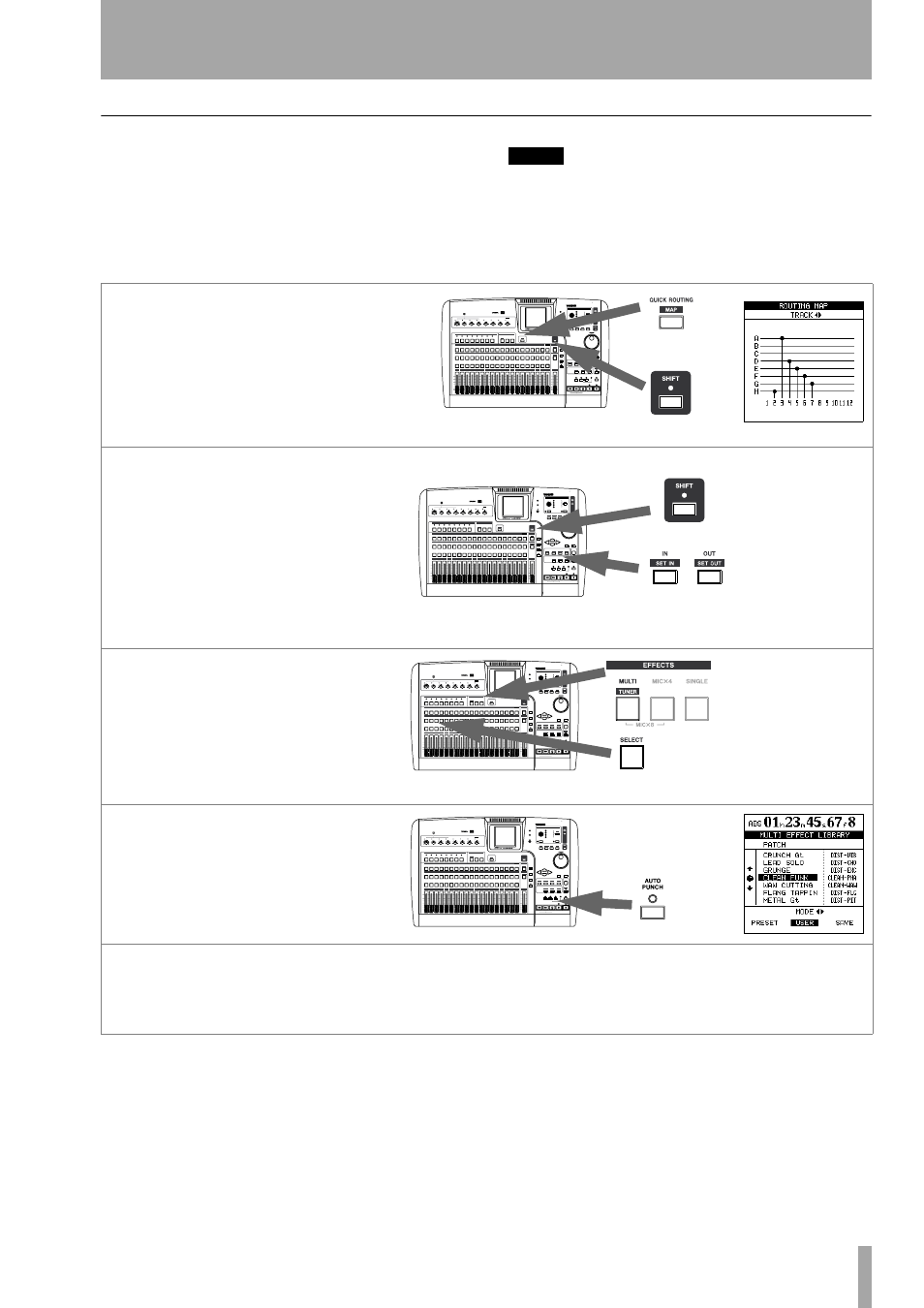
1 – Setting up and introduction
TASCAM 2488
User’s Guide
19
Lead line
Now we can use track 2 to record the lead guitar line.
We’ll add an effect to the lead guitar to make it sound
a little more interesting.
If you don’t want to play through the whole song,
you can use the procedures described in “Auto punch
operations” on page 46.
NOTE
You can also perform audio edits, cutting, copying and
pasting between tracks, etc. to correct small mistakes.
These operations are explained in “About track edit-
ing” on page 49.
1
Assign the guitar input (
H
) to track
2.
You can always see all the current
mappings by pressing
SHIFT
fol-
lowed by the
MAP
key (use the cur-
sor keys to view the mappings for
tracks 13 through 24).
2
Play the song to a little before the
place where you want the guitar solo
to start. Use fader 1 to adjust the
level of the previous track.
Use the transport keys to move back
about five seconds before this. Press
and hold the
SHIFT
key and press the
IN
key to set a convenient location
point.
\
3
Press and hold the
MULTI
key, and
press the channel 2
SELECT
key to
assign the multi-effect to channel 2.
4
Press the
MULTI
key again to bring
up the multi-effect screen.
Press
ENTER
to show the library
choices, move the cursor to
PRESET
to
select the preset multi-effect library.
5
Use the wheel to select the preset
multi effect. See “Using the multi-
effect library” on page 33 for details
of the effects available.
