Effect send, 2 – mixer – Teac 2488 User Manual
Page 23
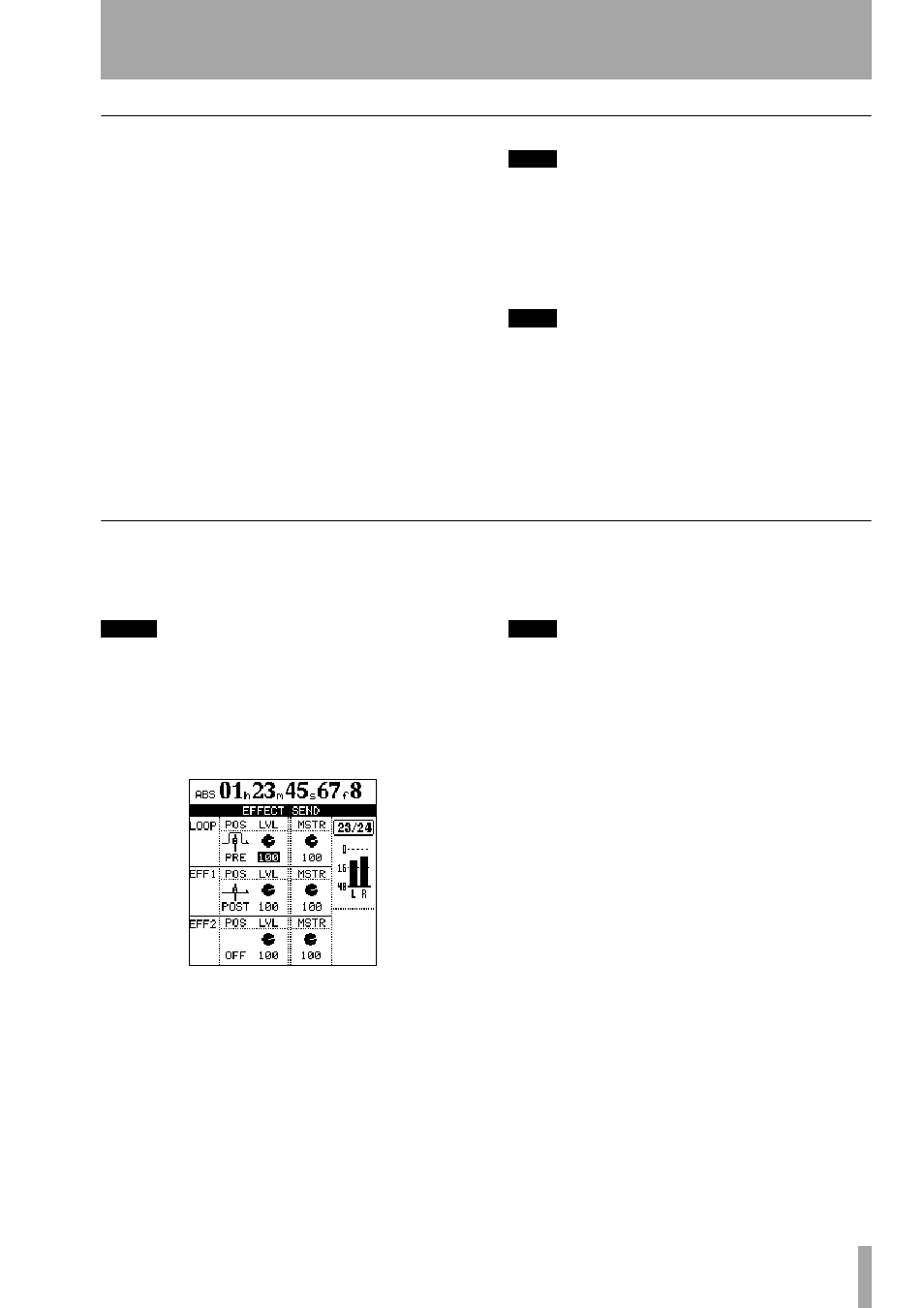
2 – Mixer
TASCAM 2488
User’s Guide
23
EQ
Set the three-band equalization for each channel
using the same screen as the digital pad/gain (see
above)
On the 2488 channels, you can adjust the gain (the
amount that the signal is cut and boosted) by ±12 dB,
and the frequency (high or low) affected by the
equalization in three bands. The frequencies are (in
Hz):
Low (
L
)
32
—
1.6k
Mid (
M
)
32
—
18k
High (
H
)
1.7k
—
18k
Note that the frequencies are set in discrete steps; it is
not possible to set the center frequencies to interme-
diate values.
In addition, you can adjust the “Q” (the width of the
effect) in the center band from 0.25 to 16.
TIP
“Q” is defined as the center frequency of the equaliza-
tion band divided by the bandwidth. A high Q value
provides narrow filtering.
As you adjust the equalization, the graph at the bot-
tom of the screen changes to provide an idea of how
the equalization affects the signals.
TIP
You can press and hold the
SHIFT
key and press the
EQ
key to “zero” (return to default setting) the
selected channel’s EQ settings.
There is also an on/off soft switch provided at the
upper left of the screen to allow A/B comparison of
the equalized and unequalized signals. Press
SHIFT +
YES
to turn it on, and
SHIFT + NO
turn it on off (you
can also use the cursor).
Effect send
There is one stereo “loop” send (using the internal
effects) in addition two effect sends (using the exter-
nal
EFFECT SENDS
jacks) for each channel.
NOTE
Recording effects can also be inserted at the input
stage. See the section on effects (“Effects” on page 31)
for full details of the effect architecture and use. Such
effects are not affected by these channel sends.
Press the channel’s
SELECT
key, followed by the
SEND
key (this order can be reversed).
For each effect send, there is a soft switch at the left
side of the screen. Use the wheel to set this switch
either
OFF
or
POST
(post-fader) or
PRE
(pre-fader).
TIP
“Pre-fader” means that the channel fader does not
affect the level of the effect send, as opposed to “post-
fader” where the effect send level is affected by the
channel fader setting.
Set the level of each channel send (
LVL
) from
0
to
127
.
This screen also allows the master send level (
MSTR
)
to be set (again from
0
to
127
).
