Pasting the copy buffer data, Position (paste file), 7 – timeline mode – Teac HS-20 User Manual
Page 51
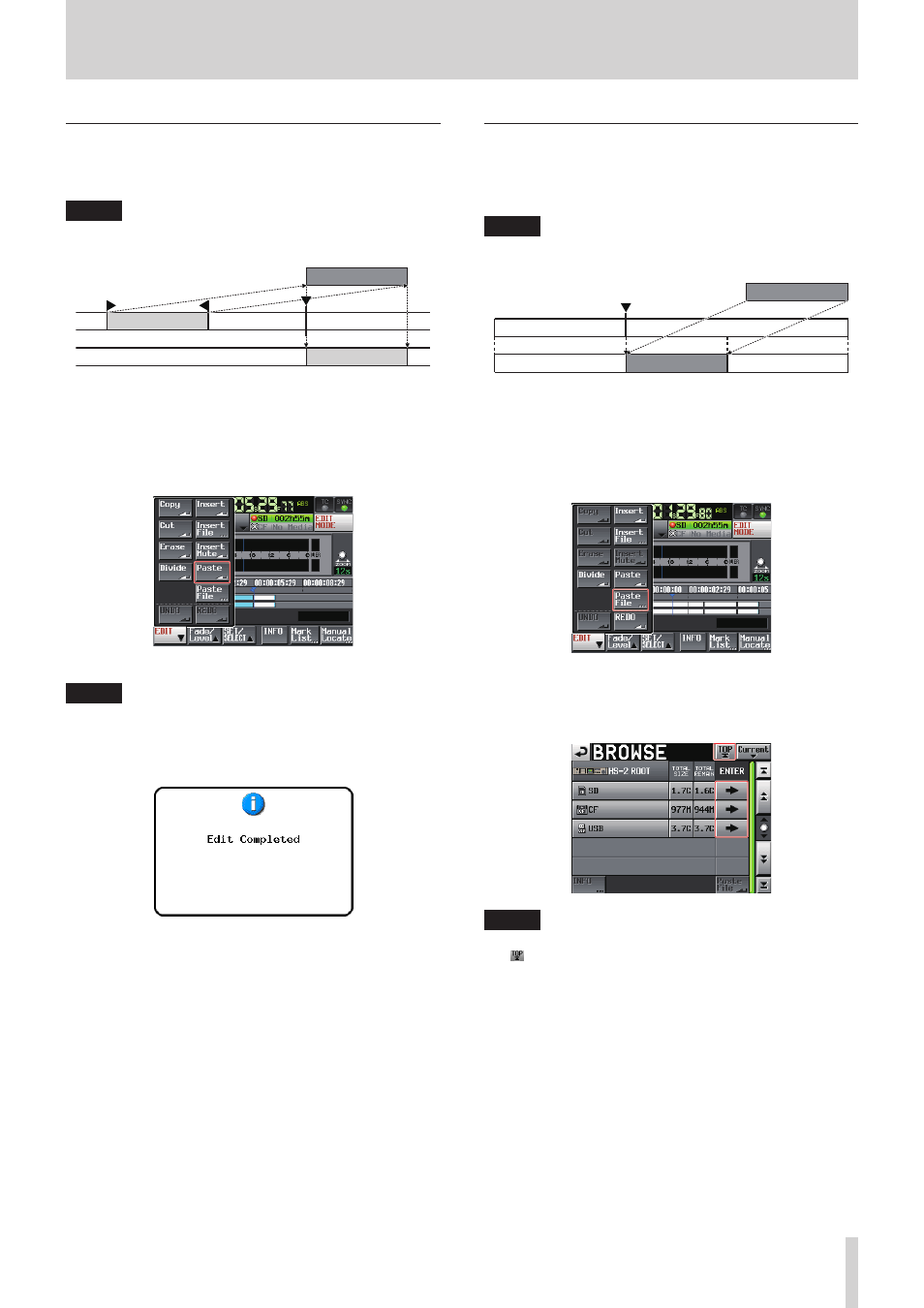
TASCAM HS-20
51
7 – Timeline mode
Pasting the copy buffer data at the set
position (Paste)
You can paste copied data at the set position.
NOTE
When the set position is located in a fade-in or fade-out, the
fade information will be cleared.
Copy buffer
1. Press the HOME key on the front of the unit to open the
Home screen.
2. Touch the EDIT MODE button to enter edit mode.
3. Move the timeline cursor to the position where you want to
paste the copy buffer.
4. Touch the EDIT button to open the pull-up menu.
Touch the Paste button on the pull-up menu.
NOTE
The Paste button appears white and is available only when
the copy buffer contains data.
5. When pasting is complete, the Home Screen will open after
a pop-up window is shown.
In this case, the EDIT pull-up menu will remain open.
Pasting the data of a selected file into the set
position (Paste File)
You can paste an entire 2-channel BWF/WAV file into the set
position.
NOTE
When the set position is located in a fade-in or fade-out, the
fade information will be cleared.
bwf file
1. Press the HOME key on the front of the unit to open the
Home screen.
2. Touch the EDIT MODE button to enter edit mode.
3. Move the timeline cursor to the position where you want to
paste file data.
4. Touch the EDIT button to open the pull-up menu.
Touch the Paste File button on the pull-up menu to open the
BROWSE screen.
5. Touch the e button next to the media containing the file
you want to paste on the BROWSE screen.
NOTE
If the top page of the BROWSE screen is not displayed, touch
on the screen. The media selection screen appears.
