Folder operations, 5 – take and folder operations (browse screen) – Teac DR-680MKII User Manual
Page 39
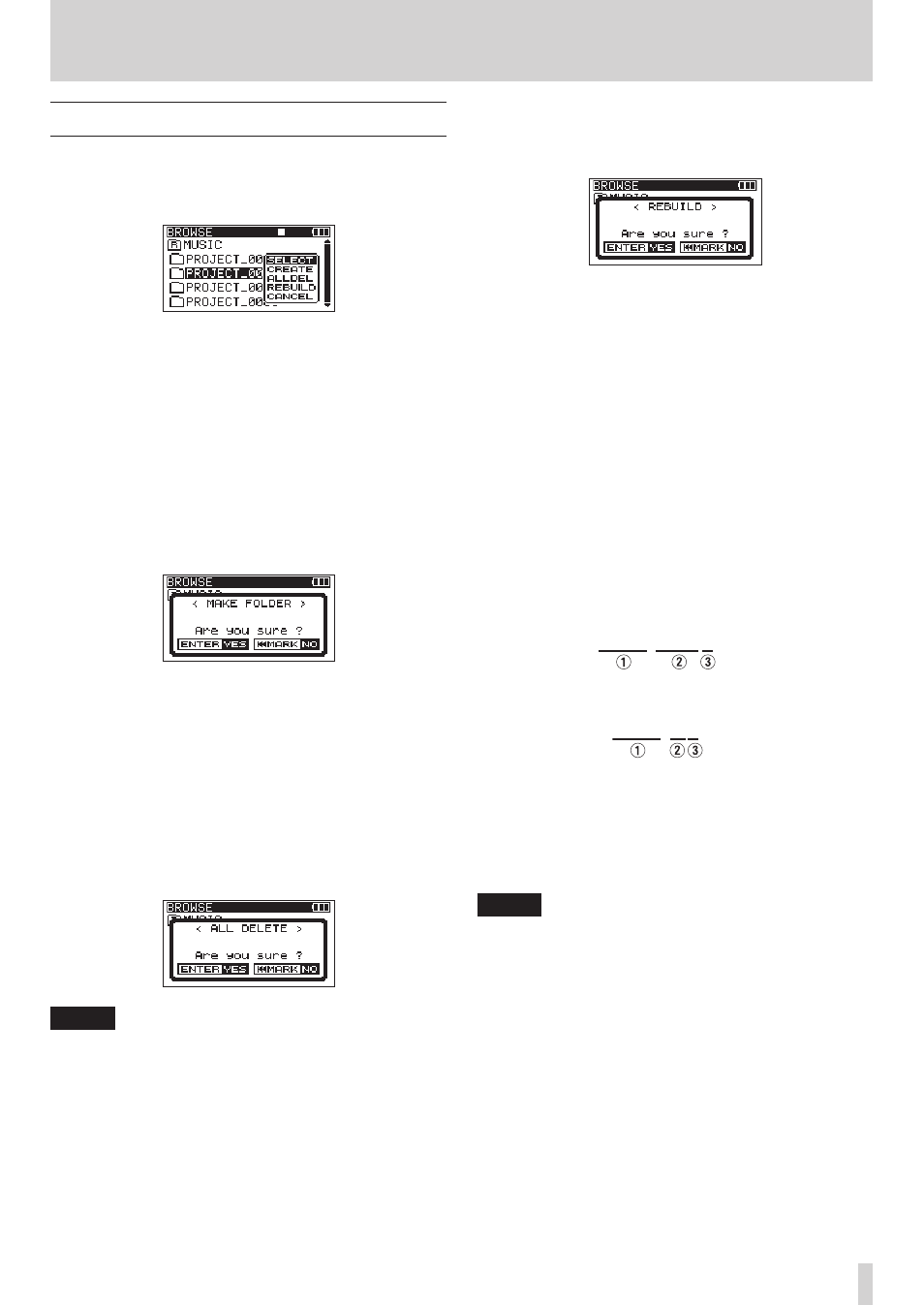
TASCAM DR-680
39
5 – Take and folder operations (BROWSE screen)
Folder operations
Select the desired folder on the
BROWSE
screen, and press
the ENTER/MARK button to open the following pop-up
menu.
Use the DATA wheel to select the desired item from the
following options, and press the ENTER/MARK button to
execute it.
SELECT
Returns to the Home Screen and selects the first take in
the folder. This folder becomes the new playback area
regardless of the previous playback area setting. New
recorded takes are saved in this folder.
CREATE
A pop-up appears to confirm that you want to create a
new folder.
Press the ENTER/MARK button to create a new folder. New
recorded takes are saved in this folder.
Press the MARK (
Â) button to cancel folder creation and
reopen the pop-up menu.
ALLDEL
A pop-up appears to confirm that you want to delete all
the takes in the selected folder at once.
Press the ENTER/MARK button to erase the takes and
return to the
BROWSE
screen. Press the MARK (
Â)
button to cancel deletion and reopen the pop-up menu.
NOTE
This unit cannot delete write-protected files and files
that the unit does not recognize.
REBUILD
A pop-up appears to confirm that you want to rebuild the
selected folder.
Rebuilding refreshes the take information inside the
selected folder, and recognizes files that are not contained
in takes as independent takes, making their playback
possible. Use this function after you have copied files to
the SD card from a computer, for example.
Press the ENTER/MARK button to rebuild the folder and
return to the
BROWSE
screen.
Press the MARK (
Â) button to cancel rebuilding and
reopen the pop-up menu.
Moreover, if file names have been added according to the
following rules, multiple files will automatically be regis-
tered as a single take. However, this does not mean that
their formats (WAV/BWF or MP3), sampling frequencies,
bit depths (for WAV/BWF files), bit rates (for MP3 files), file
types (mono or stereo) and file sizes will all be the same.
8
File naming rules (WAV/BWF example)
o
Mono file
XXXX_monoY.wav
o
Stereo file
XXXX_stY.wav
1
: Take name part (no more than 10 half-width alpha-
numeric characters)
2
: File type (mono or stereo)
3
: Track number (1 to 6 for mono, 12, 34 or 56 for
stereo)
NOTE
• Files with formats that are not supported by this
unit will not be recognized even after rebuilding and
cannot be played back.
• Files with names using characters other than
half-width alphanumeric characters cannot be rebuilt.
CANCEL
Press this to not conduct any operation on the selected
folder.
