Creation of new takes when restarting recording, Setting the name given to recording takes, Creation of new takes when restarting – Teac DR-680MKII User Manual
Page 26: Recording setting the name given to recording, Takes, 4 – recording
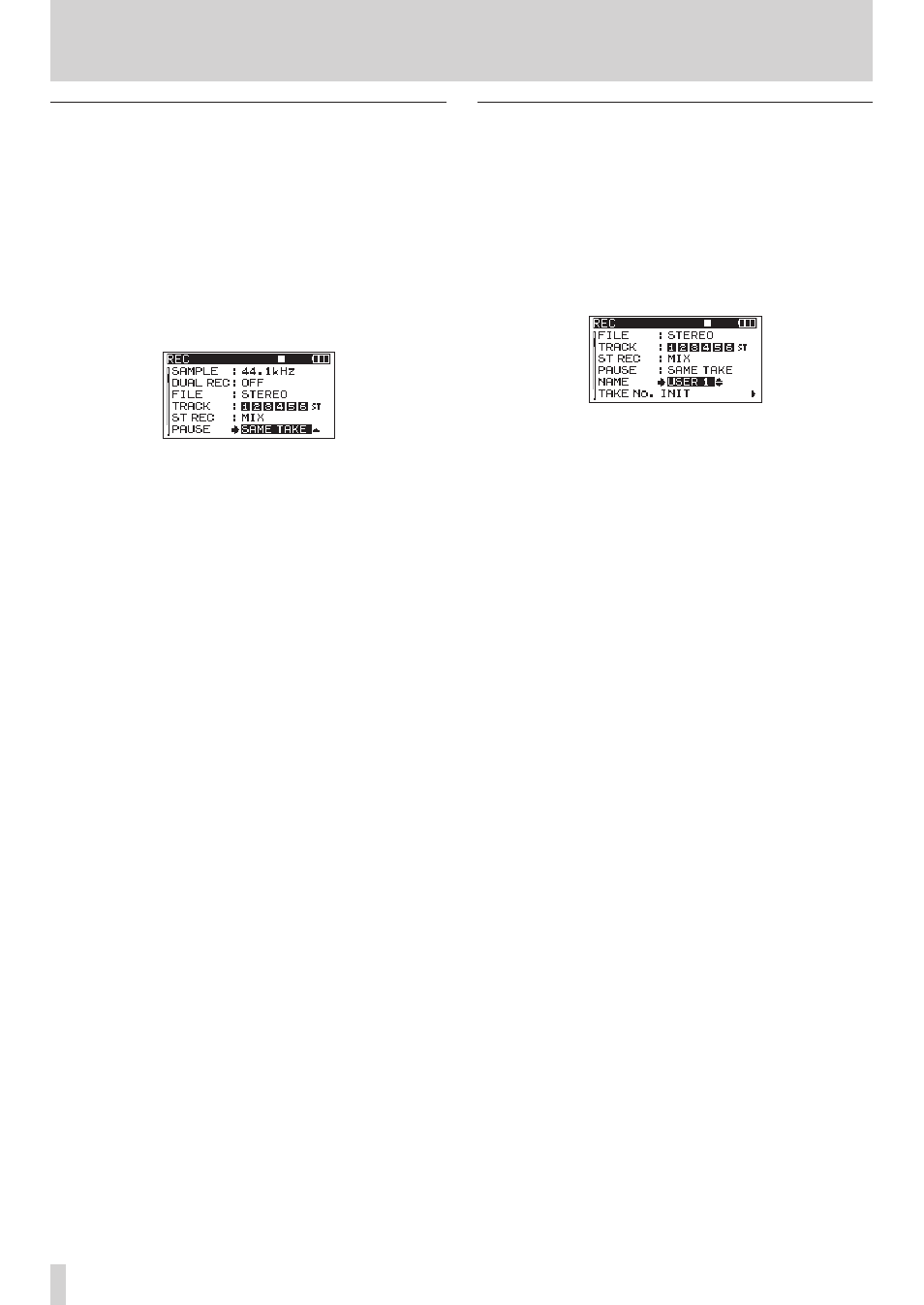
26
TASCAM DR-680MKII
4 – Recording
Creation of new takes when restarting
recording
Set whether the unit continues recording to the same
take or begins a new take when restarting recording. This
setting determines the take recorded to when you press
the REC button again after having pressed the PAUSE
button to put the unit in recording standby.
1. Press the MENU button to open the
REC
page of the
MENU
screen.
2. Use the DATA wheel to select the
PAUSE
item, and
press the ENTER/MARK button.
3. Use the DATA wheel to select one of the following
options.
SAME
TAKE
(default value): Continue recording to the
same take.
NEW
TAKE
:
Record to a new take.
4. Press the MARK (.) button to return to item
selection on the
MENU
screen.
5. Press the HOME/DISP button to return to the Home
Screen.
Setting the name given to recording
takes
Set whether take names are based on the date or one of
three names that have been created on the
NAME
EDIT
screen.
1. Press the MENU button to open the
REC
page of the
MENU
screen.
2. Use the DATA wheel to select the
NAME
item, and press
the ENTER/MARK button.
3. Use the DATA wheel to select one of the following
options.
DATE
(default value): The take name is based on the
date.
USER
1
:
The take name is based on a user
word defined on the
USER
WORD
EDIT
screen.
USER
2
:
The take name is based on a user
word defined on the
USER
WORD
EDIT
screen.
USER
3
:
The take name is based on a user
word defined on the
USER
WORD
EDIT
screen.
4. Press the MARK (.) button to return to item
selection on the
MENU
screen.
5. Press the HOME/DISP button to return to the Home
Screen.
