Using the low-cut filter, Turning the low-cut filter on and off, Using marks – Teac DR-680MKII User Manual
Page 35: Moving to a mark, Low-cut filter, Manually adding marks when recording, And during playback moving to a mark, 4 – recording
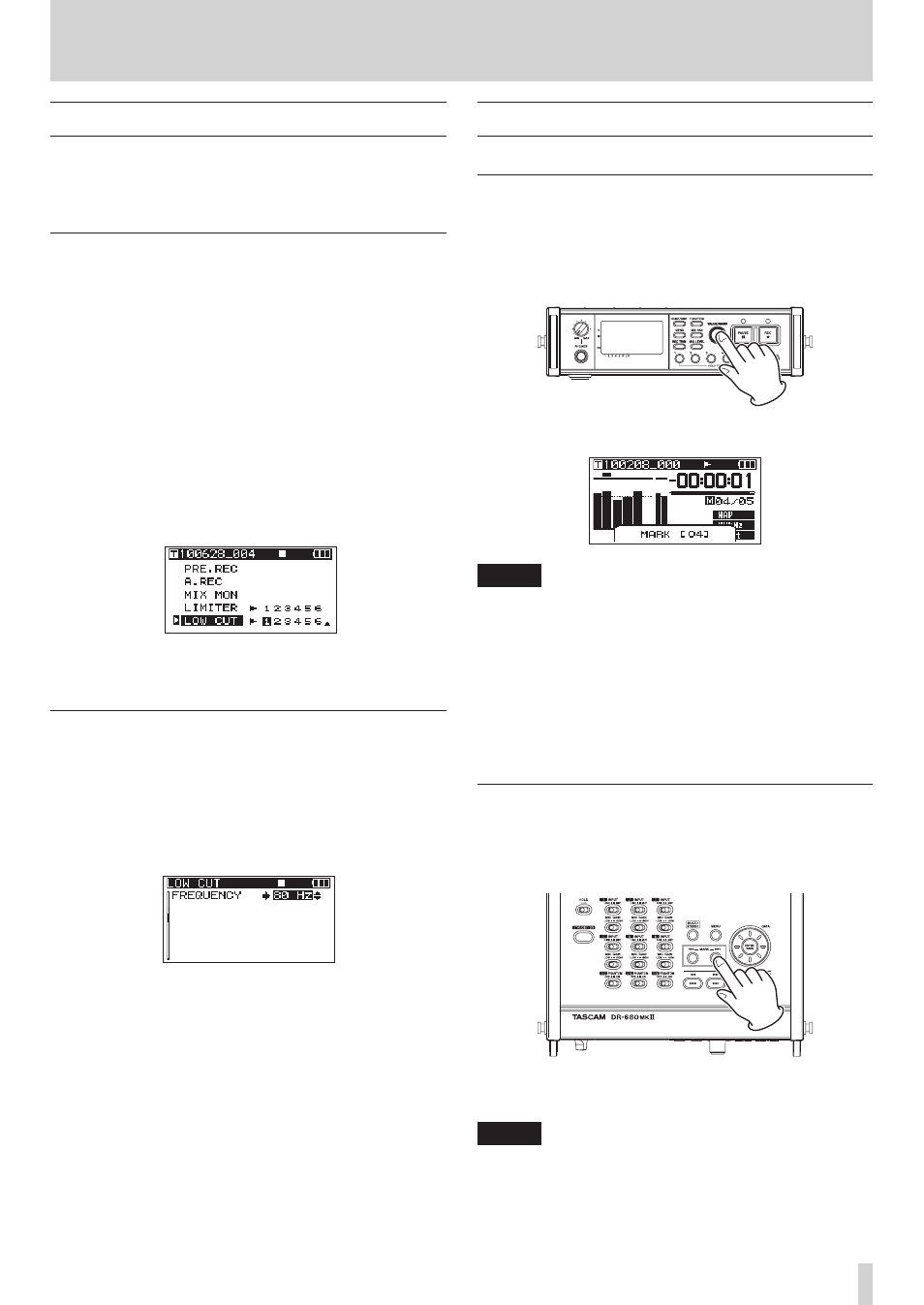
TASCAM DR-680
35
4 – Recording
Using the low-cut filter
Use the low-cut filter to reduce low-frequency noise. Set
the cut-off frequency to 40 Hz, 80 Hz or 120 Hz according
to the recording conditions.
Turning the low-cut filter on and off
1. When the Home Screen is open, press the FUNCTION
button to open the Functions Screen.
2. Use the VALUE/MARK knob to move the cursor and
select the
LOW
CUT
menu item.
3. Press the VALUE/MARK knob.
4. Press the VALUE/MARK knob to turn the low-cut filter
ON or OFF for all inputs at the same time (default: all
channels off).
Press the channel number (1–6) buttons to turn the
low-cut filter ON or OFF for each input independently.
If the low-cut filter has been turned ON for one or more
inputs, the
LOW
CUT
indicator appears with a dark
background.
5. When you have finished making the settings, press the
HOME/DISP button to return to the Home Screen.
Setting the cut-off frequency of the
low-cut filter
1. Press the MENU button to open the
LOW CUT
page of
the
MENU
screen.
2. Use the DATA wheel to set the cut-off frequency to
40
Hz
,
80
Hz
(default value) or
120
Hz
.
3. When you have finished making the settings, press the
HOME/DISP button to return to the Home Screen.
Using marks
Manually adding marks when recording
and during playback
Press the VALUE/MARK knob or ENTER/MARK button
when recording and during playback to add a mark at a
desired position.
The mark number is shown when you do this.
NOTE
• When a recording is paused and then restarted, a mark
is added at that point. Marks are numbered in each
take from 01–99, and the mark data is saved with each
take.
• If you add a mark during playback, the mark is not
immediately saved in the file, but rather is saved when
playback stops. If you change the take using the m
[.] or , [/] button without stopping, the
addition of mark is not completed.
Moving to a mark
When stopped or during playback, use the MARK
(.//) buttons to move to the positions of marks
added to the current state.
You can use these marks to index places where you might
want to resume playback.
NOTE
You cannot move to a mark in a different take.
