Editing the user take names, Resetting take name numbering, Available recording time display – Teac DR-680MKII User Manual
Page 27: Set the folder for saving takes, 4 – recording
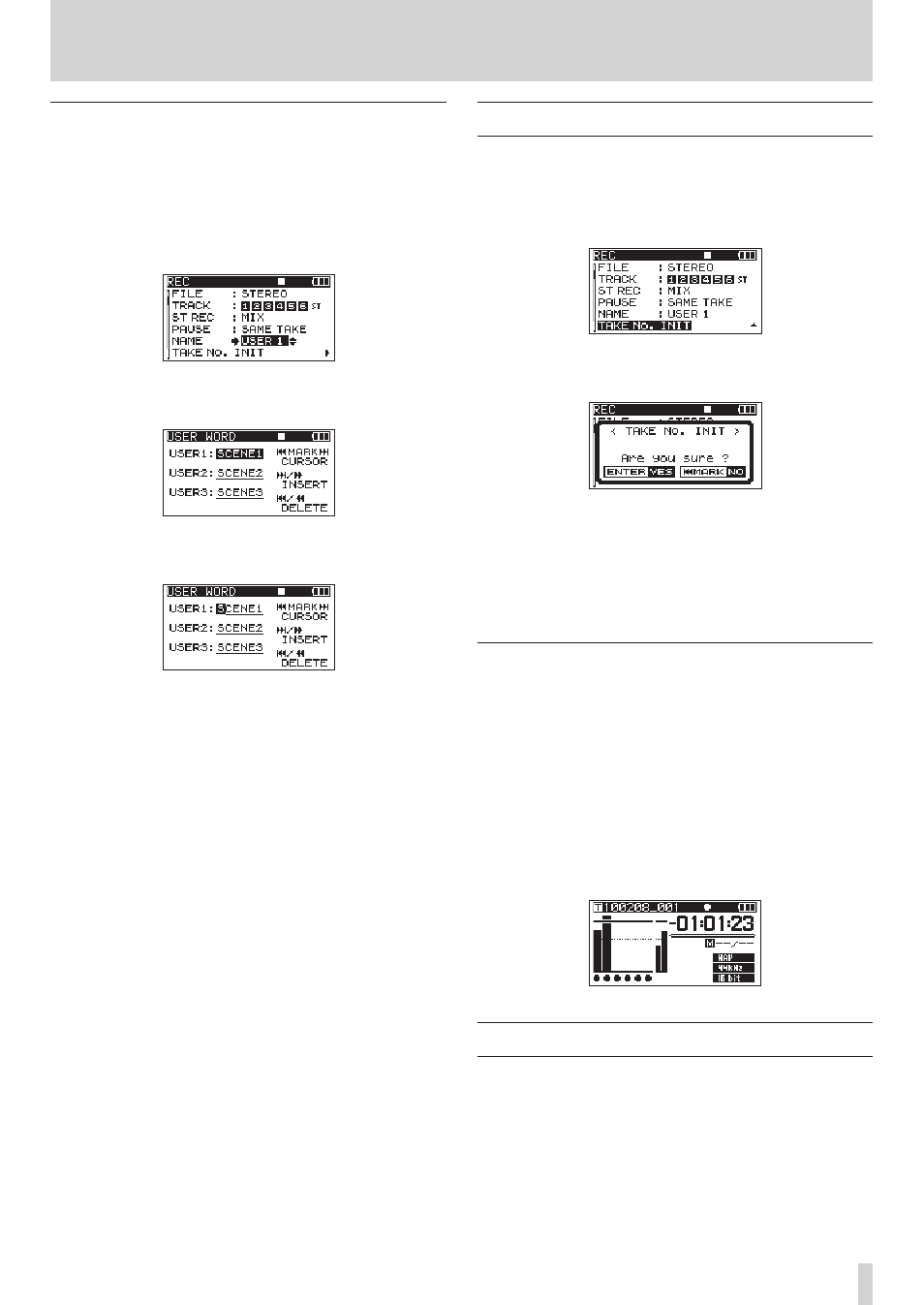
TASCAM DR-680
27
4 – Recording
Editing the user take names
You can edit the user words used for take names on the
NAME
EDIT
screen.
1. Press the MENU button to open the
REC
page of the
MENU
screen.
2. Use the DATA wheel to select the
NAME
item, and press
the ENTER/MARK button.
3. Press the MARK (
¯) button again to open the
USER
WORD
edit screen.
4. Use the DATA wheel to select the user word that you
want to edit, and press the ENTER/MARK button.
5. Use the following buttons to edit the user words.
MARK (
Â/¯) buttons: Move the cursor.
DATA wheel:
Select characters.
,
[/] button:
Add a space at the cursor
position.
m
[.] button:
Erase the character at the
cursor position
6. When you have finished editing a user word, press the
ENTER/MARK button.
7. Press the HOME/DISP button to return to the Home
Screen.
Resetting take name numbering
1. Press the MENU button to open the
REC
page of the
MENU
screen.
2. Use the DATA wheel to select the
TAKE NO. INIT
item.
3. Press the ENTER/MARK button to open the confir-
mation pop-up message.
4. Press the ENTER/MARK button again to reset the
number that follows the characters to “0000”. Press the
MARK button on the top of the unit to return to item
selection on the
REC
page.
5. Press the HOME/DISP button to return to the Home
Screen.
Available recording time display
Available recording time varies according to the SD card
capacity and the file format, file mode and sampling
frequency settings. (See “Recording times” on page 37.)
You can check the amount of time available for recording
using the inserted SD card on the Home Screen. When
recording or in recording standby press the HOME/
DISPLAY button to switch between showing the elapsed
recording time (of the current recording) and the
remaining available recording time. When the remaining
available recording time is shown, it appears as a negative
number.
Set the folder for saving takes
You can set the folder where recorded takes are saved. (See
“Folder operations” on page 39.) By default, recorded
takes are saved in the “
PROJECT0000
” folder that is
automatically created under the “
MUSIC
” folder.
