Ssi requirement – Super Systems 9200 User Manual
Page 8
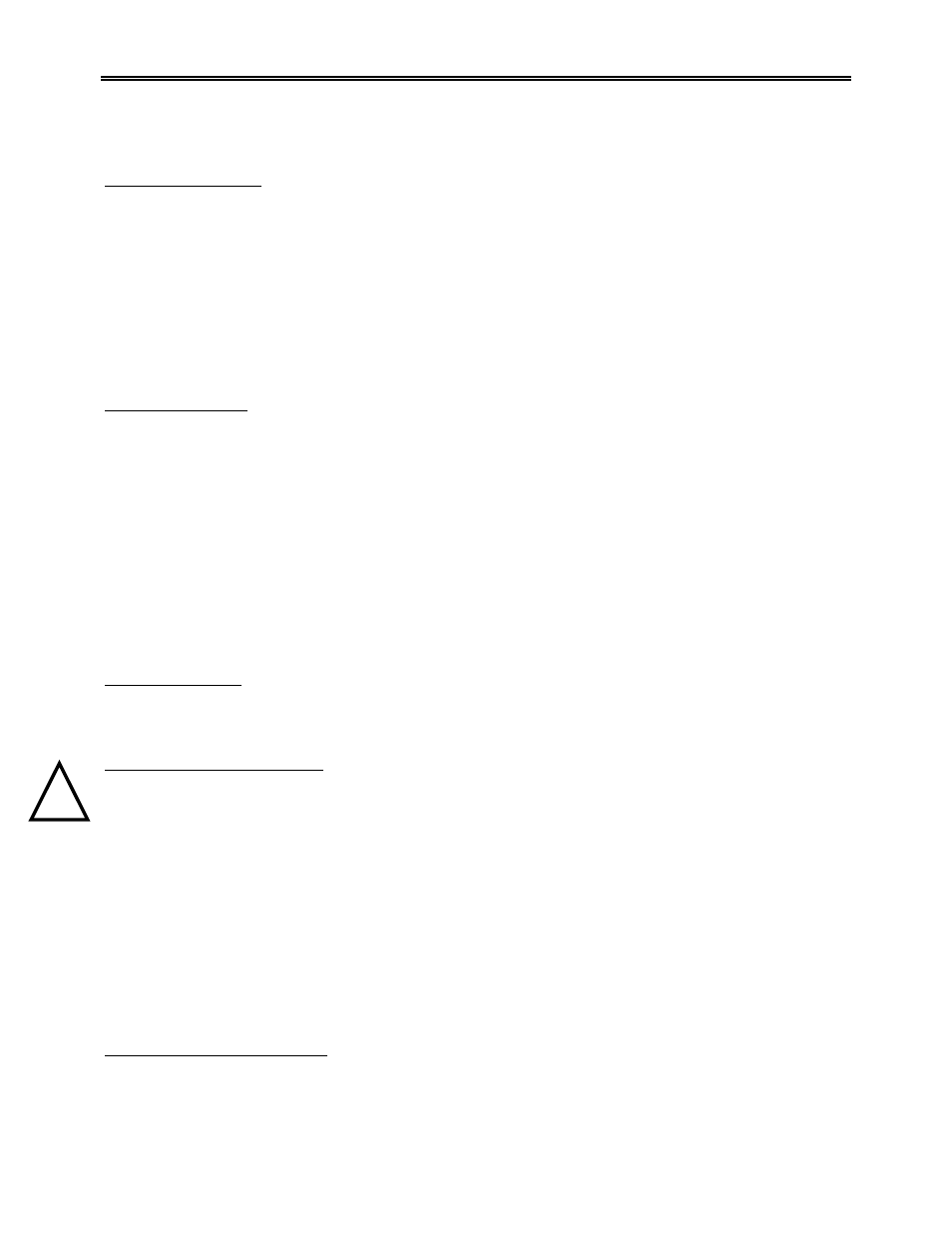
Model 9200 Programmable Dual-loop Controller
SSi Manual SERIES 9200
8 Programmable Dual-loop
!
a SCADA software package. Call us at 800-666-4330 if you are interested in this option. The third use for
the Ethernet Port is the primary communications connection for the Configurator Software.
Mechanical Installation
The Model 9200 Operator Interface is generally flush-mounted, either in an existing enclosure, on a “plate”
that will be retrofitted to an existing enclosure, or on a new enclosure specifically designed for it’s particular
application. Installation begins by securing the new enclosure to the floor or wall, securing the retrofit plate
to the door of the existing enclosure, or flush-mounting the Operator Interface in a cut-out of the existing
enclosure. When tightening the retaining clips on the Operator Interface, it is important to make them snug
but not to over-tighten them. Over-tightening can warp the bezel and cause irreparable damage to the
Operator Interface. The DIN rail mount portion of the controller (the Model 9200 and the 24 VDC power
supply) needs to be located in close proximity to the existing wires that were connected to the older control
unit being replaced. These units should be secured prior to making any electrical connections.
Electrical Installation
The Model 9200 requires 24VDC, 4 Watt, 60 Hz, single-phase power. A 24 VDC power supply is required
and is generally included as part of the Model 9200 system. This power supply has a universal input that
can accept between 60 and 265VAC. Power should be applied in accordance with the electrical drawings
that have been supplied. Since each installation is unique for each site, the customer is responsible for
providing adequate power and making it available to the Model 9200 power supply.
SSi requirement:
MOV’s must be wired across the isolation relay coil terminals on all isolation relays that are connected to
solenoids. Further… MOV’s must be connected across the HOT and NEUTRAL wires when the solenoid is
wired to them. IT IS AN ABSOLUTE MUST to have the MOV’s at BOTH LOCATIONS.
Instrument Start-up
On power-up, the Operator Interface will display a logo screen for thirty seconds and then switch to the
default Status screen. The logo display can be terminated early by touching the screen.
Flash Card & Flash Card Reader
Never remove the flash card when the Operator Interface is “ON”.
To properly shut down the Operator Interface, press the Menu button, and select
Shutdown
. At the
prompt, press
Yes
to shut down the Operator Interface. This will bring you to a conventional Microsoft
Windows screen. Sliding the black switch to the OFF position (located directly over the green power
connector, on the back of the Operator Interface) will turn off the power to the Operator Interface.
Once the Operator Interface is turned off, remove the compact flash card cover at the top of the display
unit, exposing the card. Press the black release button and the card will pop out of the slot. To replace
the flash card, simply return the card to the slot making sure that the release button is in it’s UP position,
and replace the flash card cover to its proper position. To restore power to the unit, move the black switch
to the right or ON position.
Operator Interface Screen Saver
The Operator Interface has a default screen saver. It automatically “blanks” the screen after ten (10)
minutes of non-activity. To disengage the screen saver, simply touch the screen and it will re-appear.
