Upload – Seaward PATGuard Elite SQL User Manual
Page 61
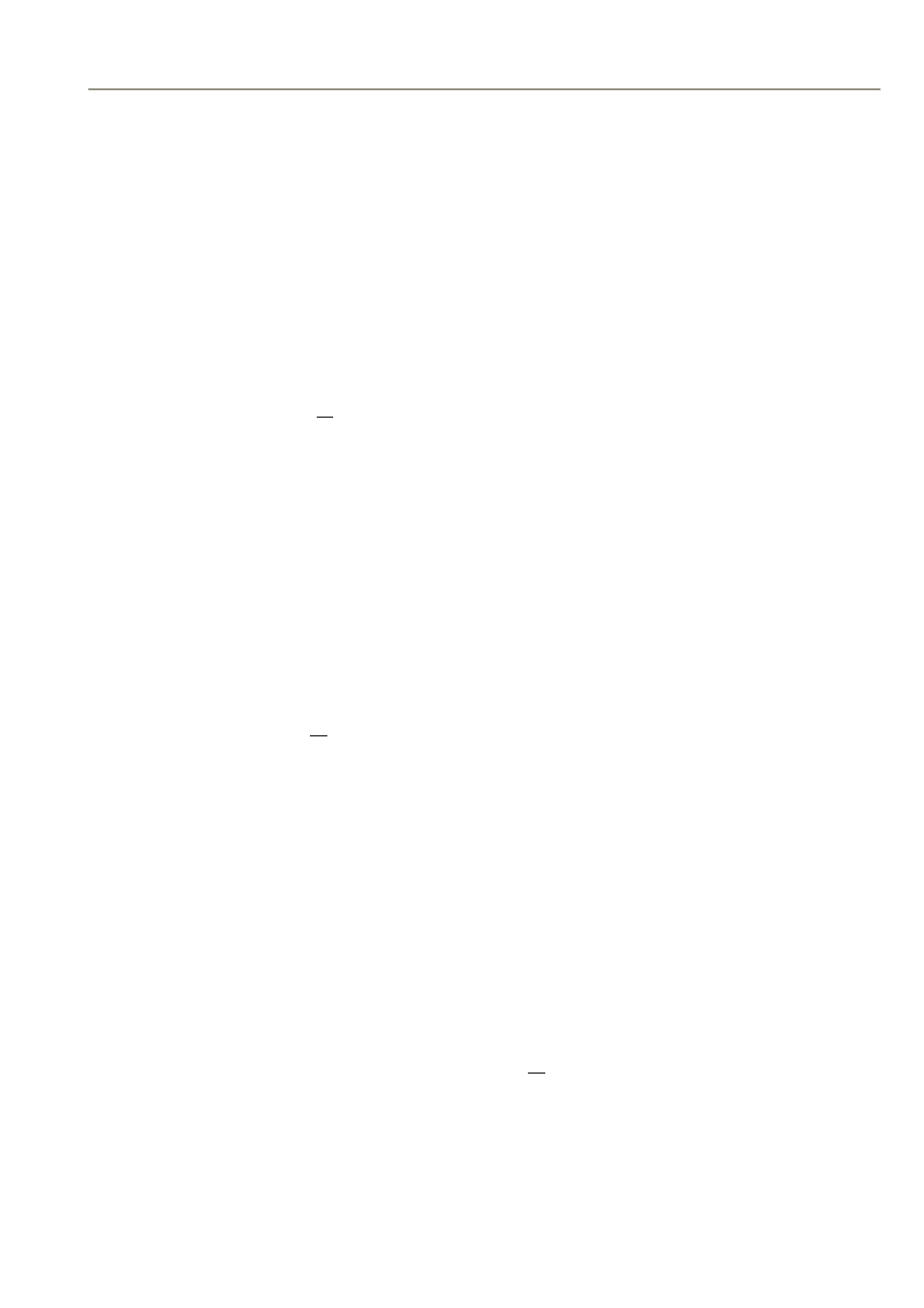
Seaward PATGuard Elite SQL 2 User Manual
- 59 -
Rev. 1.4
Upload
Some Seaward PAT testers (see Software Specification for which models) have facilities for Uploading Assets into
the PAT tester memory or file. This is an Asset Upload.
Asset Upload files (xpg) can also be created for use with PATGuard Work About software which is a PATGuard
record system for use on Pocket PCs or Windows Mobile devices.
In addition to an Asset Upload, Supernova Elite / Plus and Europa Plus testers can also Upload Sites, Locations and
Test Sequences. While PrimeTest 300 / 350, in addition to Asset Upload can also Upload Sites and Locations.
Upload Sites
This can only be launched from the Client or Site context menu (right mouse click). After selecting the Client,
select Upload Sites… to Upload all Sites below the Client level.
Note
Upload Sites... will not be enabled if there are more than 19 Sites below the Client level as this is the maximum
available in the tester. Use individual selection to select less than the maximum to enable the Upload Sites…
command.
Individual selection of Sites to be Uploaded is possible by holding the Ctrl key down while selecting a group of
Sites in the Asset view (not the tree). Providing the number selected is19 or less then the Upload Sites… command
will be available from the Site context menu. Any number of Sites can be Uploaded from 1 to 19.
Note
This feature is only available with Supernova Elite / Plus, Europa Plus and PrimeTest 300 / 350 testers.
Upload Locations
This can be launched from the Site or Location context menus (right mouse click). After selecting the Site, select
Upload Locations… to Upload all Locations below the Site level.
Note
Upload Locations… will not be enabled if there are more than 49 Locations below the selected level as this is the
maximum available in the tester. Use individual selection to select less than the maximum to enable the Upload
Locations… command.
Individual selection of Locations to be Uploaded is possible by holding the Ctrl key down while selecting a group
Locations in the Asset view (not the tree). Providing the number selected is 49 or less then the Upload
Locations… command will be available from the Location context menu. Any number of Locations can be
Uploaded from 1 to 49.
Note
This feature is only available with Supernova Elite / Plus, Europa Plus and PrimeTest 300 / 350 testers.
Upload Assets
This can be launched from the Site, Location and Asset context menus (right mouse click). After selecting the
appropriate Site or Location, select Upload Assets… to Upload all Assets below the selected level.
Individual selection of Assets to be Uploaded is possible by holding the Ctrl key down while selecting a group of
Assets. Then from the Asset context menu, select Upload Assets…
