Seaward PATGuard Work About Quick start User Manual
Seaward Equipment
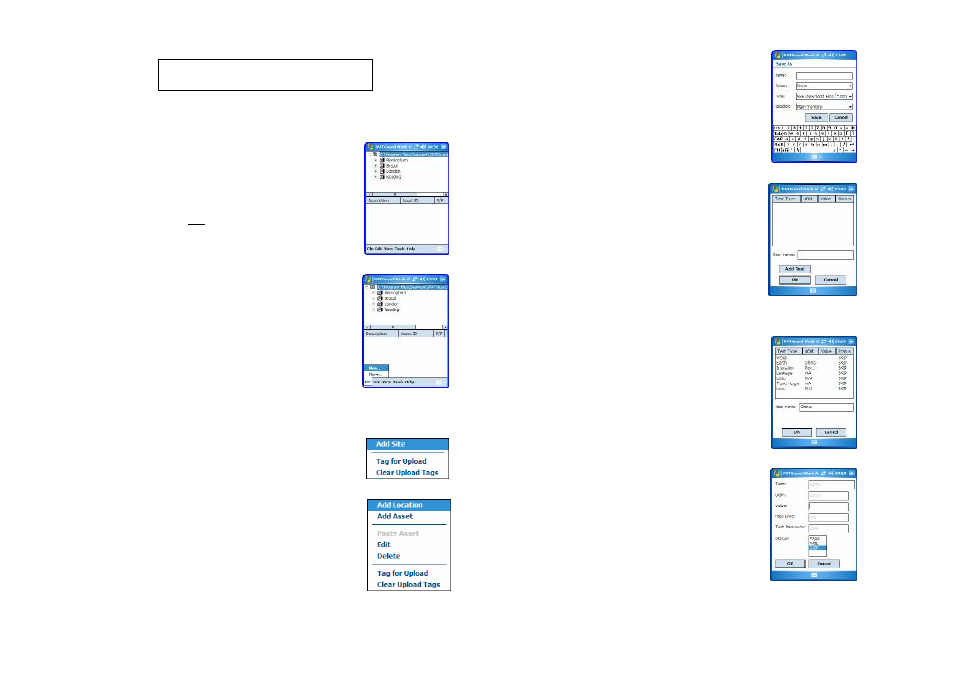
PATGuard Work About 2 –
QuickStart Guide to Manual Input
Here are the basic steps for using this program once installed to your
PDA. Please refer to the User Manual, available from your PC Start
Menu, for full instructions.
v
Initially
PATGuard Work About 2 comes with a Demo
file, which will be opened the first time the
program is started.
This file should not be used to store your
records.
v
Creating a new file for your records
1. Select New from the File menu.
2. Give the xpg file an appropriate name and
select Save.
This file can be used for all your records, or
you can create other files for specific records.
v
Entering Records
1. Select and hold the stylus on ’PATGuard Work About’.
2. Select Add Site.
3. Give the Site an appropriate name and
select OK.
4. Select and hold the stylus on the Site.
5. Select Add Asset (or Add Location if
required).
Give the Asset an appropriate name and Select
OK.
6. Once an Asset is created a ‘return’ file is
required for PATGuard. Give the sss file
an appropriate name and select OK.
7. Other Sites, Locations and Assets can
now be added as above.
v
Entering Tests
1. To add tests to an Asset, select it.
2. Select Add Test.
3. Select the Test from the dropdown, or
enter your own Test and UOM (if
required) and select OK.
4. Repeat for other tests.
5. Once all necessary tests have been
added select OK.
All Assets and Tests are saved in the sss file automatically.
v
Entering Test Results
1. Select the relevant Asset.
2. Select the relevant Test.
3. Enter the Value, if known.
4. Select the appropriate Status then OK.
5. When all necessary results have been
entered select OK.
Results are saved in the sss file automatically
once OK is selected.
