Starting the web interface, Figure 1. web interface panel-example, Web page layout – D-Link UNIFIED WIRED & WIRELESS ACCESS SYSTEM DWS-3000 User Manual
Page 28
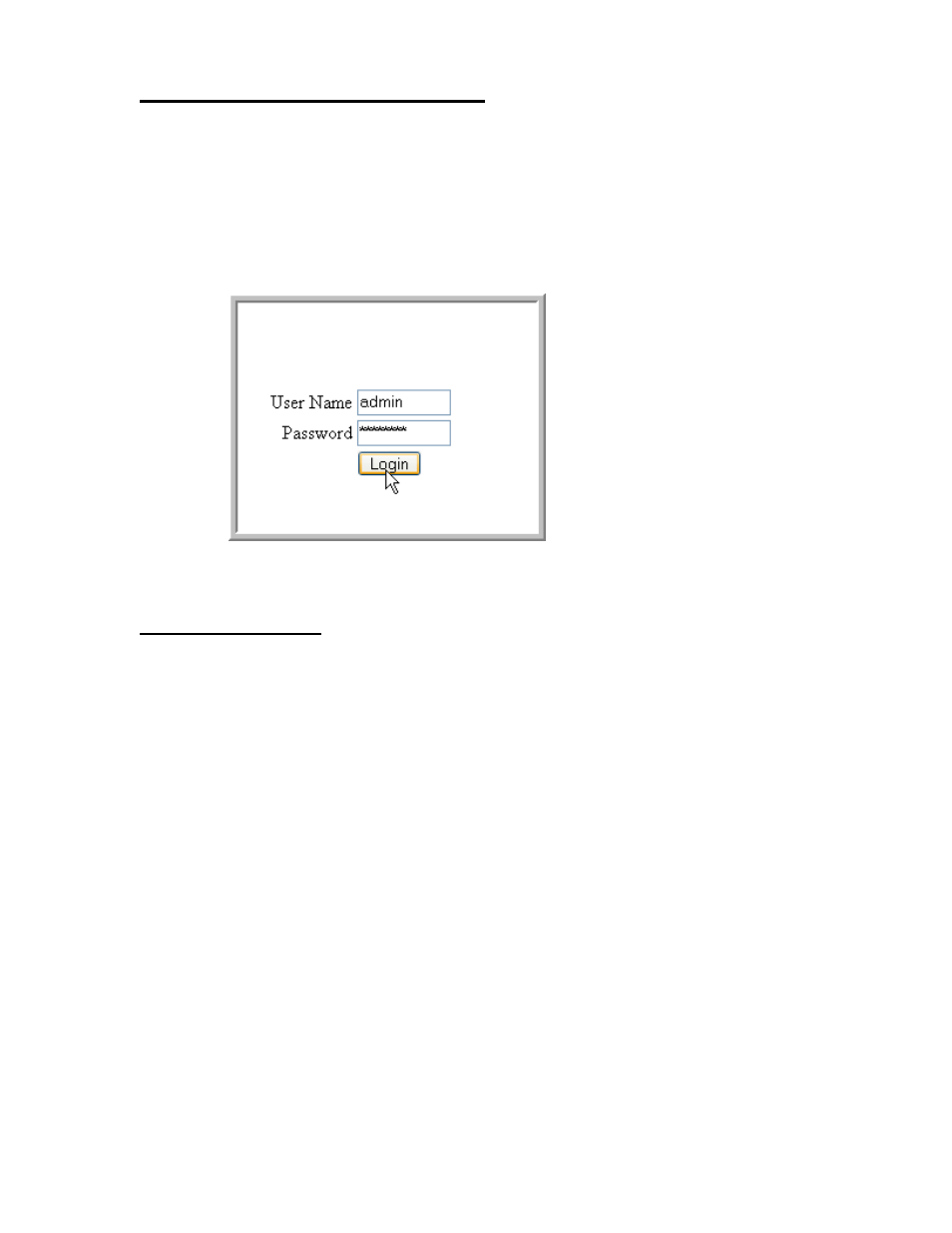
28
© 2001- 2008 D-Link Corporation. All Rights Reserved.
Wired Configuration Guide
Starting the Web Interface
Follow these steps to start the switch Web interface:
1. Enter the IP address of the switch in the Web browser address field.
2. Enter the appropriate User Name and Password. The User Name and associated Password
are the same as those used for the terminal interface. Click on the Login button.
Figure 1. Web Interface Panel-Example
3. The System Description Menu displays as shown in Figure 2, with the navigation tree
appearing to the left of the screen.
4. Make a selection by clicking on the appropriate item in the navigation tree.
Web Page Layout
A Web interface panel for the switch Web page consists of three areas (Figure 2).
A banner graphic of the switch appears across the top of the panel.
The second area, a hierarchical-tree view appears to the left of the panel. The tree consists of a
combination of folders, subfolders, and configuration and status HTML pages. You can think
of the folders and subfolders as branches and the configuration and status HTML pages as
leaves. Only the selection of a leaf (not a folder or subfolder) will cause the display of a new
HTML page. A folder or subfolder has no corresponding HTML page.
The third area, at the bottom-right of the panel, displays the currently selected device
configuration status and/or the user configurable information that you have selected from the
tree view.
