Use print preview to select data an view a label – QuickLabel Designer Express User Manual
Page 81
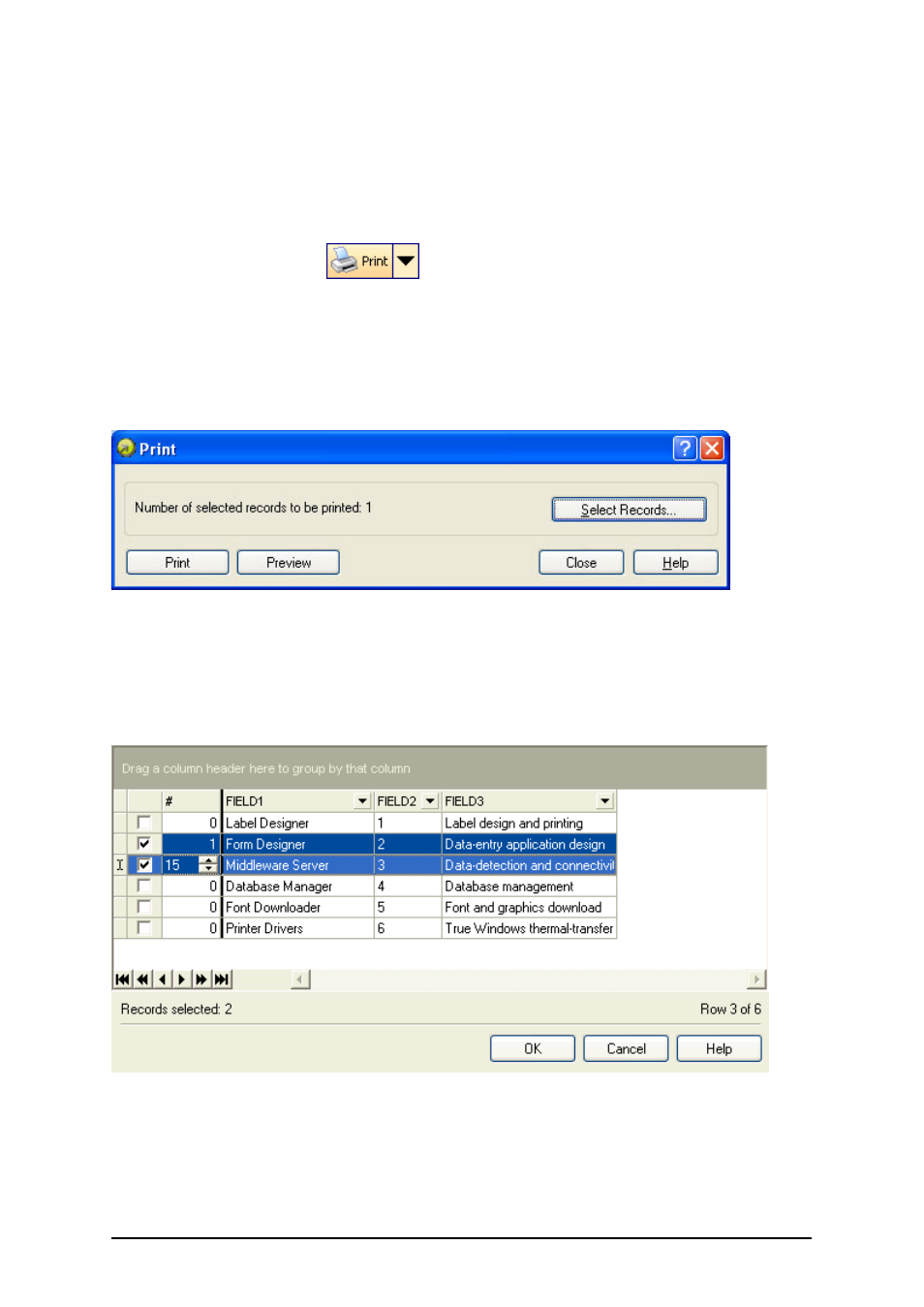
- 81 -
The label will show several text objects. Every field from the database is linked with the text object
on the label.
Use Print Preview to Select Data an View a Label
Now you will simulate label printing using print preview.
1. Click on the print icon
in the Standard Toolbar.
2. The Print dialog box opens with the Quantity of labels set to Variable quantity
(entered for each database record). This setting corresponds to your selection in the
Database Wizard when you have selected the options I want to select which record to
print and I will enter label quantity for each selected record.
Only the records you select will be printed in the defined quantity.
Print / Print preview dialog box
3. To choose which records to print from the database click on the Select Records button.
The Record Selection dialog box will open.
4. Select the records from the database you want to print and enter the number of labels you
want to print for each selected record.
Record selection dialog box
5. Click on the OK button. You will return to the Print dialog box.
6. Click on the Preview button. Now you can preview the labels on the screen. Note that
the text objects on the label change for each new record.
