Move the software license to another computer, Installing upgrades, Overview – QuickLabel Designer Express User Manual
Page 14: Move the software license to another com- puter
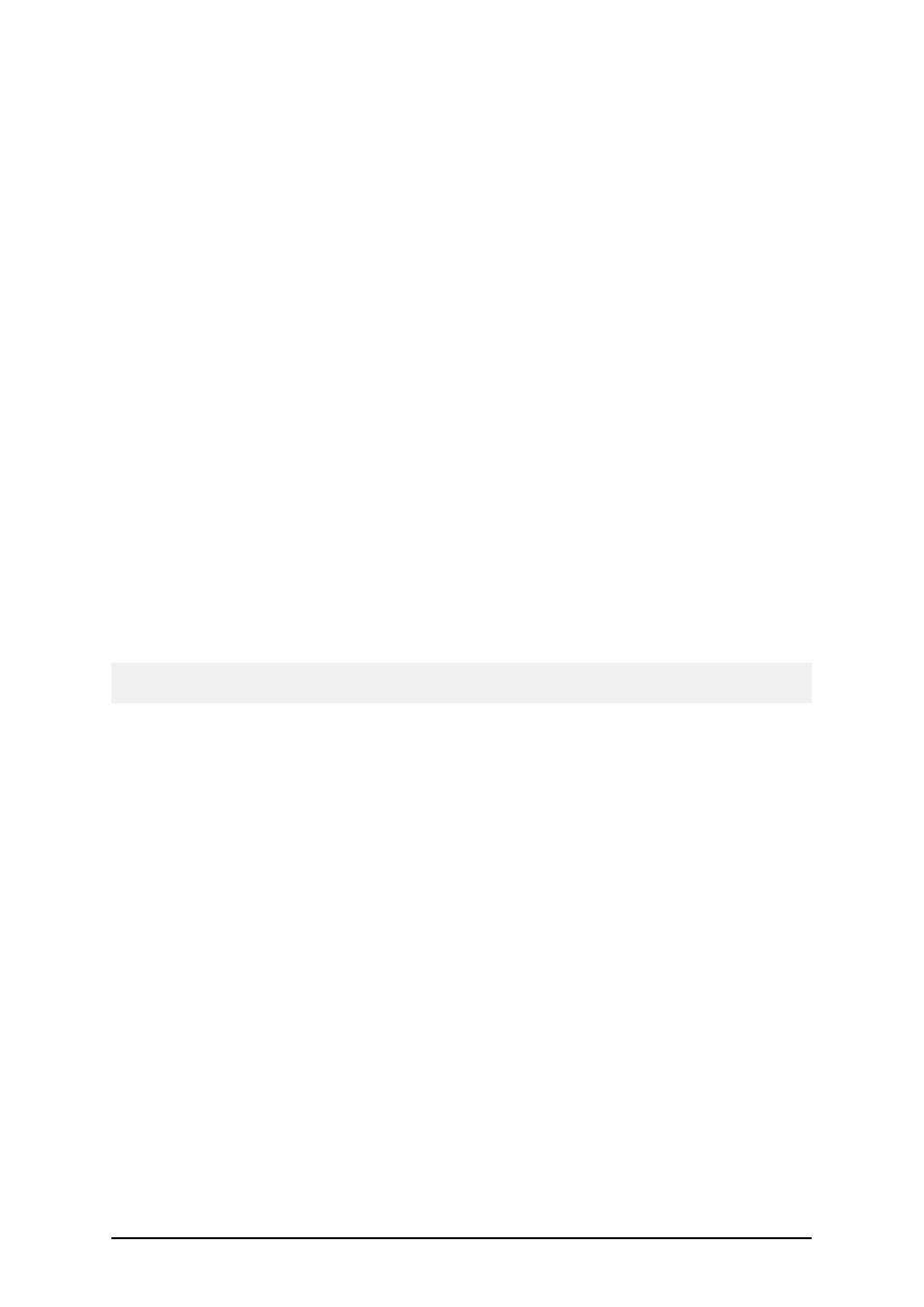
- 14 -
Move the Software License to Another Com-
puter
The labeling software will run in unlimited mode on each computer, where you have activated the
labeling software. You can activate the software with a hardware key, or software key (single user
or multi-user license).
To move the software license to another computer when you have the hardware key, do the fol-
lowing:
1. Disconnect the hardware key (USB or parallel port variant) from your computer.
2. Install the labeling software on the new computer.
Follow the steps in the topic Installing Software.
3. Activate the labeling software on the new computer.
Follow the steps in the topic Activate Software with a Hardware Key.
To move the software license to another computer when you have the software key (25-character
number), do the following:
1. Run Designer Pro on currently active computer.
2. Select Help -> Manage License.
3. Enable the option Manage current software key license.
4. Click Next.
5. Select the option Deactivate License and click Finish.
Selecting this option will remove the license from your computer and store it back to the
activation server.
Note: The computer must have access to the internet to be able to transfer the license to the acti-
vation server.
6. Install the software on the new computer.
Follow the steps in the topic Installing Software.
7. Activate the software on the new computer.
Follow the steps in the topic Activate Single User Edition.
Installing Upgrades
Overview
You can upgrade the labeling software in the following ways:
l
Upgrade software within one version (minor version upgrade), for example from 5.0.0 to
5.1.0.
l
Upgrade software version from an older version to the most current one (major version
upgrade), for example 2.1.0 to 3.0.0.
l
Upgrade software edition, for example Designer Express to a more advanced edition like
Designer Pro.
