Rotating objects, Supported graphics formats – QuickLabel Designer Express User Manual
Page 70
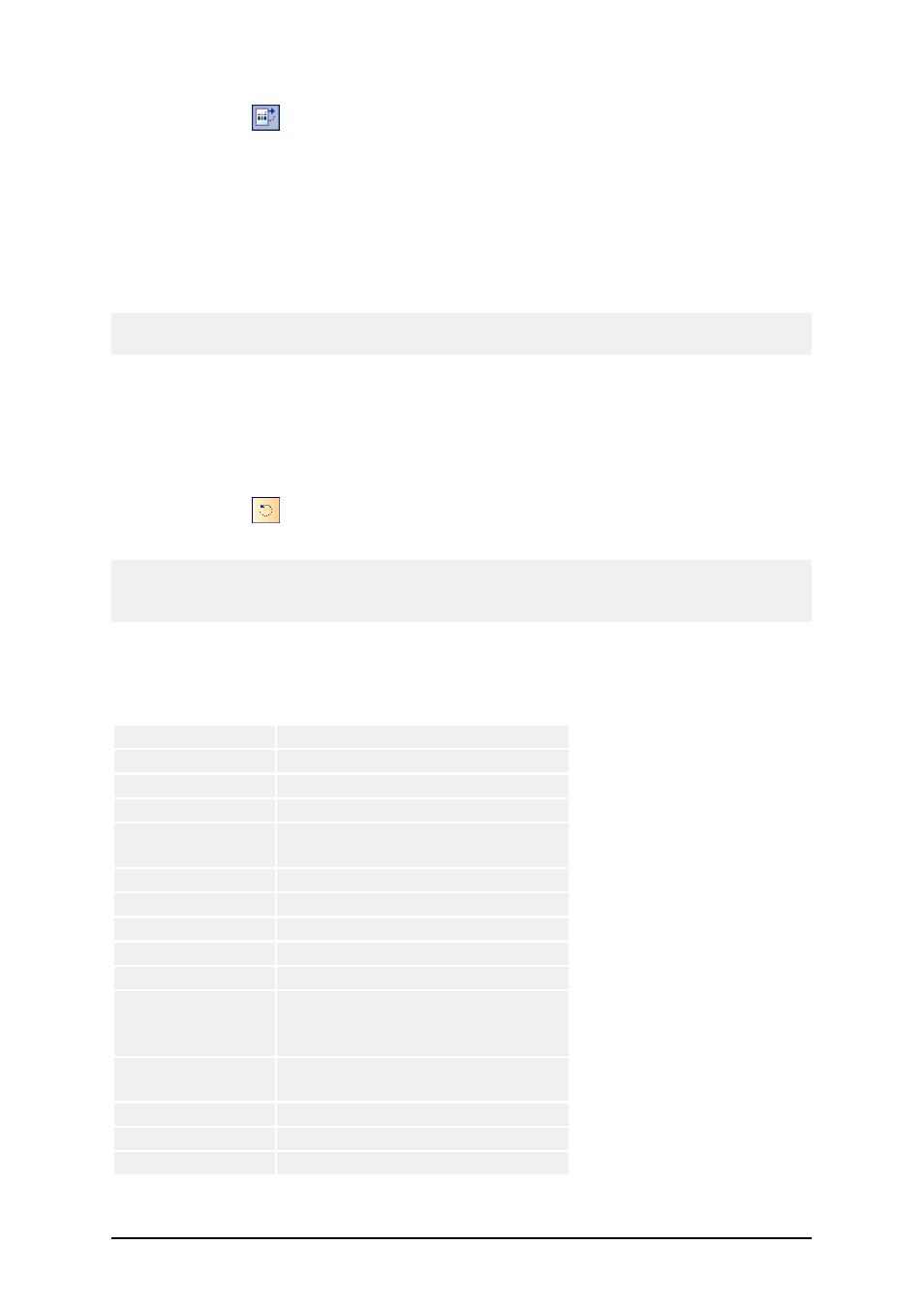
- 70 -
1. Click on the
icon in the top left corner of label design area (where vertical and hor-
izontal ruler collide).
2. The label will rotate for 90° clockwise.
Each click on the button will rotate the label for additional 90 degrees. The initial rotate position is
portrait. Each click will rotate the label to the next position. The positions in line are: portrait, land-
scape, rotated portrait, rotated landscape.
Rotating the label on screen will help you define label easier, when the objects on the label must be
printed rotated, but you want to be able to design the label in the upside orientation.
Note: If you do not use NiceDriver or your printer does not support 180° printing, then only two rota-
tions are possible (portrait and landscape).
Rotating Objects
To rotate the object, do the following:
1. Select the object.
2. Click on the
icon in the design toolbar.
The object will be rotated for 90° clockwise.
Note:
If the design toolbar is not visible, select the command Toolbars in the View menu, then click on the
Design.
Supported Graphics Formats
The following graphical formats are supported:
File extension
Graphics type
BMP, DIB, RLE
Windows Bitmap
GIF
CompuServer Bitmap
JPG, JPEGM JPE
JPEG Bitmap
TIFF, TIF, FAX,
G3N, G3F
TIFF Bitmap
PNG
Portable Network Graphics
WMF
Windows Metafile
EMF
Enhanced Windows Metafile
ICO
Windows Icon
CUR
Windows Cursor
TGA, TARGA,
VDA, ICB, VST,
PIX
Targa Bitmap
PXM, PPM,
PGM, PBM
Portable Pixmap, GreyMap, Bit-
Map
JP2
JPEG2000
J2K, JPC
JPEG2000 Code Stream
PCX
Paintbrush
