Using design toolbar, Working with objects, Defining objects – QuickLabel Designer Express User Manual
Page 42: Defining text object, Defining bar code object, Defining picture object
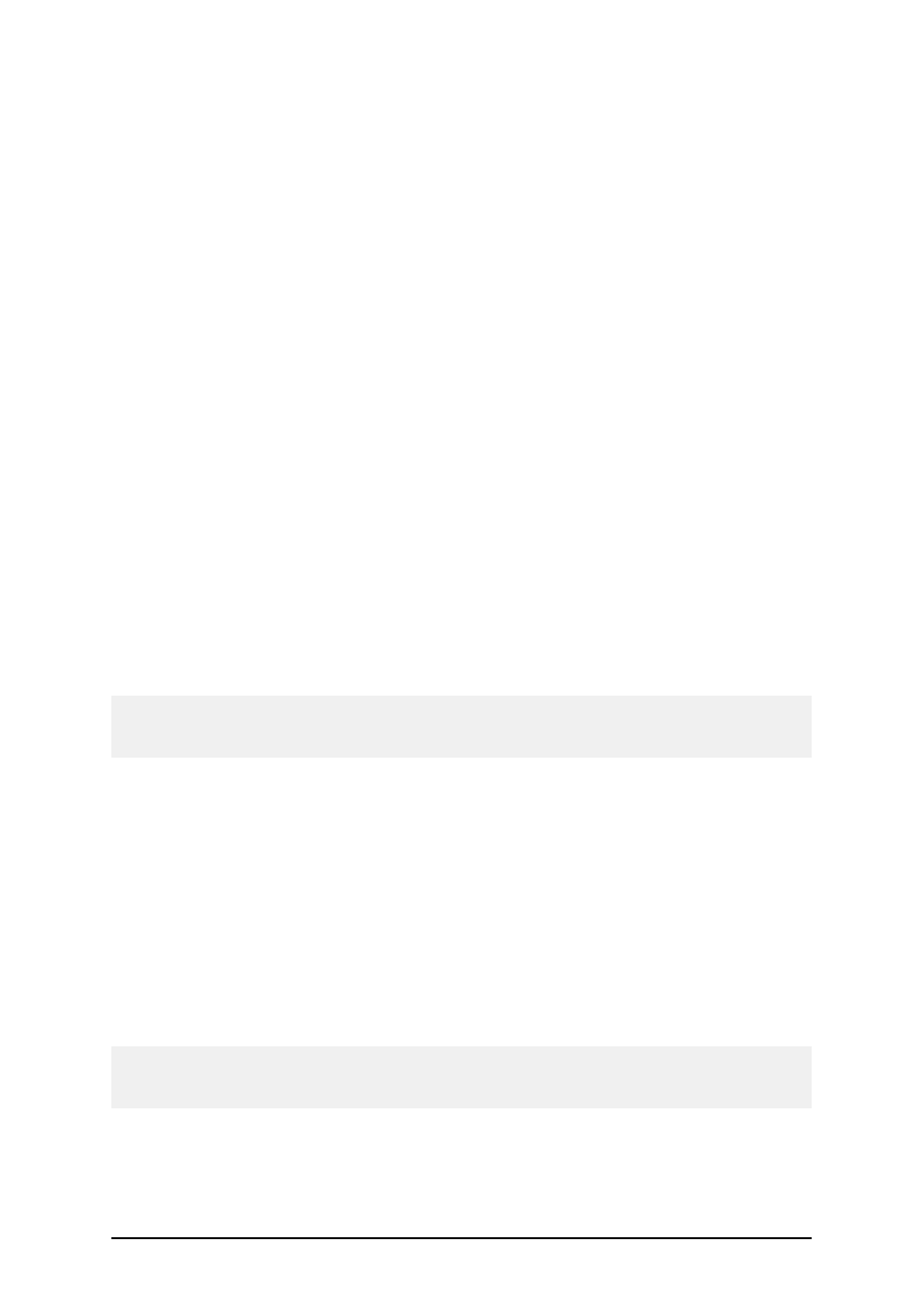
- 42 -
Using Design Toolbar
The design toolbar is used for:
l
Changing color of the objects.
l
Aligning objects.
l
Rotating objects.
l
Arranging objects.
Working with Objects
Defining Objects
Defining Text Object
To place the text object on the label, do the following:
1. Click on the Text icon in the Toolbox.
2. Click the position on the label, where you want to place the object.
Text Wizard dialog box will open.
3. Define the contents for the text object.
4. Click on the Next button to advance to the next step of the wizard.
5. Follow on-screen instructions in the next steps.
6. Click on the Finish button.
Note:
Should you later want to edit the object, select it then double-click it. The wizard with properties
appears.
Defining Bar Code Object
To place the bar code object on the label, do the following:
1. Click on the Bar Code icon in the Toolbox.
2. Click the position on the label, where you want to place the object.
Bar Code Wizard dialog box will open.
3. Define the contents for the bar code object.
4. Click on the Next button to advance to the next step of the wizard.
5. Follow on-screen instructions in the next steps.
6. Click on the Finish button.
Note:
Should you later want to edit the object, select it then double-click it. The wizard with properties
appears.
Defining Picture Object
To place the picture object on the label, do the following:
