Defining rectangle object, Defining line object, Defining ellipse object – QuickLabel Designer Express User Manual
Page 43
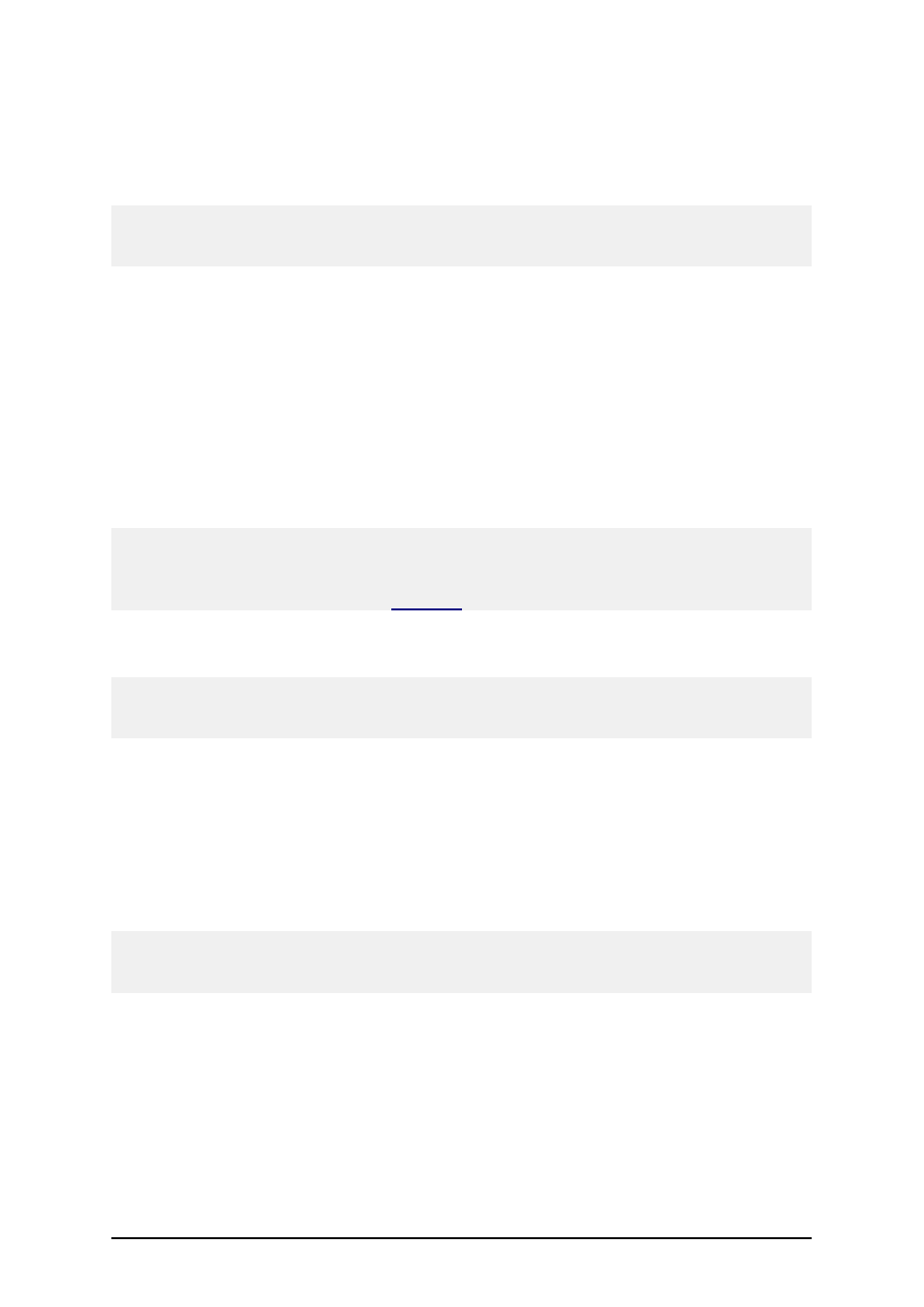
- 43 -
1. Click on the Picture object in the Toolbox.
2. Click on the label, where you want to place the picture.
The Open dialog box opens.
3. Browse for the picture on the hard disk, then click on the Open button.
Note:
Should you later want to edit the object, select it then double-click it. The wizard or dialog box with
properties appears.
Defining Rectangle Object
To place the rectangle object on the label, do the following:
1. Click on the Rectangle icon in the Toolbox.
2. Click the position on the label, where you want the upper-left position of the object to be
set.
3. Drag to bottom-right direction until the object size is as requested.
4. The other method of positioning the rectangle object on the label is simply selecting the
Rectangle tool and then clicking the label. A default-sized rectangle will appear and you
can resize it using handles around the object.
Note:
If you want to draw a square, grab a handle a on one of the rectangle corners, simultaneously press
and hold Shift key, then resize the rectangle. A square will be drawn. For more useful shortcuts avail-
able in the software refer to the chapter
Shortcuts
.
4. To move a rectangle to a different position simply select it and drag it elsewhere on the
label.
Note:
Should you later want to edit the object, select it then double-click it. The dialog box with properties
appears.
Defining Line Object
To place the line object on the label, do the following:
1. Click on the Line object in the Toolbox.
2. Define the line starting point by clicking the mouse at the start position.
3. Move the cursor to the end point, while holding down the mouse button.
A line will be drawn from the left to right side of the label.
Note:
If you need to draw a vertical line, just click for starting point then drag the cursor in the up-down
direction.
Defining Ellipse Object
To place the ellipse object on the label, do the following:
1. Click on the Ellipse icon in the Toolbox.
2. Click the position on the label, where you want the upper-left position of the object to be
set.
3. Drag to bottom-right direction until the object size is as requested.
