Working with pictures, Working with variable data, Dynamic data overview – QuickLabel Designer Express User Manual
Page 71: Working with databases
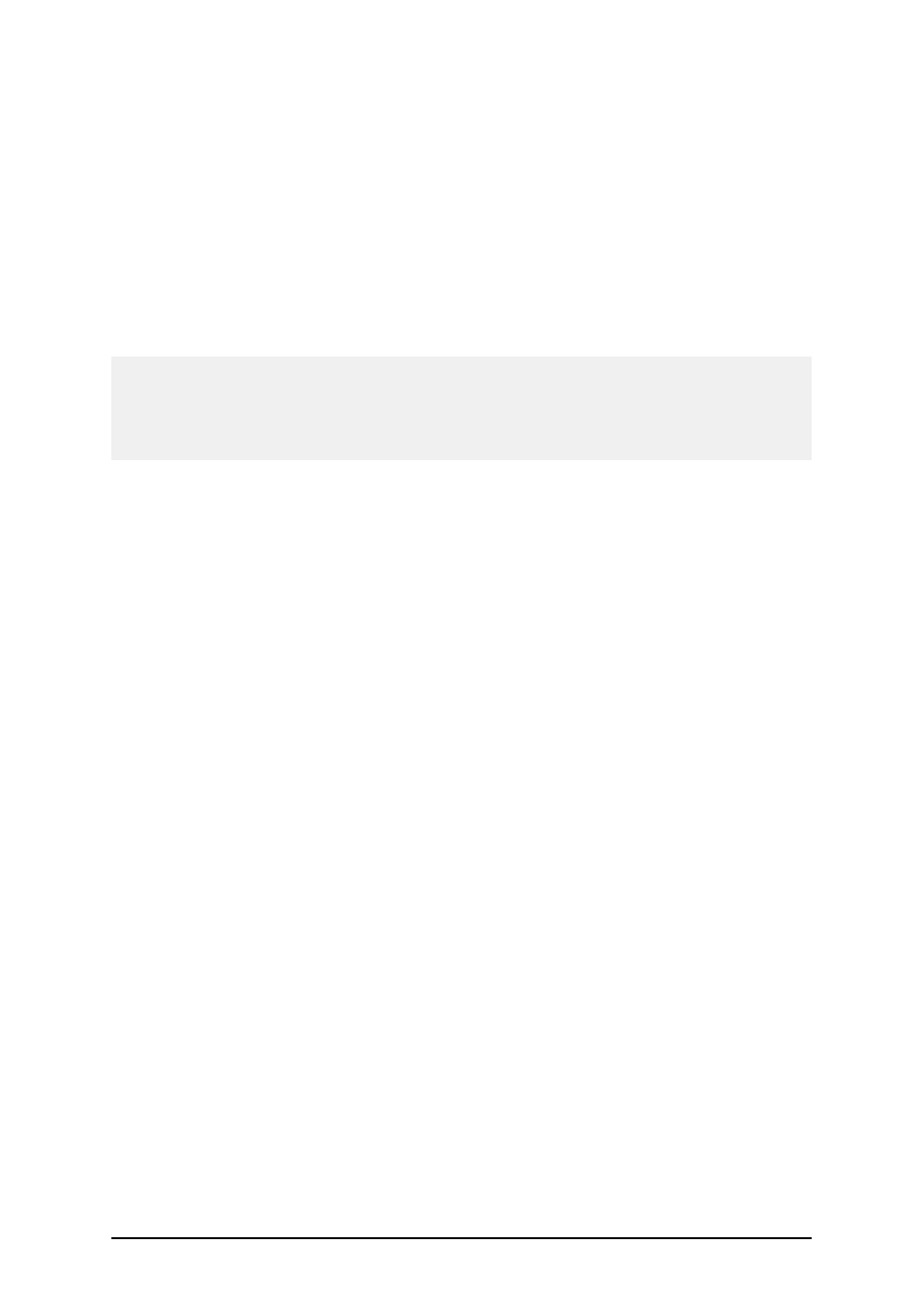
- 71 -
Working with Pictures
Place pictures on the label
Images can be various sizes. If the original size of the graphics is not valid for your label, you can
freely resize the image by dragging the handles surrounding it. The image can be resized pro-
portionally or stretched in both directions.
The graphics objects can also be placed on the label from the clipboard or imported from another
applications (i.e. Corel Draw, scanning programs...), using either the Insert Object or Paste com-
mand from the Edit menu. In this case, the graphics is embedded in the label file. The graphics is
entirely stored in the label file, not separately on the hard disk.
Note: When you insert the graphics as OLE object on the label (copy/paste from other software), the
entire design environment of that other software is available in label design. When you double click
such OLE object, that other application opens on the label. When using OLE object, the label proc-
essing might be slower. A label also occupies more space on the disk and takes more RAM. If pos-
sible, avoid using OLE objects on the label.
Working with Variable Data
Dynamic Data Overview
You may want to print labels on which the data changes for each label, for example, counter, serial
numbers, date and time. To accommodate the changing data, the application can easily be used to for-
mat labels using the variable fields. Variable field can be used with text and graphics objects.
There are several types of variables you can choose to best suit your needs. Data, which must be
printed as a variable, is prepared at the time of printing. It can be entered in the program from dif-
ferent ways:
l
by the operator from the keyboard
l
automatically from the computer’s clock (date and time)
l
automatically from the label design (using counters with predefined starting values and
steps)
l
database can be used to provide data for the fields
The variable data can be the same for many labels and/or specific for one label only.
Working with Databases
The labeling software allows you to use databases, in which your data is stored. Database type can
be:
1. ASCII (text file) where fields are fixed-length or are separated with any selected char-
acter.
2. Microsoft Excel database.
You can use a single database on the same label.
Database is very useful when printing labels with a large quantity of different data and variable
values. You don't have to enter values for every variable before label production any more, you can
use previously prepared database instead. Database in the ASCII text file can be created in any text
