Insert pictures, Save a label – QuickLabel Designer Express User Manual
Page 34
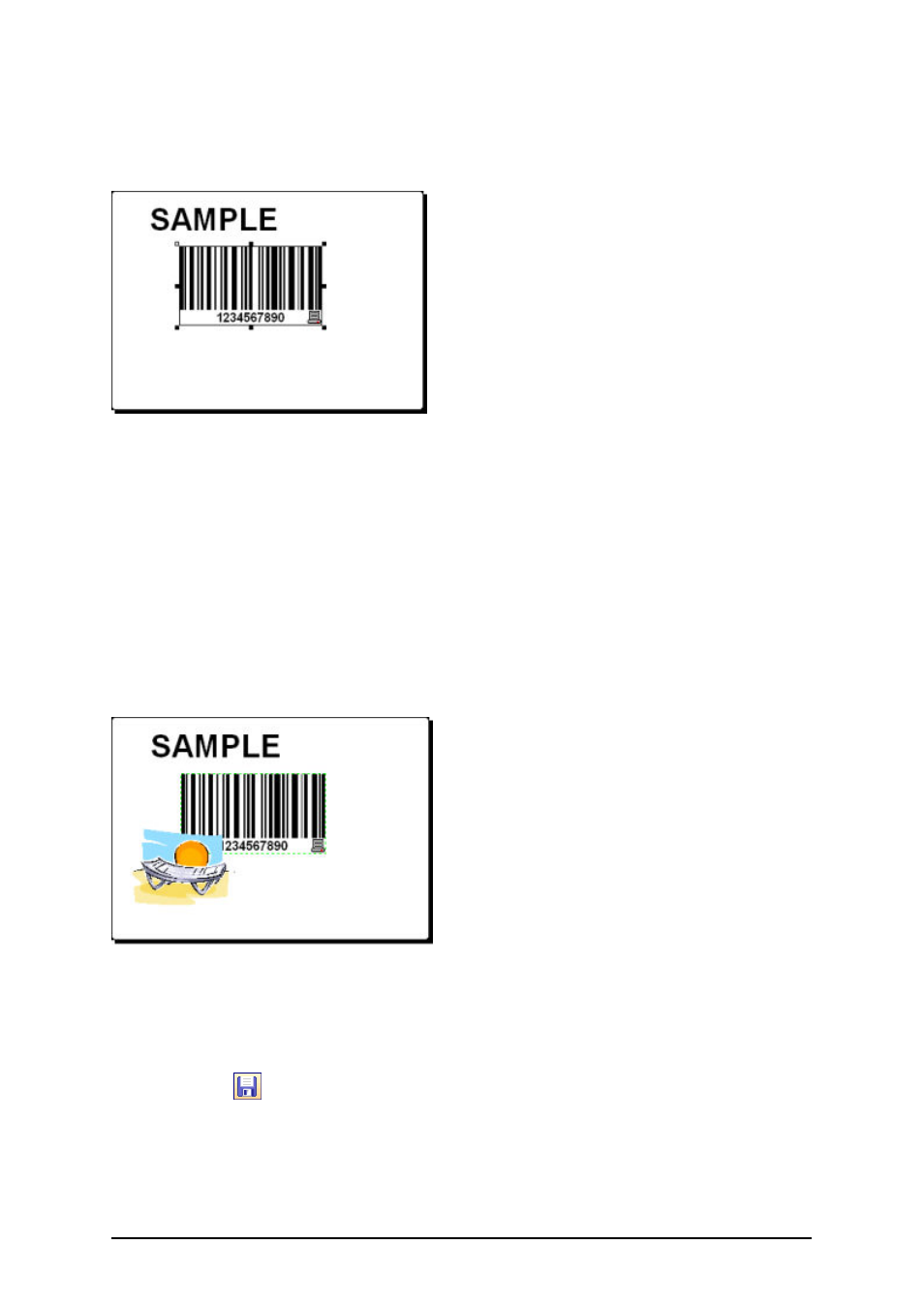
- 34 -
9. Change the object size by dragging the object handles. The handles are small rectangles
surrounding the object when it is selected.
The label should now show the following:
Label with text and bar code objects
Insert Pictures
The labeling software works with BMP, PCX, GIF, WMF, JPEG and many other popular graphic for-
mats.
1. To insert the picture, click on the button in the Toolbox.
2. Move the cursor to the desired position on the label and click on the mouse button.
3. The Open dialog box will open allowing you to browse for your picture on your hard
drive. Go to the folder Sample Graphics and select the picture LEISURE.WMF. Click
on the Open button.
The screen should show the following:
Label with text, bar code and picture objects
Save a Label
Always save your label during the design process. To save a label, do the following:
1. Select the
icon.
2. Type in the name of the label. For example, enter 'label' for the name of the label.
3. The name of the label is visible in the program caption.
Name of the label in the program caption
