Selecting objects, Editing objects, Moving objects – QuickLabel Designer Express User Manual
Page 68
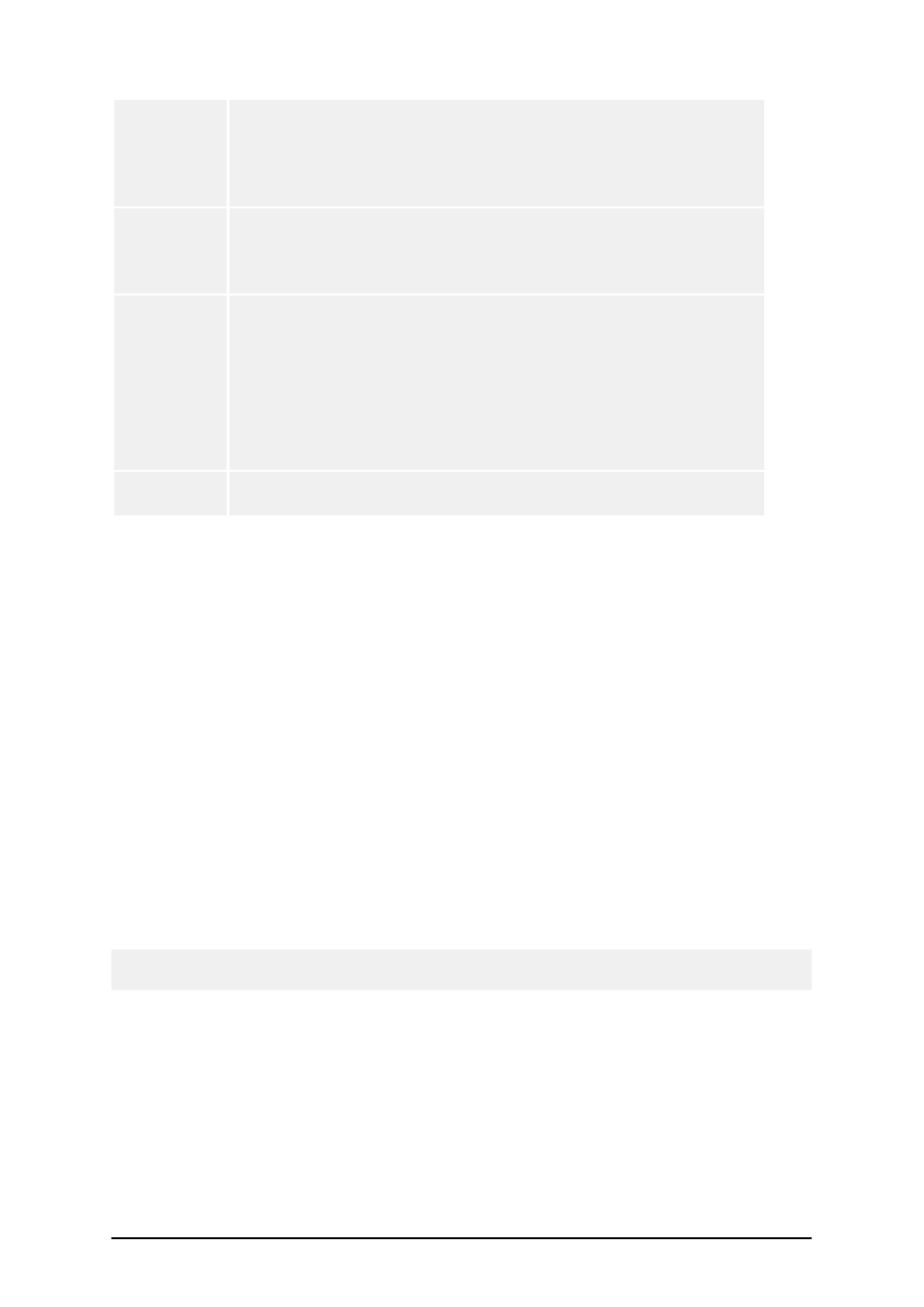
- 68 -
EAN-13, EAN-13 + 2-digit supplement, EAN-13 + 5-digit sup-
plement, EAN-14, DUN-14, UPC Case Code, UPC-A, UPC-A + 2-
digit supplement, UPC-A + 5-digit supplement, UPC-E, UPC-E + 2-
digit supplement, UPC-E + 5-digit supplement, UPC-E(1), GS1-128
(GS1-128), SSCC, Bookland, Addon 2, Addon 5
Linear
Interleaved 2 of 5, ITF 14, ITF 16, Code 39, Code 39 Tri Optic, Code
39 Full ASCII, Code 32, Code 93, CODE 128 (A, B and C subsets),
Code 128 Pharmacy, MSI, Codabar, Postnet-32, Postnet-37, Postnet-
52, Postnest-62, Kix, Pharmacode, Plessy, Anker
GS1 Dat-
abar
Linear GS1 Databar symbologies
RSS14, RSS14 Truncated, RSS14
Stacked, RSS14 Stacked Omnidirectional, RSS Limited, RSS
Expanded
Composite GS1 Databar symbologies
RSS14, RSS14 Truncated, RSS14 Stacked, RSS14 Stacked Omnid-
irectional, RSS Limited, RSS Expanded, UPC-A, UPC-E, EAN-8,
EAN-13, GS1-128 & CC-A/B, GS1-128 & CC-C
Two-dimen-
sional
2D-Pharmacode, PDF-417, DataMatrix, MaxiCode, Aztec, QR,
MicroQR, Codablock F, MicroPDF, InfoGlyph
Selecting Objects
To select two or more objects, you should press the
object with a mouse.
The objects can be selected, cut, copied, pasted and edited with the right mouse button. If you click
the right mouse button on the object, the menu shows all the available commands. Note that these
commands are equivalent to correspondent menu commands.
You can also change the anchoring point of a selected object by holding
placeholders (corners of the bounding box) of the object.
Editing Objects
To edit the properties of the object, do the following:
1. Double-click the object on the label.
The dialog box with object properties will open.
Note:
You can also press the
2. Make modifications to the object properties.
3. Click on the Finish button.
Moving Objects
To move the object on the label, do the following:
1. Select the object.
2. Click on the object with the left mouse button.
3. Hold the mouse key pressed.
