Using data from the databases, Database wizard, Using database wizard – QuickLabel Designer Express User Manual
Page 72
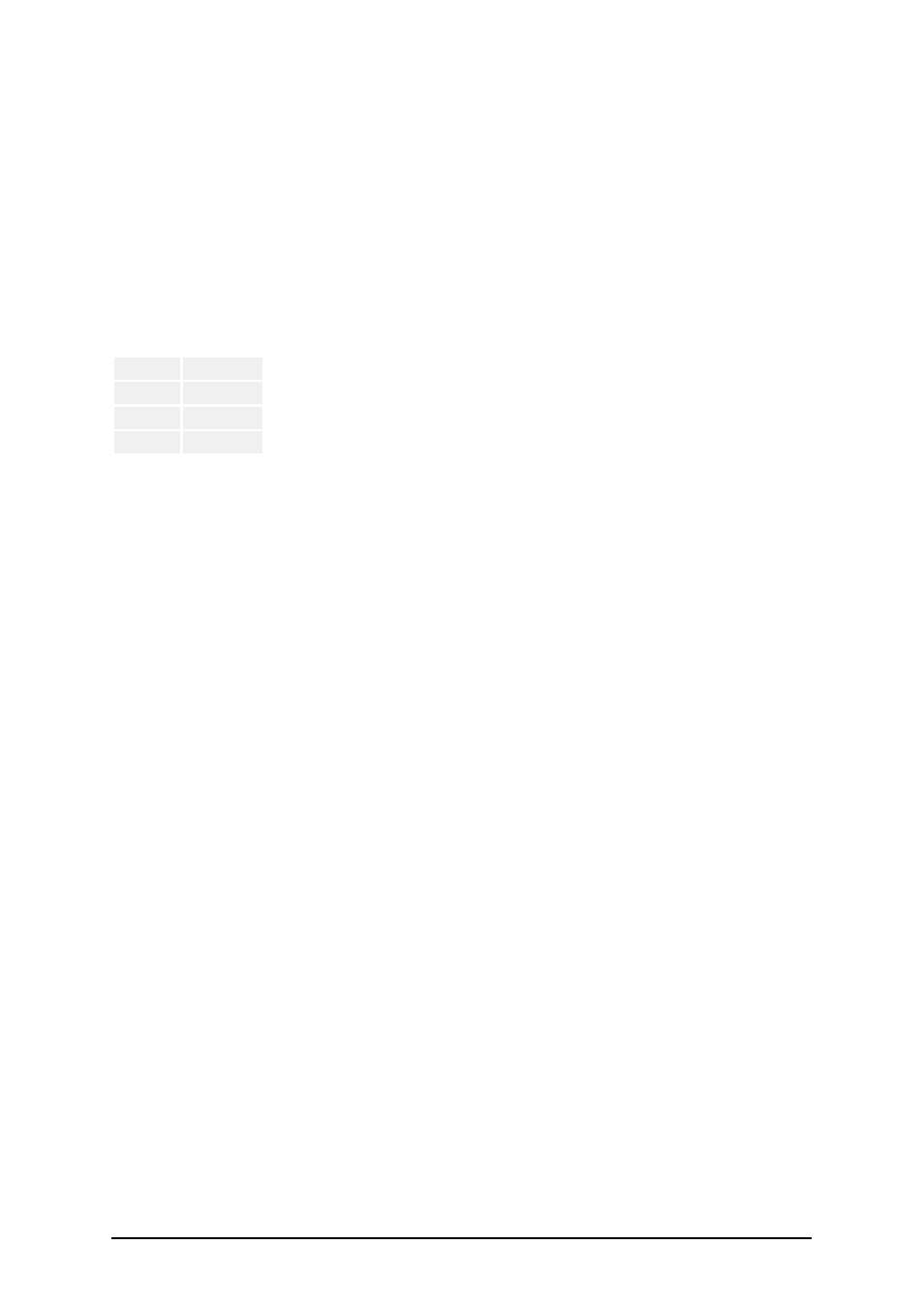
- 72 -
editor (e.g. Notepad), it can be also exported from other applications (e.g. Microsoft Word. You can
also use Microsoft Excel to edit your data.
Before you can use the data from the database, you have to link the database on the label. During
this process the database fields get connected to the variable fields on the label.
When you start printing labels, every variable field will automatically get the value from the linked
database field. Each record in the database is used on a single label.
Using Data from the Databases
Imagine that you have the following database that contains first and last names of the people:
field1
field2
John
Smith
Jane
Wright
Bob
Doe
1. To use the data on the label, you must first define this database using the Database Wiz-
ard.
2. To include two variable texts on label create two text objects.
3. In the text wizard select Variable contents and click on the Next button.
4. Select the Database option as the source of variable data.
5. Link both text objects to the variable fields. Each to a separate field.
When you print the labels, each of the text objects on the label will get the value from the cor-
responding field in the database. When one label is printed, next record is used for the second label
and process is repeated. Each name and surname are printed on the separate label.
Database Wizard
Using Database Wizard
Process of defining a new Database access function consists of four steps (pages). On those pages
you enter the data required by Wizard. You can go to the next step (page) by clicking Next button or
return to previous with Previous button.
When all data needed has been entered, Finish button will become available, allowing you to com-
plete the process of defining a new Database access function. Note that some options have prede-
fined values, so you don't really need to go through all the steps of a wizard..
