Change printer settings, Change common printer settings – QuickLabel Designer Express User Manual
Page 39
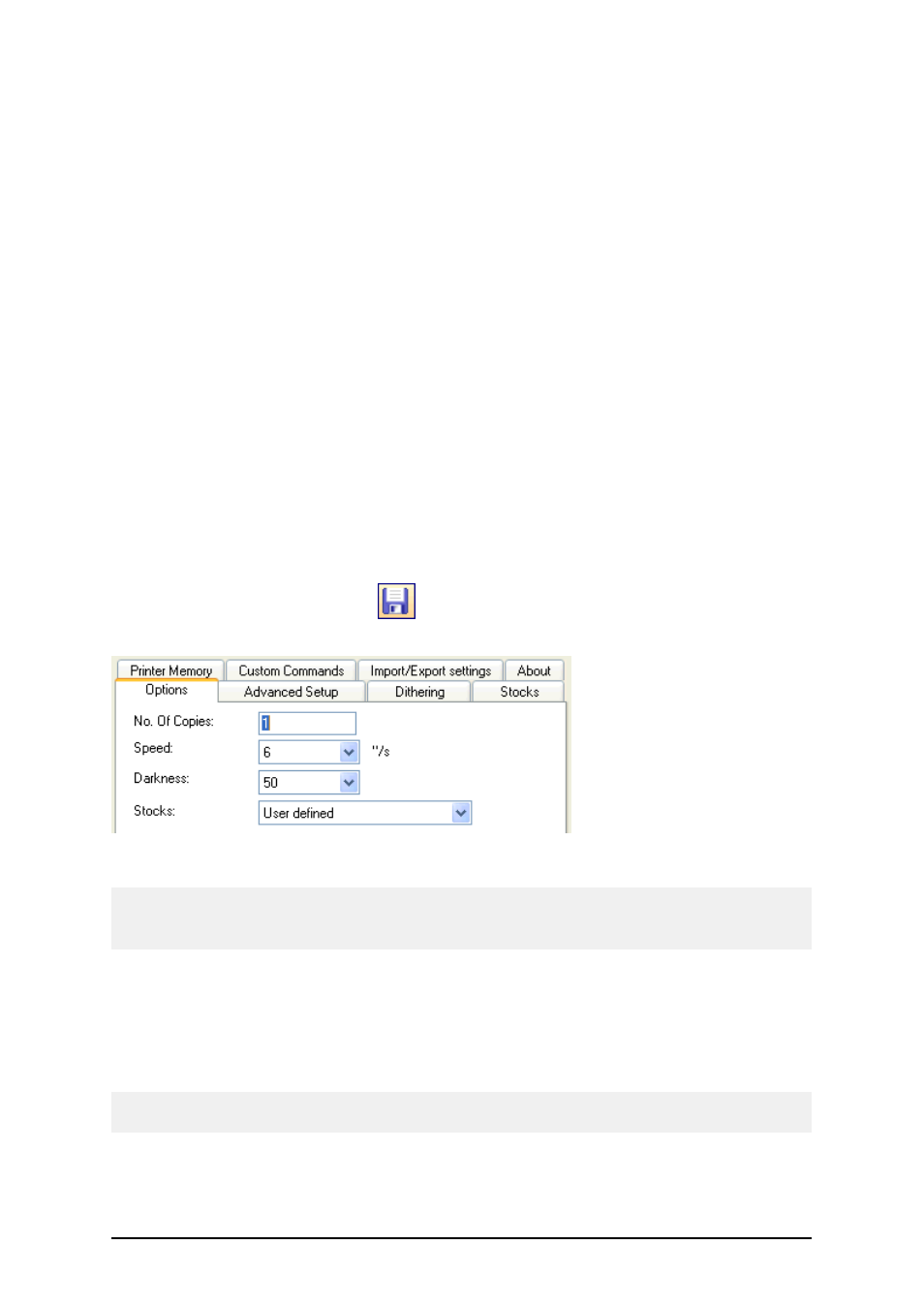
- 39 -
Defining the variable suffix
6. Click on the Finish button.
7. Click on the label where you want to position the prompted field.
The text object is placed on the label and linked to the new variable. When you will pre-
view or print the label, the suffix ' kg' will be appended to the entered value on the right
side.
Change Printer Settings
Change Common Printer Settings
When you start designing a label you specify to which printer the label should be connected. Each
label file remembers the printer settings for the selected printer driver on the label.
As an example, you will change the printing speed and darkness. To change the printer settings, do
the following:
1. Go to File – Printer Settings. The window with the printer settings will open.
2. Open the Options tab.
3. Change the Speed and Darkness options.
4. Click on the OK button.
5. Save the label by clicking the
button in the Standard toolbar or selecting the com-
mand Save in the File menu.
Printer driver properties
Note:
Any changes in the printer settings dialog box will be saved to the label and applied to future print
actions.
You can also change the printer settings right before the label is printed.
1. Select the Print command in the File menu.
2. Go to the Printer tab.
This tab allows you to change the printer just before printing begins, but it also enables
you to change common printer settings like speed, darkness and print direction.
Note:
Changes to the settings in the Printer tab will not be saved in the label but used only at print time.
