Close all software applications, Define setup options, Install printer driver – QuickLabel Designer Express User Manual
Page 8: Printer installation within software installation
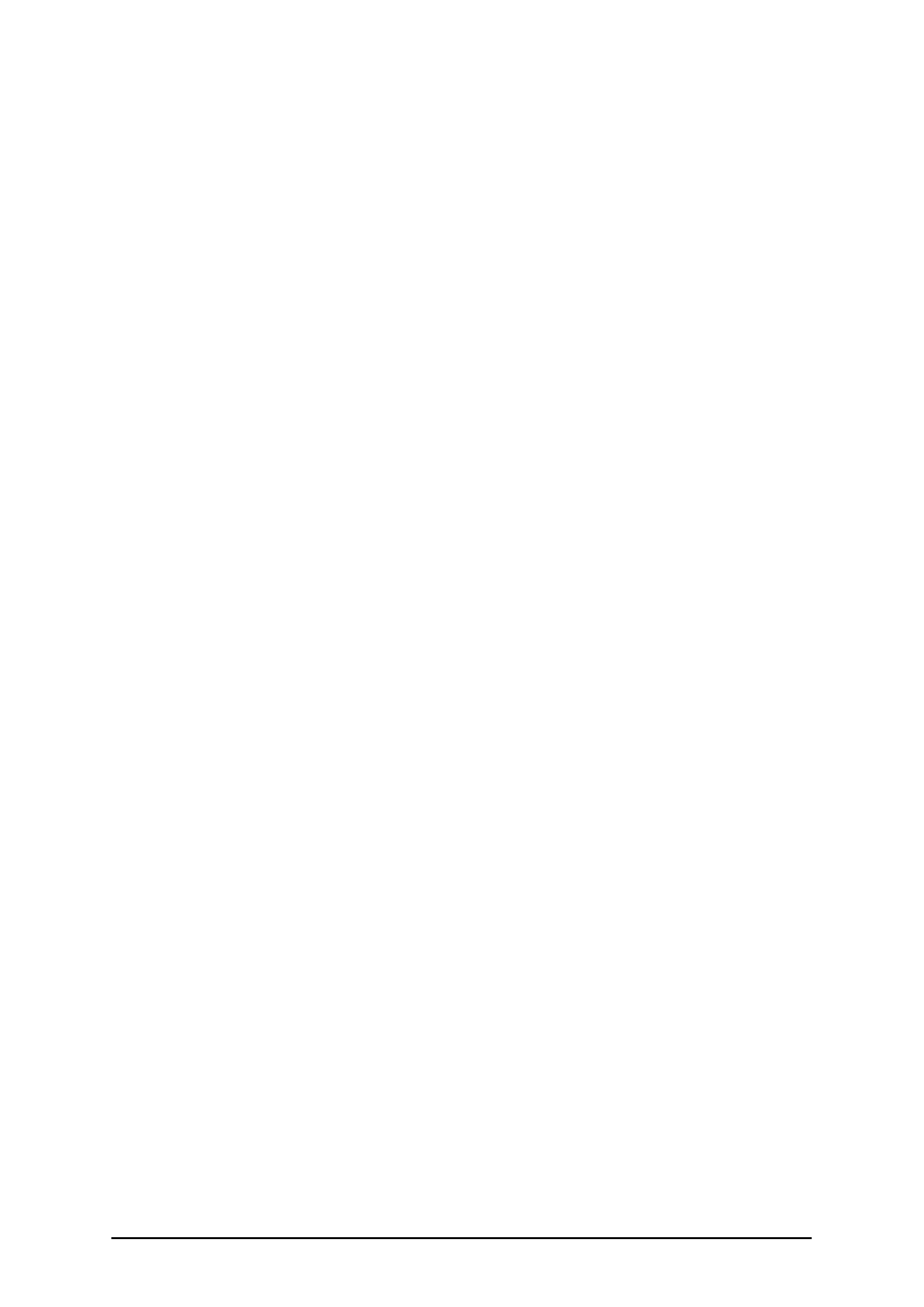
- 8 -
Close All Software Applications
To ensure complete installation of the labeling software, close all open software applications before
you start installing the labeling software.
Define Setup Options
You can select the components of the selected software edition that you want to install. You can
choose among the following three types of installations:
l
Full Installation - installs all software components in all available languages.
l
Compact Installation - installs only minimal set of components required for software to
work correctly. Help and sample files are not installed.
l
Custom Installation – gives you the option to select individual components for instal-
lation.
To continue installation, do the following:
1. Click on the Next button.
2. Specify the program group you want to use for the labeling software.
3. Specify if shortcuts to labeling software should be created on the desktop or in Quick
Launch area.
4. Click on the Install button to finish the installation.
5. The Start menu in your Windows will show a new program group for the labeling soft-
ware that contains shortcuts for all applications.
Install Printer Driver
Install Printer Driver
You can use the labeling software to design and print labels to standard office printers (laser, inkjet
or matrix) or to professional label printers (thermal printers). If you own a thermal printer, you have
to install the appropriate printer driver before you can print with the label printer. You will find
NiceDrivers for all major thermal printer brands on the product CD and on the product website.
You can install a printer driver for your thermal printer in the following three ways:
l
Install within the labeling software installation.
l
Use the Printer Installation Wizard.
l
Use the Windows Add Printer Wizard.
Printer installation within software installation
To continue installing the NiceDriver after setup has finished the labeling software installation, do
the following:
1. Select the option Install printer driver.
2. Click on the Finish button.
3. Printer Installation Wizard will open.
4. Select your printer from the list. Click on the Next button.
5. Select the port where you have connected your printer and click on the Finish button.
