Aligning objects, Resizing objects, Rotating label – QuickLabel Designer Express User Manual
Page 69
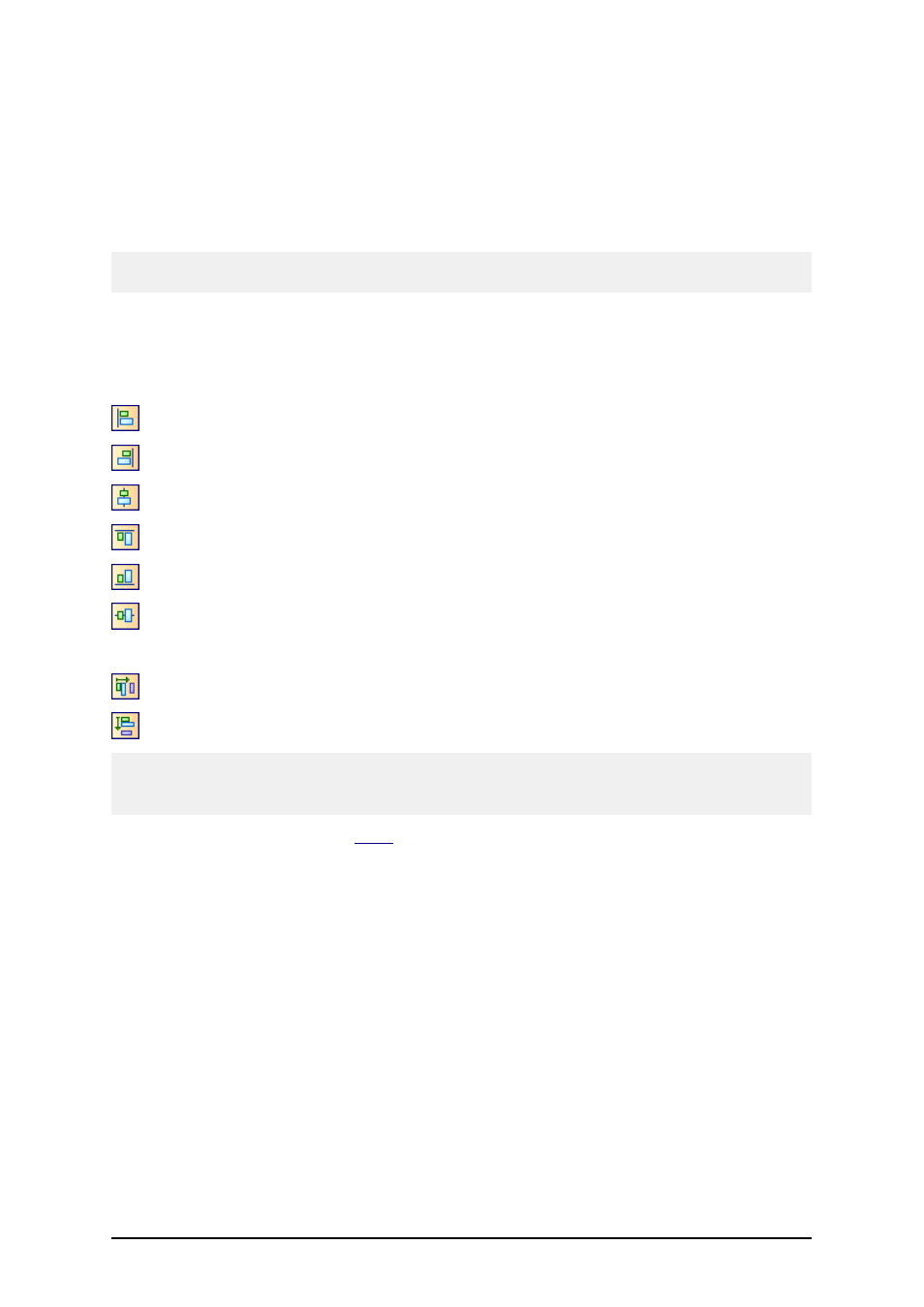
- 69 -
4. Move the position of the cursor on the screen.
The object will move with the cursor.
Aligning Objects
First you have to select objects that you want to align.
Note:
All objects are aligned relatively to the first selected object.
Then click appropriate buttons in the Design toolbar to align selected objects to each other. If Align
toolbar is not visible (by default it is located on the very right side of the window), enable the
Design toolbar in Toolbar option in View menu.
You can align objects to:
Left
Right
Horizontal center
Top
Bottom
Vertical center
You can also distribute object evenly, so that spacing between them is equal:
Horizontally
Vertically
Note:
If you hold the
to the first selected object.
The shortcut
Align
dialog box with same functionality as the Design toolbar.
Resizing Objects
To resize the object on the label, do the following:
1. Select the object.
The selected object is framed with a rectangle.
2. Click on one of the small rectangles in the corners of the rectangle.
3. Hold the mouse key pressed.
4. Move the position of the cursor on the screen.
The object will resize with the cursor.
Rotating Label
To rotate the label on the screen, do the following:
