Designing a basic label, Overview – QuickLabel Designer Express User Manual
Page 27
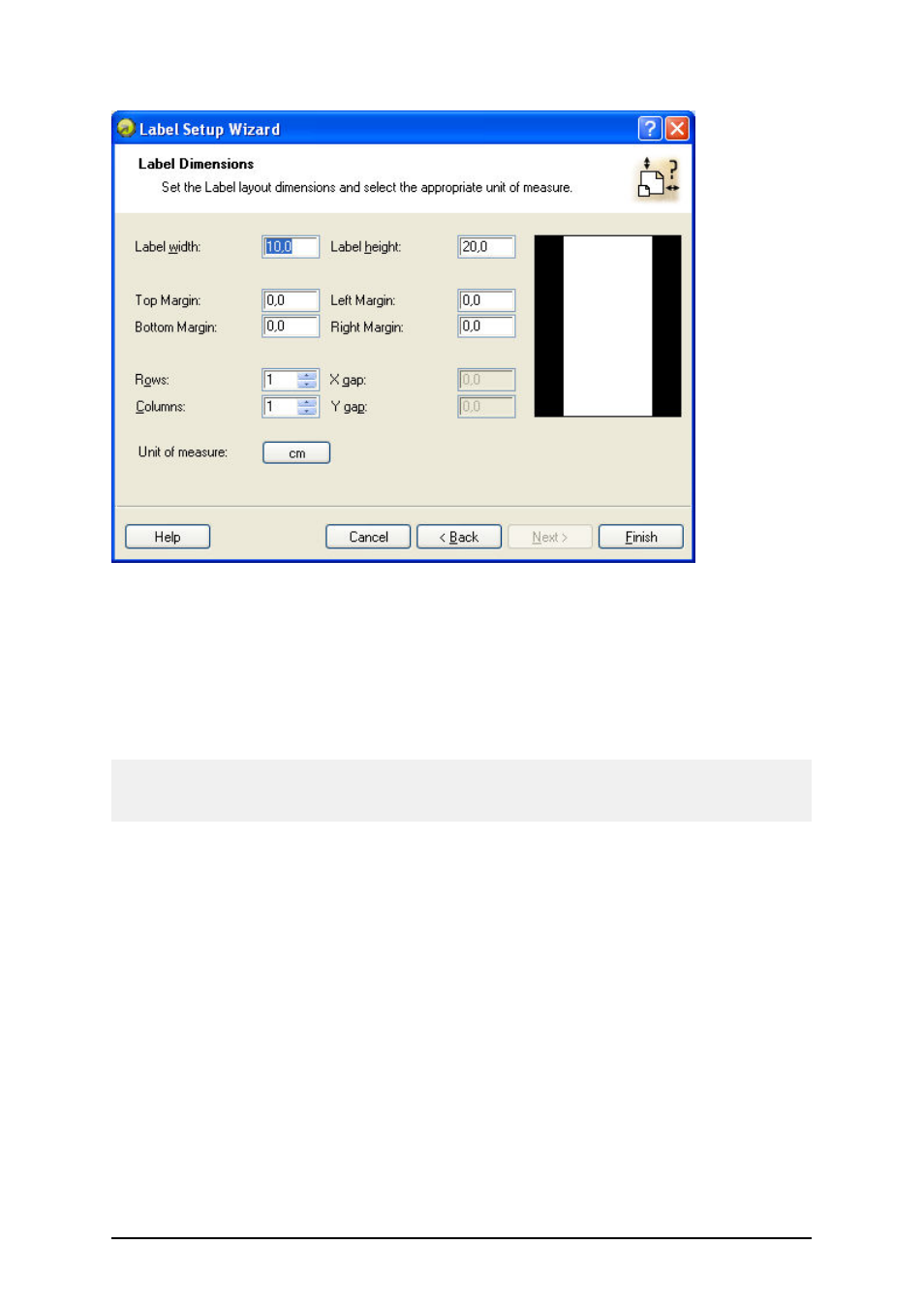
- 27 -
Label setup Wizard - defining the label format
Width, height: Define the label dimensions.
Margins: Define the label margins.
Rows, columns: Define the number of labels in horizontal and vertical directions. This option is com-
monly used with office printers (laser and inkjet printers).
Gaps: Define the gaps between the labels.
Note:
Define gaps only if you have changed rows and columns option. If you have rolls of labels, the gaps
between the labels are auto-identified by the gap sensor in the printer.
Unit of measure: Change the unit of measure you want to use.
When you are satisfied with the label dimensions, click on the Finish button to close the Label setup
wizard.
Designing a Basic Label
Overview
In this section you will learn how to design a simple label file with fixed and variable objects. The
variable objects can obtain values from several sources. You will learn how to:
l
Provide object values with a keyboard prompt.
l
Obtain object values from a database.
l
Preview the label on the screen.
l
Print the label.
The label you create will look like this:
