3 security options, Partial lock mode, Security options – Proel PRONET v.2.1 User Manual
Page 72
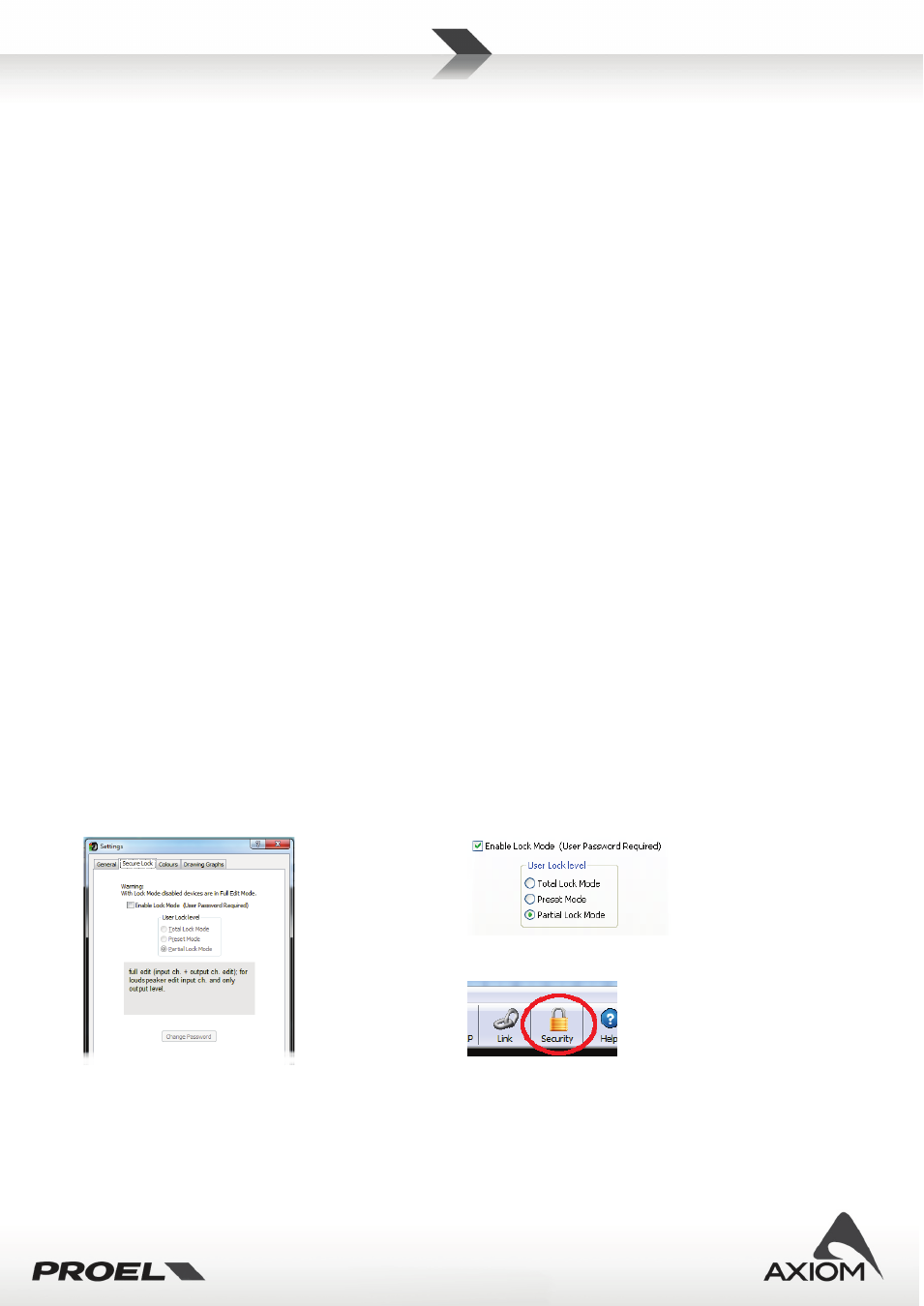
72
2.
Input Mute
3.
Synchronize the Level and Mute parameters (see later)
4.
Edit the name of the controller
5.
Recall a preset
Note that the level and Mute parameters control:
- The Level/Mute for the input channel of CORE PROCESSED loudspeakers
- The Level/Mute for the Input A of a processor PC240/PC260; to control both input channels enable
the input channel ganging.
In the “Group Assign” graphic interface you can assign the groups to be controlled. Each message of level,
mute o preset change generated by the controller will be sent to all devices members of the groups.
The Group Controller can be used when you create a complex system with different groups, for example a
system with Left, Right and subwoofer groups: if you need to change the whole system level you can create a
controller and then manage the input level of the whole system. In this particular example if you need to
tune the level of the satellite speakers or the subwoofer speakers you can use the trim level on the output
sections, keeping free the input level to manage the system level.
With Group Controller you can recall the presets programmed in all controlled groups; remember that the
command recalls the presets stored in each device, make sure that presets in all devices are compatible with
your desired setup. Remember also that when you recall a preset you recall also the stored value for input
level and mute parameters, so after a recall command they can be not-aligned; if you want you can align
them with the “sync” button, this command re-transmit to all devices the level value and the mute state
defined in the group controller.
9.3
Security options
The PRONET security settings can be used to make your system accessible or not accessible to other users.
Besides the “full edit mode”, which is the default mode without any restriction on the parameter editing, the
PRONET software gives you three levels of protection:
- Partial Lock Mode
- Preset Mode
- Total Lock Mode
To enable or modify one of these modes you have to select the
Menu→File→Settings→SecureLock
options,
then you can enable or modify the Lock Mode defining/entering a password. You can find a faster link to the
Security settings in the toolbar button as you can see in Fig.96.
Fig.94 Secure Lock Settings.
Fig.95 Lock Level Settings.
Fig.96Lock enable, toolbar button.
Partial Lock Mode
In “Partial Lock Mode” you can edit only the parameters of the input channels of devices connected.
