Starfire window, Satellite locations window, Figure 102: starfire window – NavCom StarUtil-3000 Rev.A User Manual
Page 82: Figure 103: satellite locations window, Window (see figure 103
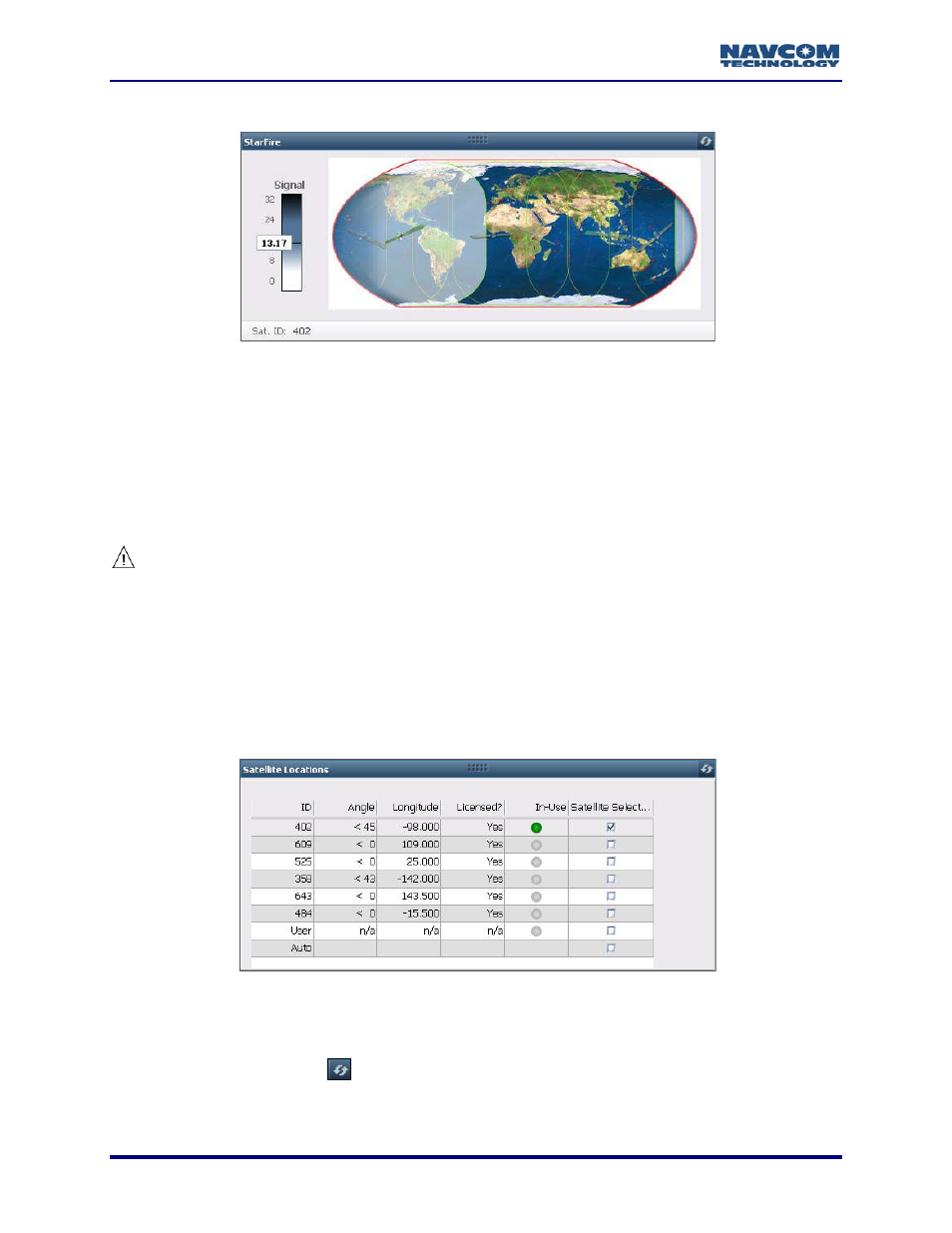
StarUtil-3000 User Guide – Rev A
StarFire Window
Figure 102: StarFire Window
StarFire Network Map: Displays the location and coverage of the StarFire satellite currently
selected in the Satellite Locations window. The Satellite ID is displayed in the lower left corner.
Signal Status Bar: Displays the signal strength of the tracked StarFire satellite:
< 0
Not Tracking
< 4
Weak
4-8
Good
> 8
Strong
The tracked StarFire satellite must be licensed to be In-Use (see Figure 103).
Satellite Locations Window
Use the Satellite Locations window to manually or automatically select a licensed StarFire
satellite to use. The window lists all of the StarFire satellites in both StarFire Networks. In
addition, it displays information about the licensed user-defined satellite if it is defined, and
provides an automatic selection option. The Licensed? column indicates if a StarFire satellite is
licensed; i.e., available for use.
Refer to Table 8 to identify StarFire satellites by Network.
Figure 103: Satellite Locations Window
Check a box in the Satellite Selection column to manually select a licensed StarFire satellite
to use.
Click the Refresh button
. The In-Use column indicates if the satellite is locked in (see
Table 9). There may be a slight delay until the satellite locks in.
7-80
