Figure 48: example of installed firmware, Figure 49: comparing current & installed firmware – NavCom StarUtil-3000 Rev.A User Manual
Page 41
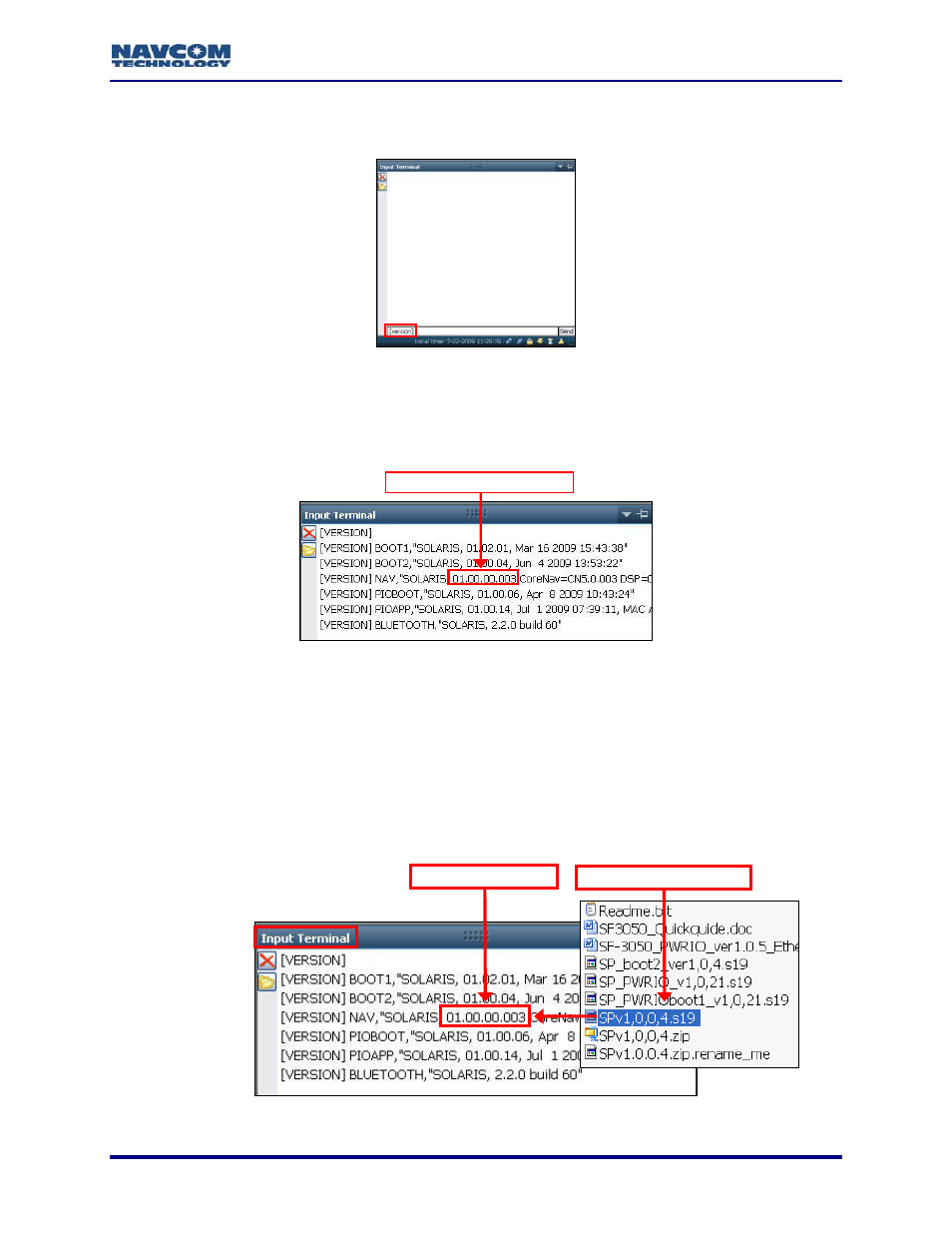
StarUtil-3000 User Guide – Rev A
2. Enlarge
the
Input Terminal window by dragging the top edge of the window up.
3. Type [VERSION] in the field at the bottom of Input Terminal (see Figure 47).
Figure 47: Version Command
4. Click
the
Send button. The receiver returns a list of the currently installed firmware.
The firmware is identified by version number. For example, the NAV firmware
displayed in Figure 48 is version 01.00.00.003.
NAV Firmware Version
Figure 48: Example of Installed Firmware
5. Browse to NavCom\Firmware on the PC (see to Figure 1). The Firmware folder contains the
most current firmware. The firmware file extension is *.s19.
6. Compare the current NAV Firmware version in the Firmware folder with the installed version
displayed in the Input Terminal window (see Figure 49).
In the example below, the NAV firmware in the Firmware folder is more current than
the installed firmware. As a result, the user must update the NAV firmware in the
receiver.
3-39
Current NAV Firmware
Old NAV Firmware
Figure 49: Comparing Current & Installed Firmware
