How to upload starfire license via data cable, Figure 91: example starfire license, Figure 92: file upload – starfire license – NavCom StarUtil-3000 Rev.A User Manual
Page 76
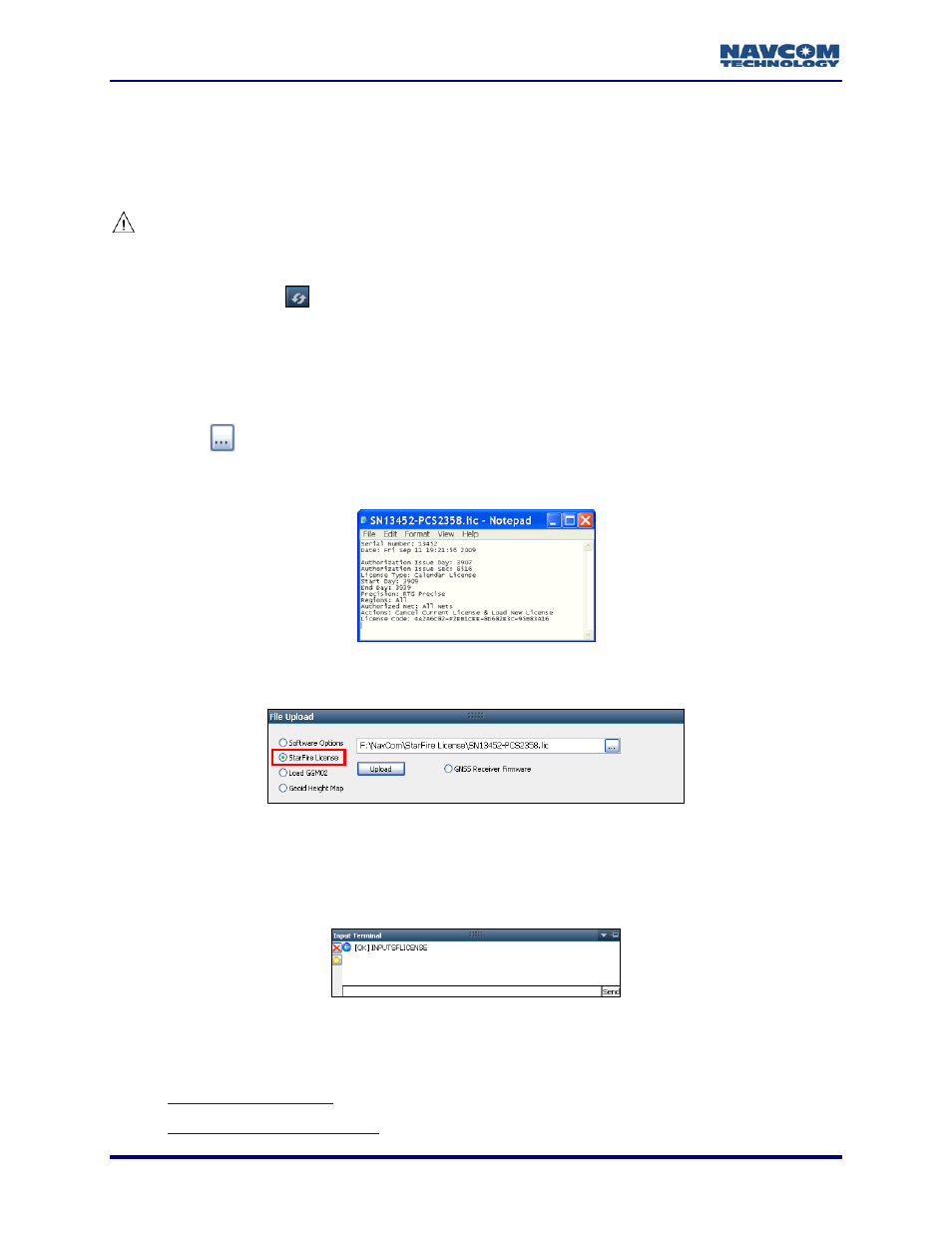
StarUtil-3000 User Guide – Rev A
How To Upload StarFire License Via Data Cable
This section provides instructions to upload the StarFire license via data cable. A data cable
must be used to upload the StarFire license during the initial setup of the SF-3050. Subsequent
renewals of the license are typically transmitted to the receiver via radio broadcast.
The receiver must be tracking GPS satellites and providing a valid position
solution at the time of the StarFire license upload to accept the license.
Confirm the position solution on the PVT tab / Navigation Status window. Click the
Refresh button
on the Navigation Status window to ensure that the current position
solution is displayed.
1. Open
the
Receiver Options tab.
Refer to Figure 92 for the steps below:
2. Select
StarFire License in the File Upload window.
3. Click
the button.
4. Browse to NavCom\StarFire License on the PC. The StarFire License file extension is *.lic.
Figure 91 displays the content of an example StarFire License file.
Figure 91: Example StarFire License
5. Select the StarFire License file. The path to the file appears in the upload field.
Figure 92: File Upload – StarFire License
6. Click
the
Upload button. At the end of the upload, a confirmation box opens. Click OK.
The Input Terminal window also displays the outcome of the upload. In the
example below, the upload is successful.
Figure 93: Input Terminal – Confirmation of StarFire License Upload
7. Go
to
both the sections below to confirm that the ordered StarFire license is loaded, and the
receiver is navigating in StarFire mode:
7-74
