Alternative method to determine firmware versions, Figure 44: firmware folder, Figure 45: comparing current & installed firmware – NavCom StarUtil-3000 Rev.A User Manual
Page 40: Figure 46: input terminal
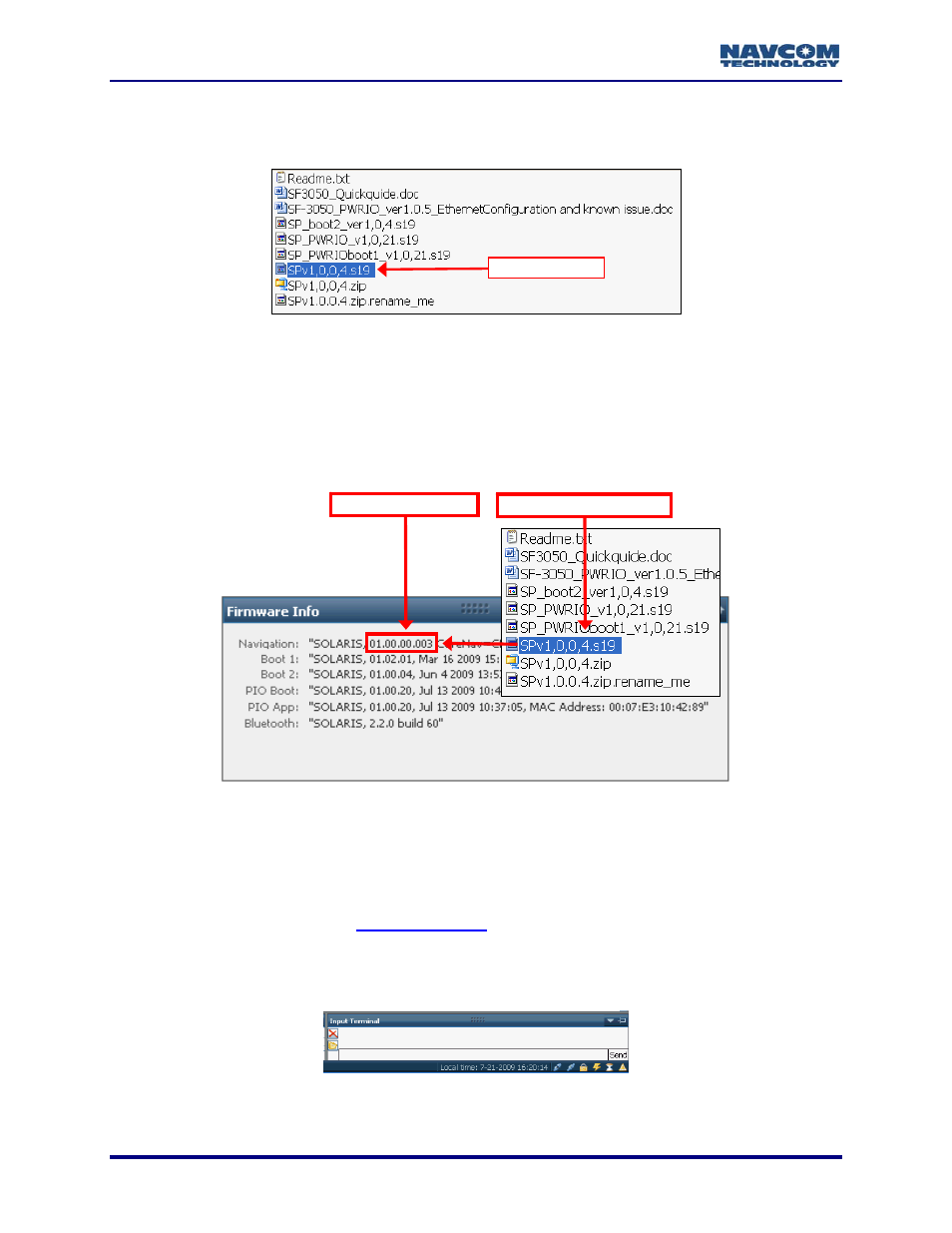
StarUtil-3000 User Guide – Rev A
3. Browse to the NavCom\Firmware folder on the PC (see Figure 1). The Firmware folder is
copied from the SF-3050 Product Configuration USB Flash Drive. It contains the most
current firmware (see example files in Figure 44). The firmware file extension is *.s19.
NAV Firmware
Figure 44: Firmware Folder
4. Compare the current NAV Firmware version in the Firmware folder with the installed version
displayed in the Firmware Info window (see Figure 45).
In the example below, the NAV firmware in the Firmware folder is more current than
the installed firmware. As a result, the user must update the NAV firmware in the
receiver.
3-38
Current NAV Firmware
Old NAV Firmware
Figure 45: Comparing Current & Installed Firmware
5. If the NAV firmware installed in the receiver is not the most current version:
Check the versions of the other firmware.
Write down all the firmware that must be updated.
Go to the section below,
Alternative Method to Determine Firmware Versions
1. Locate
Input Terminal at the bottom right of StarUtil-3000 (see Figure 46).
Figure 46: Input Terminal
