Chapter 2 establish communications, Chapter 2, Establish communications – NavCom StarUtil-3000 Rev.A User Manual
Page 29: Figure 28: connections button
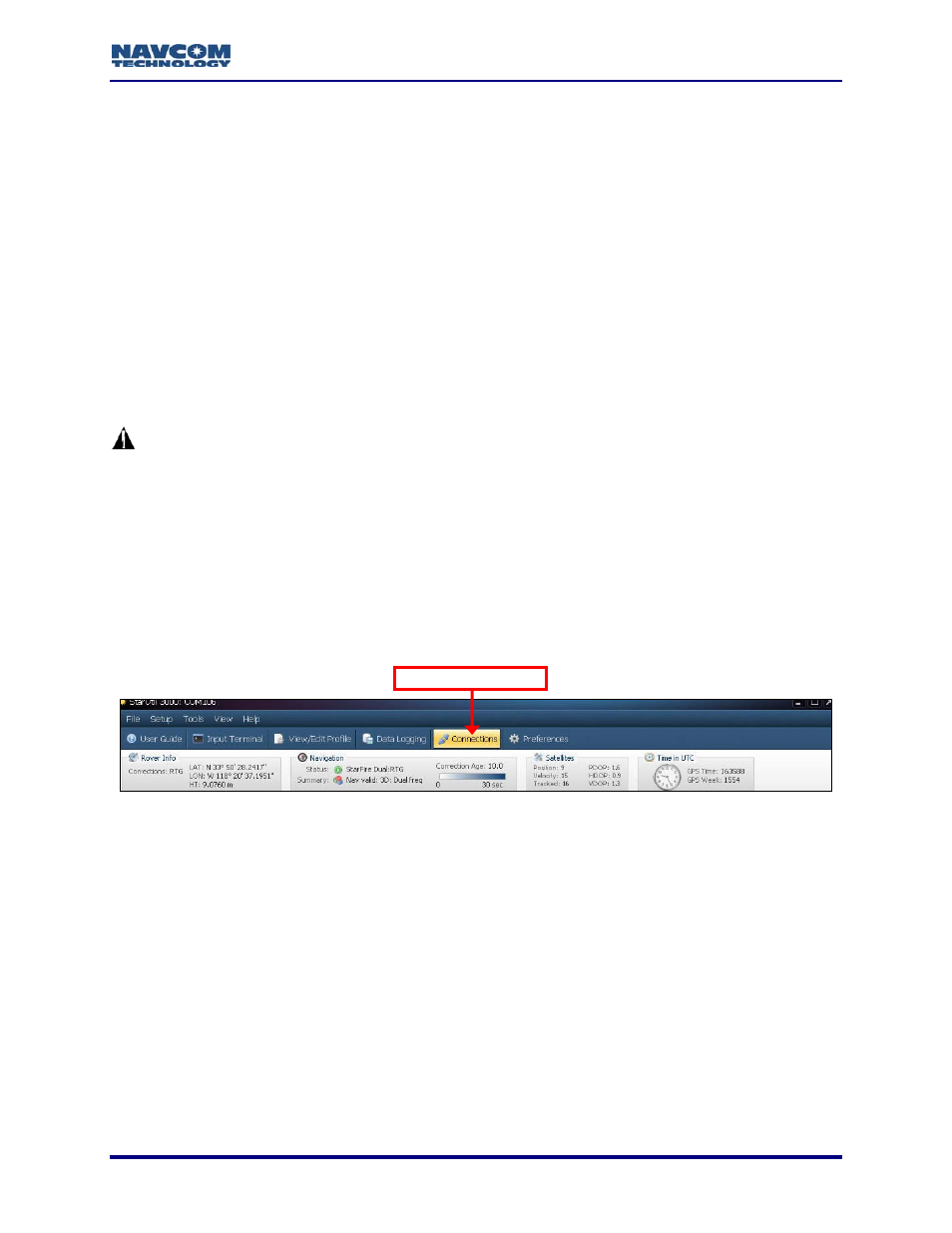
StarUtil-3000 User Guide – Rev A
Chapter 2 ............................................................Establish Communications
This chapter provides instructions to:
Establish communications between a PC running StarUtil-3000 and the SF-3050 via
COM1 - LAN or COM2 - USB. The SF-3050 supports RS-232/RS-422, USB 2.0, Ethernet,
and Bluetooth communications connections.
Configure and Establish Bluetooth Communications
Configure and Establish Basic Ethernet Communications
Refer to the SF-3050 GNSS Products User Guide for a list and descriptions of the
supplied and optional data cables (see Related Documents in the fore-matter).
How to Establish Serial or USB Device Communications
USB Communications: The USB driver (“navcomx1c45x3050.inf”) must be in the
same folder as StarUtil-3000 for the USB port to auto-recognize the SF-3050.
Confirm that the driver is in the StarUtil-3000 folder on the PC (see Figure 1).
In addition, ensure that these files are in the same folder:
Starutil-3k_v1_0_x.exe
96-312007-3001RevX_Sapphire
TRM.pdf
96-310029-3001RevX_StarUtil-3000.pdf.
1. Click
the
Connections button to establish communications between the PC and the SF-3050
(see Figure 28). The Port Configuration dialog box opens (see Figure 29).
2-27
Connections Button
Figure 28: Connections Button
Typically, a RS-232 or USB connection is not required prior to an Ethernet
connection. This requirement exists only if:
A previous Ethernet connection was not terminated properly via the
[ETHVCOM]ON,0.0.0.0,0 command. The [ETHVCOM]ON,0.0.0.0,0 command is
included in the default system setting.
To restore the SF-3050 to the normal “listen for connection” mode so that an
Ethernet connection can be established, first establish a RS-232 or USB connection.
Then input [ETHVCOM]ON,0.0.0.0,0 via the Input Terminal window or the
appropriate user profile. The receiver will accept an Ethernet connection, or any of
these connection types: RS-232, USB, or Bluetooth.
The EVCOM port is disabled by a previous [ETHVCOM]OFF command
The EVCOM port is configured for a specific connection with a
[ETHVCOM]ON,
