Pushbutton, linear scales or rotary <360 degrees, Setup and calibration – MicroE Mercury II 6000V User Manual
Page 9
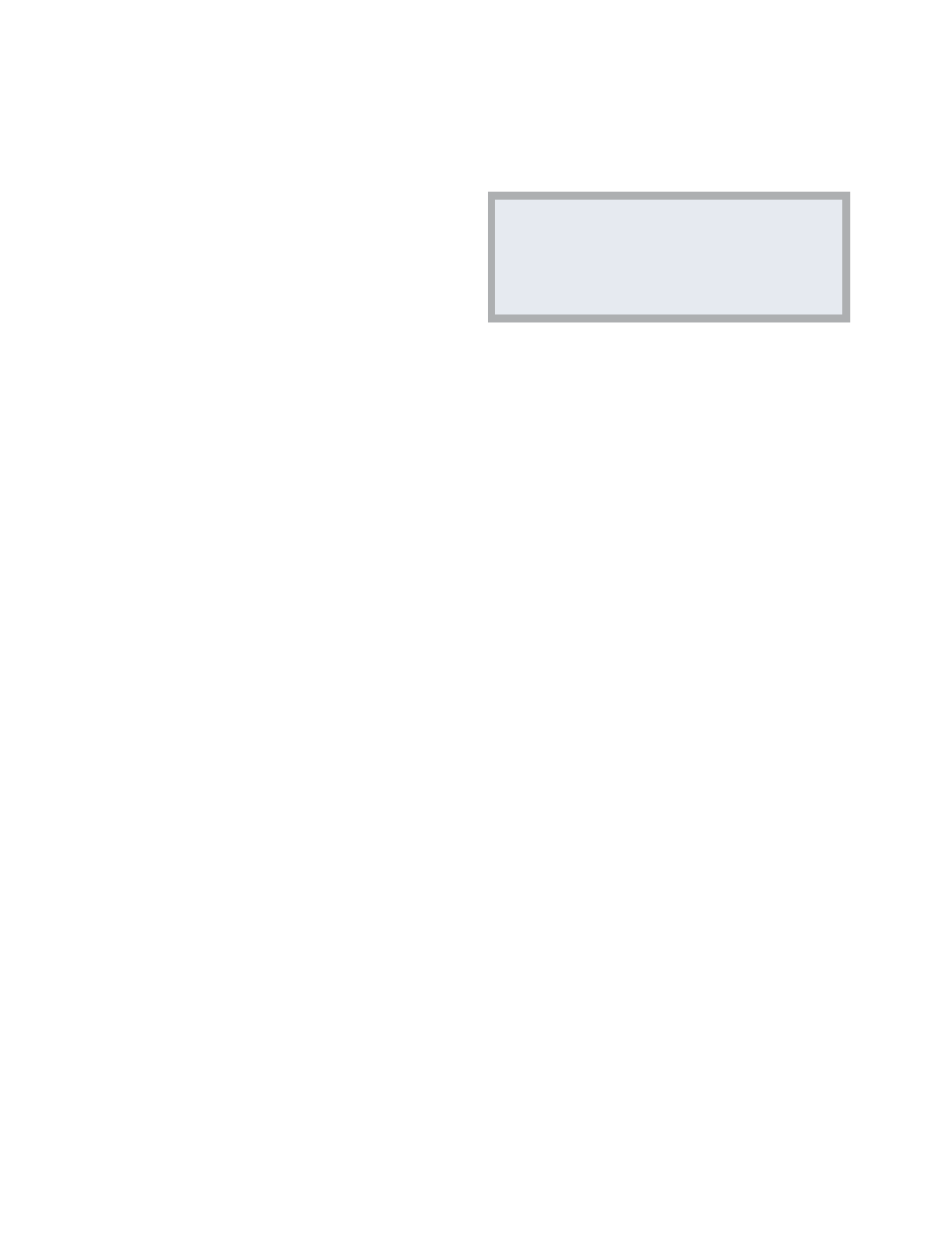
Page 9
Section B - Sensor Head Installation, Alignment and Calibration
B2.2
MII6000 Pushbutton Setup -
Setup / Calibration -
Linear Scales, or Rotary
Scales Used in Applications <360°
Setup / calibration must be performed whenever
the sensor is moved or the scale is replaced.
N
No
ottee:: a
allll p
prro
occeed
duurreess b
beello
ow
w m
muusstt b
bee p
peerrffo
orrm
meed
d a
att
≤≤11m
m/
/ss rreella
attiivvee m
mo
ottiio
onn b
beettw
weeeenn tthhee sseennsso
orr a
annd
d tthhee
sscca
allee..
B
B2
2..2
2..1
1
To start calibration, push and hold the Cal.
button for about two seconds – until the
Power/Cal. LED starts blinking slowly.
B
B2
2..2
2..2
2
Move the sensor 50mm to perform Gain /
Offset / Phase calibration. Move the sensor
back and forth if your scale has <50mm of
measuring length. After calibration both
limit LED’s come on steady.
B
B2
2..2
2..3
3
Move the sensor to an area of the scale
away from the index and limit markers.
Push the Cal. button once quickly. The
Power/Cal. LED will start blinking quickly.
B
B2
2..2
2..4
4
Move the sensor over the index up to 20
passes (one pass is a cycle back and
forth). The Left Limit LED will start blinking
quickly. (Note: if the sensor is positioned
over the left limit marker, the Left Limit LED
will come on steady).
B
B2
2..2
2..5
5
Move the sensor over the left limit marker
Setup and Calibration -
Mercury
II
™
6000 Models – Pushbutton Setup
and press the Cal. button once quickly.
The Right Limit LED will start blinking.
(Note: if the sensor is positioned over the
right limit marker, the Right Limit LED will
come on steady.)
B
B2
2..2
2..6
6
Move the sensor over the right limit
marker and press the Cal. button once
quickly. All LED’s will flash together twice
to indicate that setup is completed.
B
B2
2..2
2..7
7
The encoder is now ready for connection
to the controller for use in servo control.
N
No
ottee:: tto
o sskkiip
p a
annyy p
po
orrttiio
onn o
off tthhiiss cca
alliib
brra
attiio
onn a
annd
d a
annd
d m
mo
ovvee o
onn tto
o tthhee nneexxtt p
po
orrttiio
onn,, p
puusshh a
annd
d hho
olld
d tthhee C
Ca
all.. b
buutttto
onn
ffo
orr ttw
wo
o sseecco
onnd
dss..
Note:
Calibration of the left and right limits should always
be performed while “Limit Polarity” is in the “Limits
Normal” mode. This mode is set in the “Calibration
and Align” tab of SmartPrecision
II
Software.
