Configuring the oem daq boards with software, Powering up – Measurement Computing SC-1608 Series User Manual
Page 13
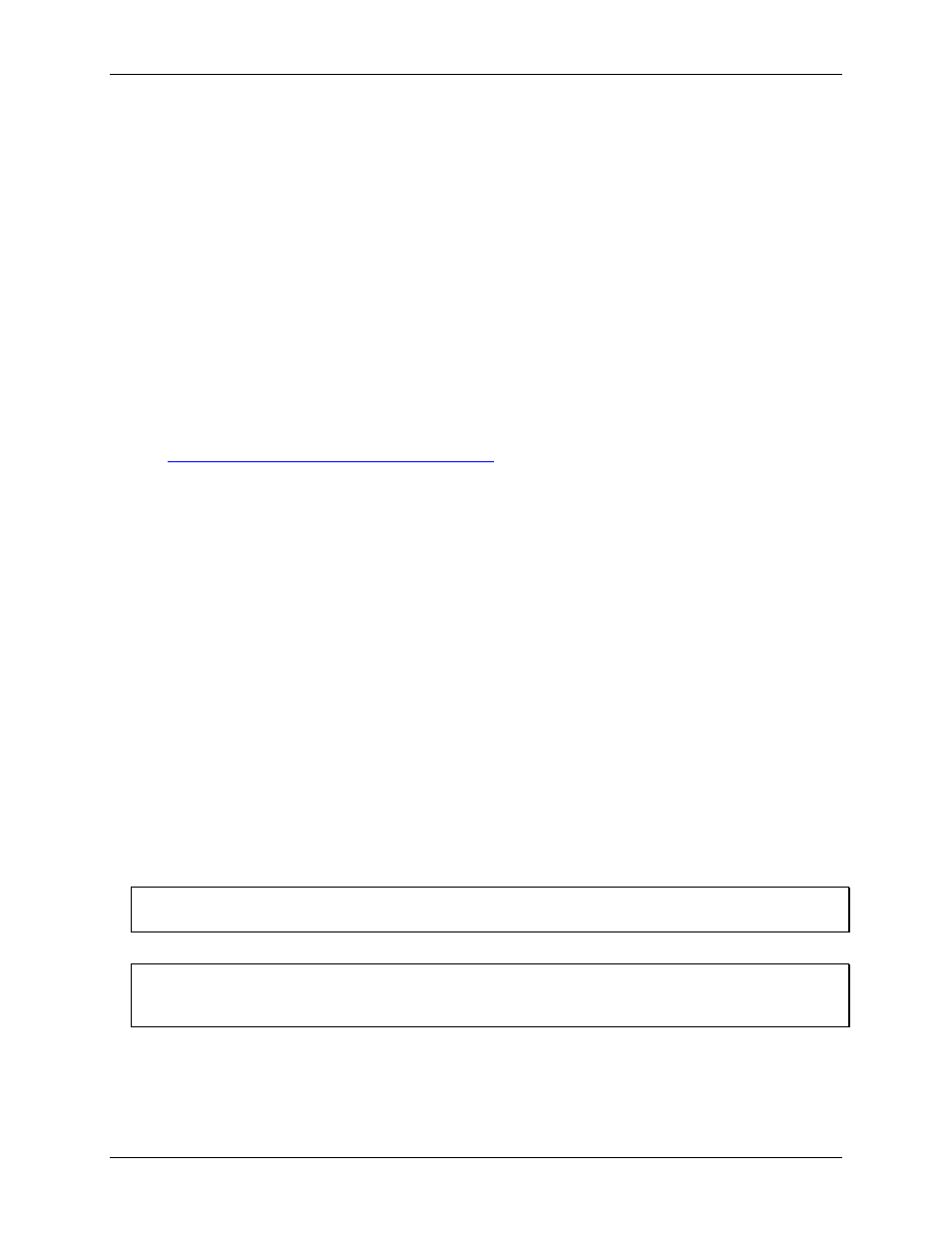
SC-1608 Series User's Guide
Installing the SC-1608 Series
13
Perform the following steps to install SSR digital I/O modules:
1. Turn the baseboard power switch
SW1
OFF.
2. Align the SSR module retaining screw and pins with the holes on the circuit board.
3. Gently press the module into place.
4. Tighten the retaining screw; do not over-tighten.
5. Repeat these steps to install additional SSR modules.
6. Configure the SW2 DIP switch to match the input/output type for each installed module.
Configuring the OEM DAQ boards with software
Before using a SCC-8-8-2 product, configure the analog input mode on the OEM DAQ board. When using the
SC-1608-2AO-ENET, the E-1608-OEM network settings must also be configured.
Perform the following steps to configure the OEM DAQ board for use with the SCC-8-8-2:
Configure the analog input mode with software for single-ended mode.
Configure network settings (SC-1608-2AO-ENET only). Refer to the E-1608-OEM manual at
for details about network settings.
Powering up
To prevent digital inputs from floating, do not apply power to the baseboard before connecting to the OEM
DAQ board.
The E-1608-OEM receives power from the baseboard when the boards are connected. The USB-1608G-OEM
Series board is powered from the USB connector on a computer or self-powered hub. The digital channels on
the USB-1608G-OEM Series OEM DAQ board and the SCC-8-8-2 power up in digital input mode, so neither
board can drive current into the other when powered on. Therefore, the power up sequence of the two boards is
arbitrary; either board can be powered on first.
Perform the following steps to power up an SCC-8-8-2 product:
1. USB-1608G-OEM Series: connect the USB cable into the USB connector on the computer or self-powered
hub.
The E-1608-OEM doesn't require a separate power supply, as the board receives power from the SCC-8-8-
2 baseboard when connected.
2. Connect a power supply to the SCC-8-8-2 baseboard; perform one of the following steps:
o Connect the supplied 12 VDC external power supply to connector
J1
.
o Connect a 12 VDC 2.5 A power supply (not supplied) to the 2-pole terminal block at
J2
.
A higher-amperage supply may be used. The SC-1608 Series is designed with over current protection
that prevents board damage if the current drawn exceeds 2 A.
Connect a 12 VDC supply to either connector J1 or J2
Do not attempt to apply power to both external power connectors simultaneously.
3. Turn the baseboard power switch
SW1
On.
Avoiding logic contention
Pay careful attention to the DIO configuration of the baseboard digital pins (set with
SW2
) and the OEM DAQ
board in order to avoid a logic contention issue. You configure the OEM DAQ board with software.
