4 video setup, Setup – Marantz SR5004 User Manual
Page 37
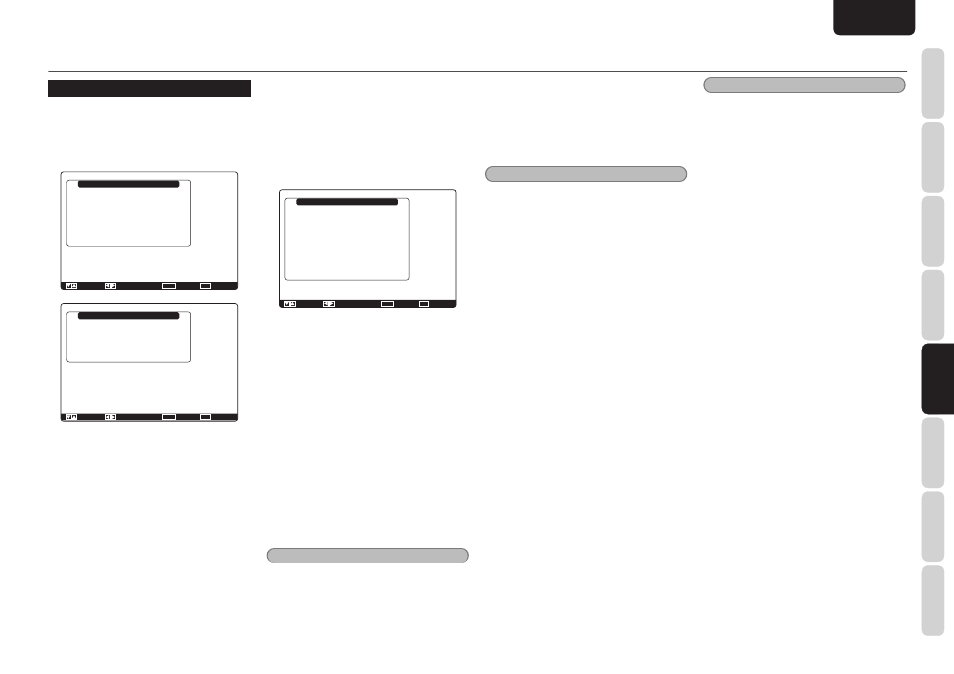
NAMES AND
FUNCTIONS
35
BASIC
CONNECTIONS
BASIC
OPERA
TION
ADV
ANCED
CONNECTIONS
SETUP
ADV
ANCED
OPERA
TION
TROUBLESHOOTING
OTHERS
SETUP
ENGLISH
SETUP
4 VIDEO SETUP
Video settings are made as follows.
1.
Select “Video Setup” from the Main Menu
with the
3 or 4 cursor buttons and press
the ENTER button.
Video Setup
Video Convert
OSD Information
HDMI Output
HDMI Output Resolution
Component Output
Component I / P Convert
Return
: Up / Down
:
Enter : Select
Exit : Exit
: Enable
: Output1
: Auto
: Main Zone
: Disable
Video Setup
Video Convert
OSD Information
HDMI Output Resolution
Component I / P Convert
Return
: Up / Down
:
Enter : Select
Exit : Exit
: Enable
: Auto
: Disable
SR6004
SR5004
2.
Select the desired menu with the
3 or
4 cursor buttons and press the ENTER
button.
• Video Convert
This unit is equipped to convert video signals for
monitor output.
This section explains how to set up conversion for
each type of video input.
1.
Select “Video Convert” with the
3 or
4 cursor buttons and press the ENTER
button.
Video Convert
BLU-RAY
DVD
VCR
DSS
TV
CD/CDR
AUX
M-XPort
Return
: Up / Down
: Change
Enter :
Exit : Exit
: Analog & HDMI
: Analog & HDMI
: Analog & HDMI
: Analog & HDMI
: Analog & HDMI
: Analog & HDMI
: Analog & HDMI
: Analog & HDMI
2.
Select “Function” with the
3 or 4 cursor
buttons and set the video conversion mode
with the
1 or 2 cursor buttons.
Analog&HDMI:
This mode both up-converts and down-converts
analog video signals (Composite Video, S-Video,
Component Video). Furthermore, it up-converts
from analog video signal to HDMI. (It cannot down-
convert from HDMI digital video signals to analog
video signals.)
Analog Only:
This mode both up-converts and down-converts
analog video signals (Composite Video, S-Video,
Component Video). It does not up-convert to
HDMI.
Off:
This mode turns off all conversion features.
Note
• For details on video convert feature, see page
43.
• OSD Information
Select the OSD information function to “Enable” or
“Disable” with the
1 or 2 cursor buttons.
If you select “Enable”, this unit will display the
status of the feature (Volume up/down, input
select, etc..) on the monitor. If you do not desire this
information, select “Disable”.
Note
• OSD information is not output to Monitor Output
of HDMI and Component Video. However, OSD
information is output if the Video Convert function
is used to output Video video signals to Monitor
Out of HDMI and Component Video.
For details, refer to“Video Convert”on page 44.
• HDMI Output (SR6004 only)
This setting is for selecting which output terminal,
HDMI 1 or HDMI 2, to output the signal to. Select the
output destination with the
1 / 2 cursor buttons.
• HDMI Output Resolution
Selects the resolution of the video signal output
from the HDMI terminal of this unit.
Select from the following using the
1 or 2 cursor
buttons.
Auto ↔ Through ↔ 480p/576p ↔ 720p ↔ 1080i
↔ 1080p ↔ Auto ↔ ...
• Component Output (SR6004 only)
This setting is for selecting whether to output the
images for the main zone or the images for the
zone system to the COMPONENT MONITOR OUT
terminal. Select the output destination between
Main Zone and Zone A with the
1 / 2 cursor
buttons.
• Component I/P Convert
Set whether or not to convert 480i/576i signals
to 480p/576p signals when outputting the analog
video input signal input from the VIDEO terminals
or COMPONENT terminals.
Select “Enable” or “Disable.”
Disable: Do not convert
Enable: Convert
Notes
• This setting is enabled only when Video Convert
is set to other than Off.
• When a monitor is connected to the HDMI MONITOR
OUT terminal, and HDMI RESOLUTION is set to
720p, 1080i, 1080p, or AUTO, the I/P CONVERT for
COMPONENT VIDEO OUTPUT does not function.
After you complete this portion of the setup, move
cursor to “Return” with the
3 or 4 cursor buttons
and press the ENTER button.
