Setup – Marantz SR5004 User Manual
Page 30
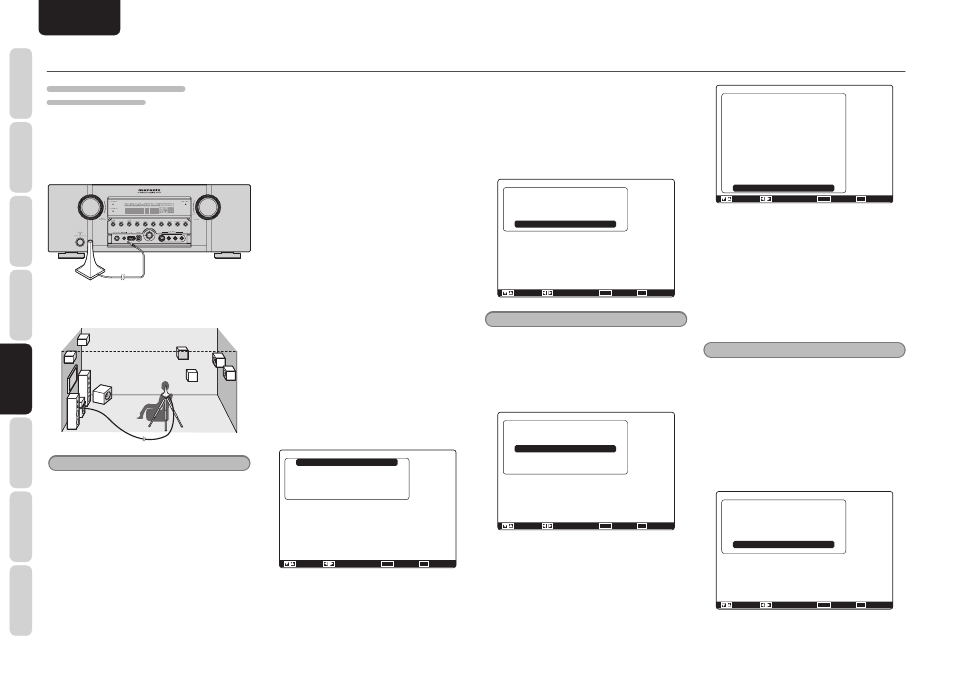
NAMES AND
FUNCTIONS
28
BASIC
CONNECTIONS
BASIC
OPERA
TION
ADV
ANCED
CONNECTIONS
SETUP
ADV
ANCED
OPERA
TION
TROUBLESHOOTING
OTHERS
SETUP
ENGLISH
SETUP
HOW TO PERFORM AUTO SETUP
(AUDYSSEY MULTEQ
®
)
During this setup process, a GUI menu displays
important instructions. So be sure to connect and
power on the monitor to view the GUI instructions.
1.
Connect the supplied microphone to the
SETUP MIC jack on the unit.
2.
Set the microphone in the main listening
position.
Notes
• Up to 6 positions around the main listening
position can be measured.
For the fi rst measurement, set the microphone in
the main listening position.
• Use a stand or tripod to position the microphone
at ear height for all listening positions measured
with the microphone tip pointing directly up to the
ceiling.
• Remove any obstructions between the speakers
and microphone.
• When using a powered subwoofer, set the level
knob to the middle or 12 o'clock position. Set the
crossover to off, or to its highest value.
If the subwoofer has a standby, or sleep mode,
disable it. Not doing so could affect the test
signal which may result in inaccurate subwoofer
measurements.
• During measurements, do not stand between the
microphone and the speakers. Make the room as
quiet as possible. Background noise can disrupt
the room measurements. Close windows, silence
cell phones, televisions, radios, air conditioners,
fl uorescent lights, home appliances, light dimmers,
or other devices.
Cell phones should be placed away from all audio
electronics during the measurement process as
Radio Frequency Interference (RFI) may cause
measurement disruptions (even if the cell phone
is not in use).
It is suggested to operate the AUTO SETUP via
the remote controller rather than by front panel.
• The test tones played through each channel
increase level as needed in order to overcome
ambient noise present in the listening environment
and obtain the best signal to noise ratio.
3.
Select
“Speaker Setup” from the Main
Menu, select “Auto Setup” with the
3/4
cursor buttons, and press the ENTER button
to display the start screen.
4.
Select the number of channels of the
surround back speakers which are being
used and whether height speakers are
part of the system. When a 5.1-channel
configuration is used for the speaker
systems, select “NONE” (no surround back
speakers and no front height speakers).
(See page 21, 36.)
Select
“Start” with the
3/4 cursor buttons
and press the ENTER button to start
measurement.
Audyssey MultEQ Setup
Start
Manual Setup
Front Height
Surround Back
Return
: Up / Down
:
Enter : OK
Exit : Exit
: Yes
: 2ch
5.
“1st Mic Position Check”
The main listening position refers to the most
central position where one would normally
sit within the listening environment.
MultEQ uses the measurements from this
position to calculate speaker distance,
level, polarity, and the optimum crossover
value for the subwoofer.
Audyssey MultEQ Setup
Cancel
Speaker Check : - -
1st Mic Position
Now Analyzing!!
:
:
Enter : OK
Exit : Exit
Note
• The Speakers Check detects the presence of
connected speakers. If a channel is not used, the
SPEAKERS CHECK will try to detect it, then
continue to the next channel.
6.
When the 1st Mic Position Check ends, the
following GUI appears on the display.
Audyssey MultEQ Setup
Start
Check
Calculate
Speaker Check : OK
2nd Mic Position
: Up / Down
:
Enter : OK
Exit : Exit
Here, to view the results of the detection
check, select “Check” with the
3/4 cursor
buttons and press the ENTER button. The
results will be displayed.
Speakers Configuration
Check Speaker Results
Front Left
Front Height Left
Center
Front Height Right
Front Right
Surround Right
Surround Back
Surround Left
Subwoofer
Return
:
:
Enter : Return
Exit : Exit
: Yes
: No
: No
: No
: Yes
: Yes
: No
: Yes
: Yes
If Check Speaker Results indicates an error,
address the issue of the noted speaker
and remeasure. (For error messages, see
“ERROR MESSAGES” on page 30.)
After
confi rming the check results, select
“Return” with the
3/4 cursor buttons and
press the ENTER button to return to the GUI
menu.
At this point, you can select “Exit” to
end Auto Setup and return to “Speaker
Setup”.
Note
• Auto Setup is not available in Pure Direct, Source
Direct, or 7.1 Channel Input modes.
7.
Move the microphone to the 2nd listening
position, select “Start” with the
3/4 cursor
buttons and press the ENTER button to
measure the 2nd point. At this point, you
can cancel second point measurement
and calculate measurement results by
selecting “Calculate” and pressing the
ENTER button.
Audyssey MultEQ Setup
Start
Check
Calculate
Speaker Check : OK
2nd Mic Position
: Up / Down
:
Enter : OK
Exit : Exit
