1 input setup, Setup, English – Marantz SR5004 User Manual
Page 27: 1 function input setup (assignable digital input), Mode, Digital, Hdmi, Comp, Video
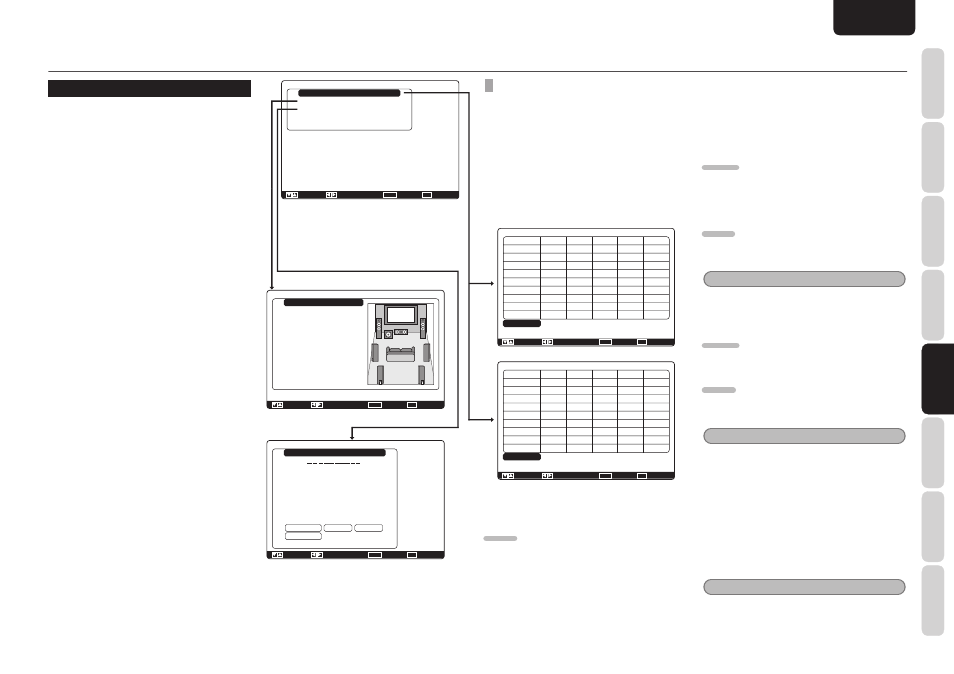
NAMES AND
FUNCTIONS
25
BASIC
CONNECTIONS
BASIC
OPERA
TION
ADV
ANCED
CONNECTIONS
SETUP
ADV
ANCED
OPERA
TION
TROUBLESHOOTING
OTHERS
SETUP
ENGLISH
SETUP
1 INPUT SETUP
This menu is for setting the matching the output
of connected audio devices and the input jacks of
this unit.
• Function Input Setup :
“1-1 FUNCTION INPUT SETUP”
• 7.1ch Input Setup :
“1-2 7.1 CH INPUT SETUP” (see page 26)
• Function Rename :
“1-3 FUNCTION RENAME” (see page 26)
1.
Select
“Input Setup” from the Main Menu
with
3 or 4 cursor button, and press the
ENTER button.
2.
Select the desired sub-menu with the
3
or
4 cursor buttons, and press the ENTER
button.
1-1 FUNCTION INPUT SETUP
(ASSIGNABLE DIGITAL INPUT)
The digital inputs can be assigned to a desired
source.
HDMI and component inputs can be assigned to the
preferred source.
Use this menu to select which digital input jacks are
to be assigned to which input source.
1.
Select
“Function Input Setup” from the
Input Setup menu with the
3 or 4 cursor
buttons and press the ENTER button.
Function Input Setup
Function
BLU-RAY
DVD
VCR
DSS
TV
CD/CDR
AUX
M-XPort
SIRIUS
Return
Mode
Auto
Auto
Auto
Auto
Auto
Auto
Auto
*
Analog
Digital
-
1
5
3
4
2
Front
*
-
HDMI
1
2
3
4
-
-
-
*
*
Comp.
1
2
3
-
-
-
-
-
*
: Up / Down
:
Enter : Return
Exit : Exit
Video
1
2
3
4
Last
(Front)
Last
(Last)
Last
SR6004
Function Input Setup
Function
BLU-RAY
DVD
VCR
DSS
TV
CD/CDR
AUX
M-XPort
SIRIUS
Return
Mode
Auto
Auto
Auto
Auto
Auto
Auto
Auto
*
Analog
Digital
-
1
-
3
4
2
Front
*
-
HDMI
1
2
3
-
-
-
-
*
*
Comp.
1
2
3
-
-
-
-
-
*
: Up / Down
:
Enter : Return
Exit : Exit
Video
1
2
3
4
Last
(Front)
Last
(Last)
Last
SR5004
2.
Select a setting with the
3, 4, 1, and 2
cursor buttons, and assign a mode and
input jack (Digital, HDMI, Comp).
Mode
Auto:
Select “Auto”, for automatic detection of the digital
input signal condition.
If there is no digital signal, but there is an analog
signal present, the analog signal will be played.
“Auto” is the initial setting of all input sources.
HDMI:
Select “HDMI”, when only a HDMI signal will be
used.
Digital:
Select “Digital”, when only a digital signal will be
used.
Analog:
Select “Analog” for input sources for which no
digital input jacks are used.
Digital
The digital inputs can be assigned to a desired
source.
Assign the number of a digital input jack to the
device.
HDMI
Assign the number of an HDMI input jack to the
device.
Note
• When FUNCTION MODE is set to HDMI and
HDMI AUDIO of “5. PREFERENCE” is set to
Through, audio is not output from the unit. (See
page 36)
Comp.
Assign the number of a component video input jack
to the device.
Video
Assign the number of a composite video and S-
video input jack to the device.
Notes
• Video can use the same numbers when assigning
to input functions.
• The ✽ mark in AUX indicates that other inputs
cannot be assigned.
3.
Press
the
ENTER button.
4.
Select each mode setting and input terminal
with the
1 or 2 cursor buttons.
5.
Press
the
ENTER button.
6.
Repeat steps 2-5 until all items are set.
Note
• Assignments cannot be made in sections with a ( )
mark.
Input Setup
Function Input Setup
7.1ch Input Setup
Function Rename
Return
: Up / Down
:
Enter : Select
Exit : Exit
Function Rename
Function : BLU-RAY
Rename :B L U - R A Y
A
N
a
n
0
$
;
D
Q
d
q
3
'
>
E
R
e
r
4
(
?
F
S
f
s
5
)
@
G
T
g
t
6
*
[
H
U
h
u
7
+
]
I
V
i
v
8
.
^
J
W
j
w
9
-
_
K
X
k
x
!
.
{
L
Y
I
y
"
/
|
M
Z
m
z
#
:
}
C
P
c
p
2
&
=
Space
Backspace
Default
Return
B
O
b
o
1
%
<
: Up / Down
: Change
Enter :
Exit : Exit
7.1ch Input Setup
Video-in
Front Left
Center
Front Right
Surround Right
Surround Back Right
Surround Back Left
Surround Left
Subwoofer
Return
: Last
: 0.0dB
: 0.0dB
: 0.0dB
: 0.0dB
: 0.0dB
: 0.0dB
: 0.0dB
: 0.0dB
: Up / Down
: Change
Enter :
Exit : Exit
☞
P. 25
☞
P. 26
